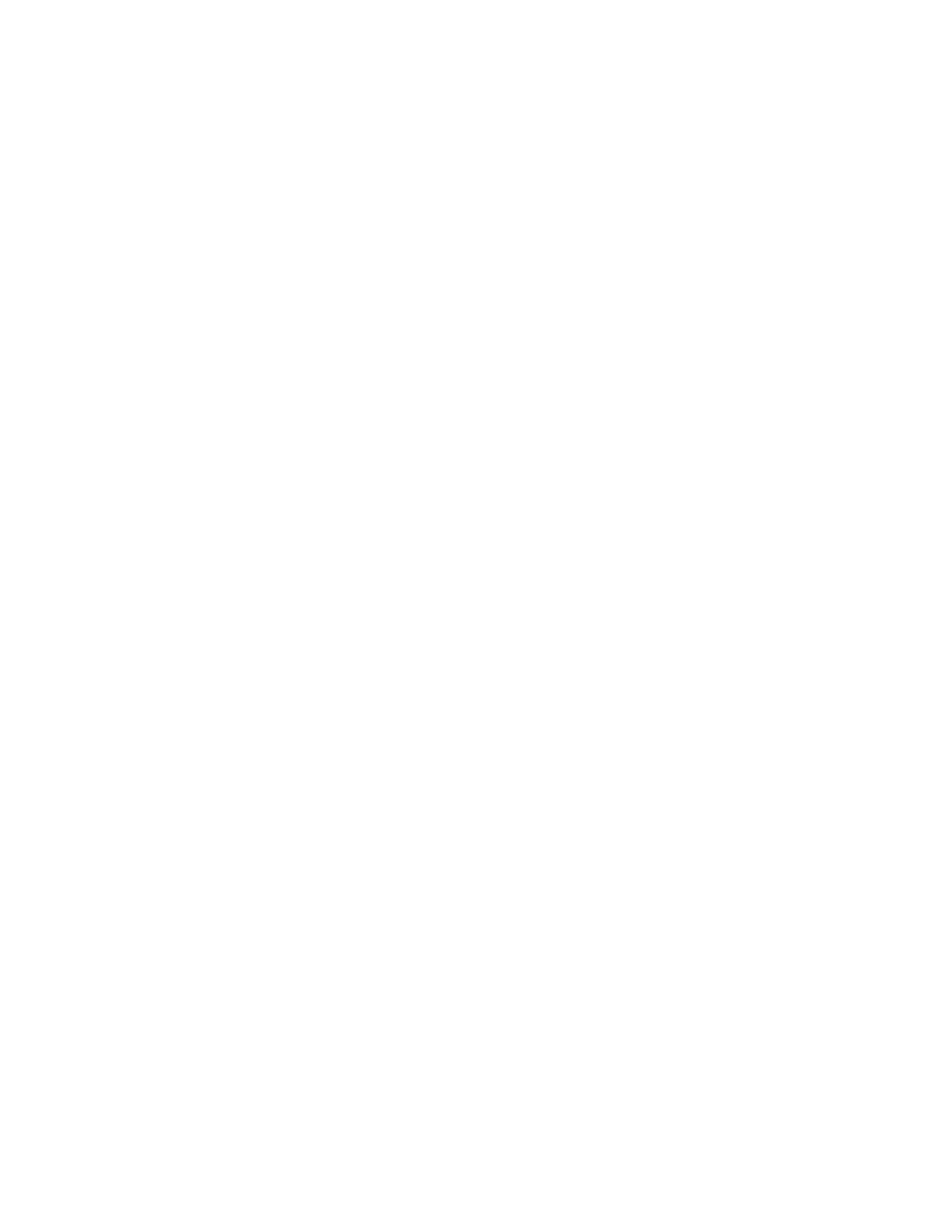78
Honeywell 30 Series IP Cameras User Guide
Note:
•
Do not power off the camera during the upgrade.
•
If an SD card is used in your camera, backup your SD card contents before the
Follow the steps below to upgrade the firmware:
1. Go to Setup System Setup Maintenance GENERAL SETTINGS.
2. Click CHOOSE FILE and locate the firmware file.
3. Click UPGRADE. The camera starts to upgrade and will reboot automatically when the
upgrade completes.
Note:
If an SD card is used in your camera, it will be formatted automatically after the
upgrade. The formatting takes 5 to 20 minutes.
•
After the SD card is formatted, it will be encrypted and its content cannot be
read on other cameras.
•
If you want to use the SD card in another camera, format the SD card in another
camera first. For how to format the SD card, see
SD Card Format
on page
70
.
•
A new SD card inserted to camera will also be formatted automatically after the
If the upgrade is successful, the “Reboot system now!! This connection will close”
message will be displayed. After that, re-access the camera. If an SD card is inserted to
the camera, wait for the SD card formatting to complete.
If the power is disconnected during firmware upgrade or if there is unknown reason
causing abnormal LED status, and a Restore cannot recover normal working condition,
you can perform the following steps to activate the camera with its backup firmware:
1. Press and hold down the reset button for at least one minute.
2. Power on the camera until the Red LED blinks rapidly.
3. After booting up, the firmware returns to the previous version before the camera
hanged and the LED status returns to normal. The procedure takes 5 to 10 minutes,
longer than the normal boot-up process.
Rebooting the Camera
On this page, you can reboot the camera. It takes about one minute to complete and
then the live video page will be displayed in your browser.
If the connection fails after rebooting, manually enter the IP address of the camera in
the address field to resume the connection.
