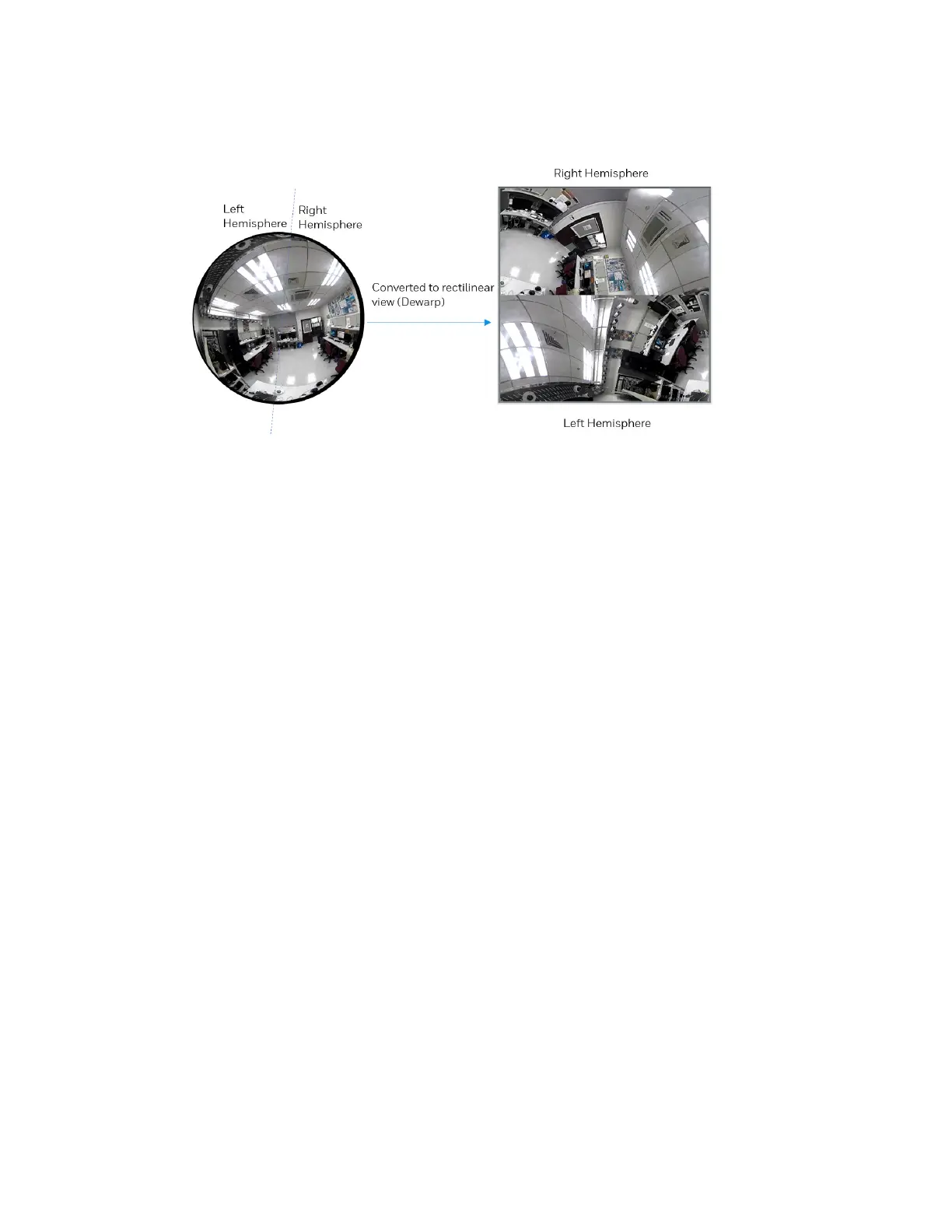20
Honeywell 30 Series IP Cameras User Guide
You can use a mouse click and drag to quickly scroll horizontally through the
surveillance area.
Figure 26 Two Panoramic Views
One Panoramic and Three Regional Views
This layout provides access to two regional views and the reference to their relative
positions on a panoramic view. It is available only when you select the Wall mount type,
see the Mount type section in Video Settings on page 25.
The operations of this layout is similar to the operations of the One Original and Three
Regional Views, see One Original and Three Regional on page 20.
One Original and Three Regional Views
This layout provides access to multiple live view sections within the hemisphere and the
reference to their relative positions on an Original circular view. The FOV (Field of View)
indicators (#1 ~ #3) interact with your current operation when you zoom in/out or move
the live view window to a different place.
You can zoom in or out or move to other areas within the hemisphere using identical
methods as previously described in the 1R mode.
You can also change the locations of Regional views by dragging the FOV indicators on
the "Original" circular view.
