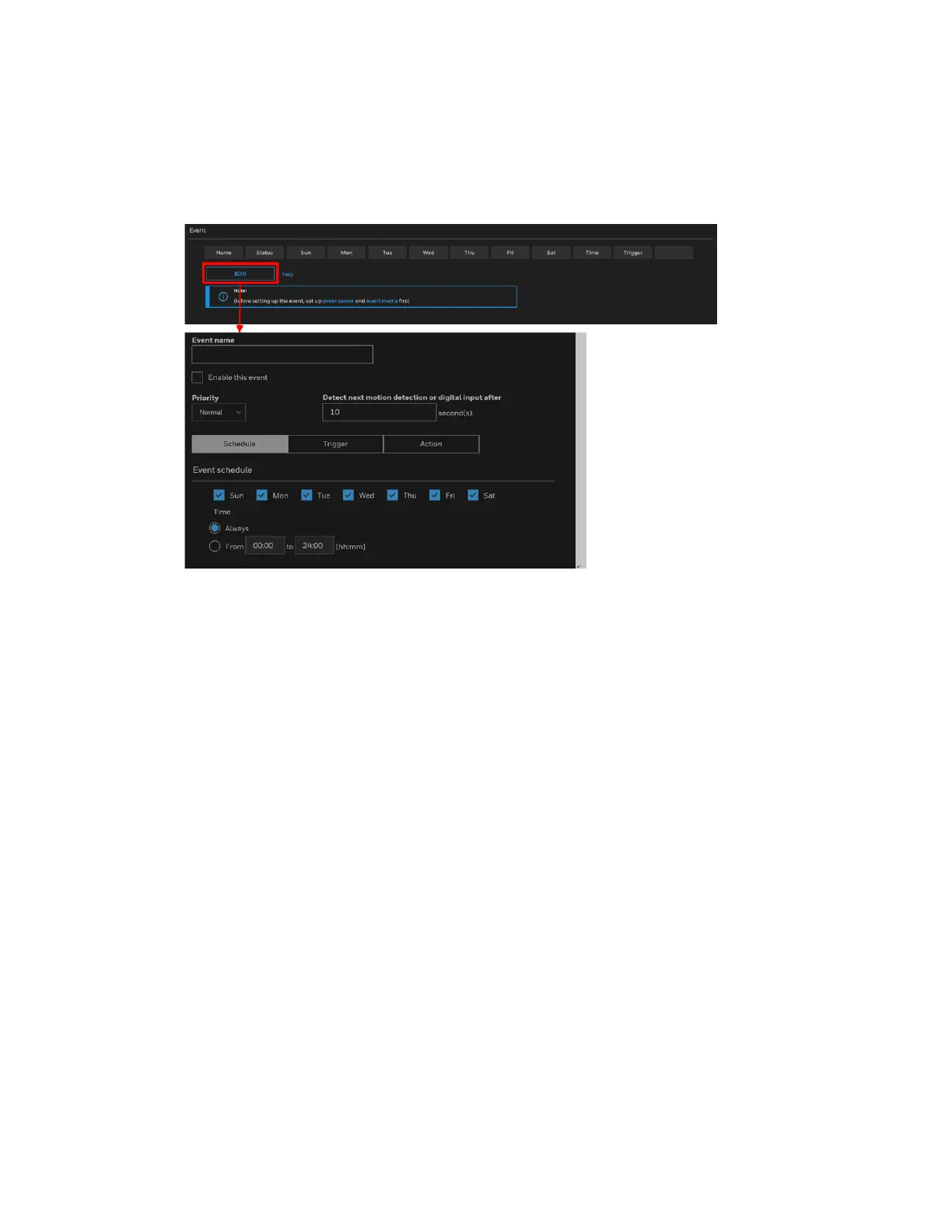62
Honeywell 30 Series IP Cameras User Guide
Adding Events
In the Event tab, click ADD to open the event settings window. To set an event, you
should configure Schedule, Trigger, and Action.
Figure 72 Event
• Event name: Enter a name for the event setting.
• Enable this event: Check to enable the event setting.
• Priority: Select the relative importance of this event (High, Normal, or Low). Events
with a higher priority setting will be executed first.
• Detect next motion detection or digital input after x seconds: Enter the duration in
seconds to pause motion detection after a motion is detected. This can prevent
event-related actions to take place too frequently.
Schedule
Specify the time period during which the event trigger will take effect. Select the days of
a week and the time in a day (in 24-hr time format) for the event triggering schedule. For
example, you can trigger an event only during the off-office hours.
Trigger
This is the cause or stimulus which defines when to trigger the camera.
There are several choices of trigger sources as shown below:
