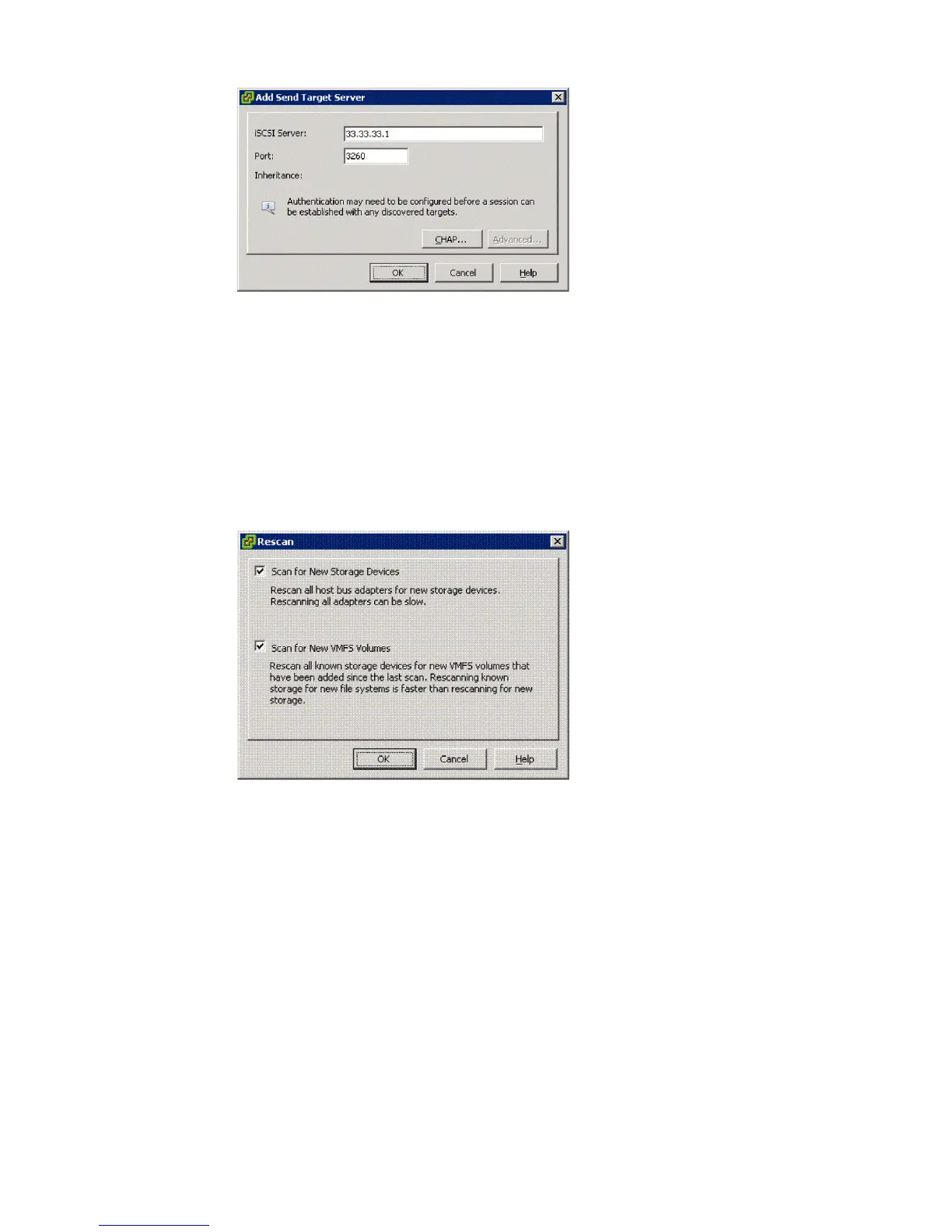Figure 49 Add Send Target Server dialog box
d. Enter the iSCSI IP address of the iSCSI or iSCSI/FCoE module.
e. Click OK.
6. To verify that the LUNs are presented to the VMware host, rescan for new iSCSI LUNs:
a. In VMware’s VI client, select a server and click the Configuration tab.
b. Choose Storage Adapters in the hardware panel and click Rescan above the Storage
Adapters panel.
The Rescan dialog box is displayed (see Figure 50 (page 105)).
Figure 50 Rescan dialog box
c. Select the Scan for New Storage Devices and the Scan for New VMFS Volumes check
boxes.
d. Click OK.
The LUNs are now available for the ESX server.
When presenting iSCSI storage to Virtual Machines, you must do the following:
• Create Virtual Machines using LSI Logic emulation.
• Present iSCSI storage to a Virtual Machine either as a data store created on an iSCSI device
or raw device mapping.
Configuring multipath with the Solaris 10 iSCSI Initiator
This section contains information about configuring multipath with the Solaris 10 iSCSI Initiator to
the iSCSI or iSCSI/FCoE modules.
Set up the iSCSI Initiator 105