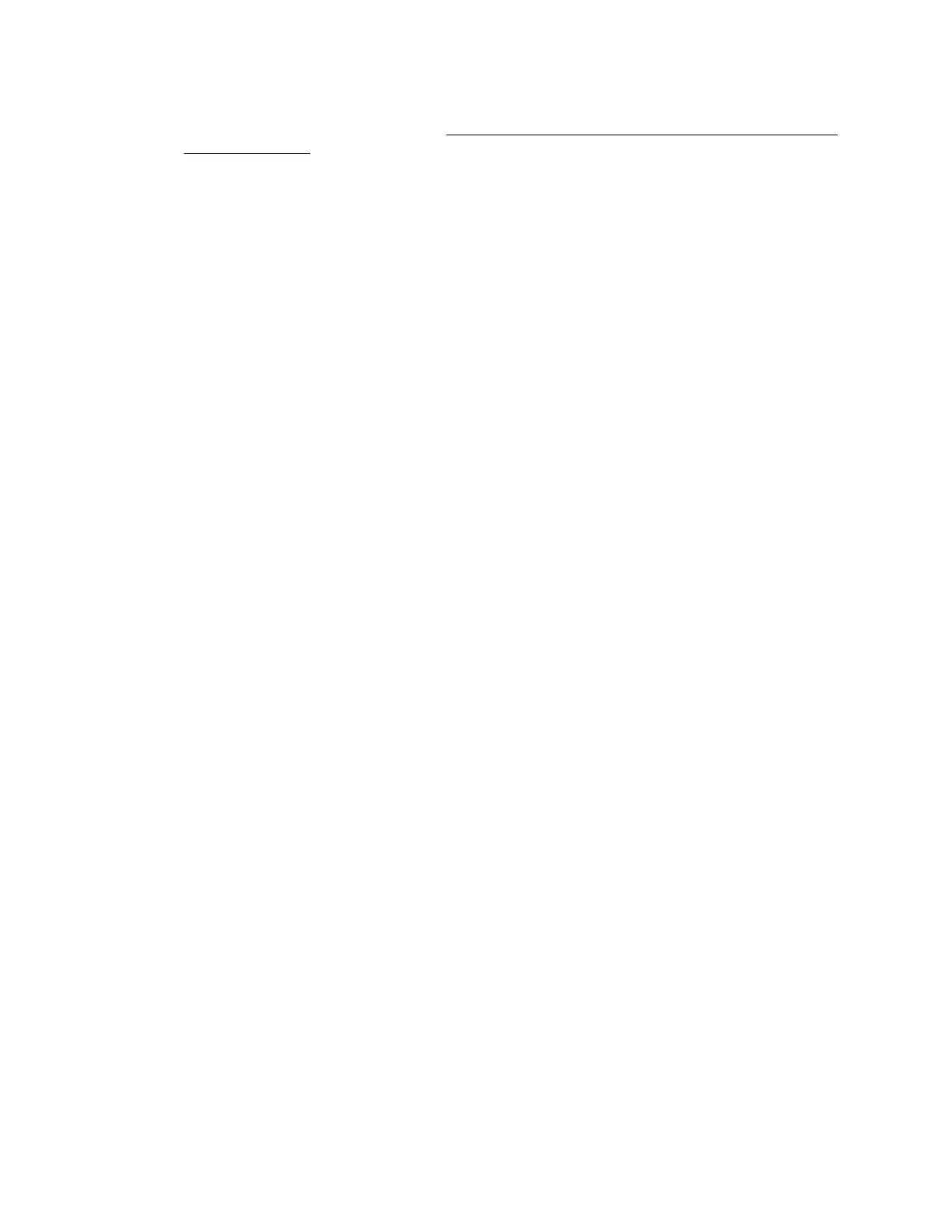Information provided when SMA is enabled
• Windows and Linux—SMA provides the same information that is listed in the Agentless
Management with AMS column in the Information provided by Agentless Management with
and without AMS table.
• VMware—SMA provides only SNMP traps.
Using the System Management Assistant (Windows)
You can choose whether to enable the SMA during an interactive AMS installation, and the SMA is not
enabled during a silent installation.
To use SMA, start the SMA service and verify that the Windows SNMP service is installed and configured.
Prerequisites
AMS is installed.
Procedure
1. Install the Windows SNMP service.
a. Open Server Manager.
b. Select Add roles and features.
c. Click Next in the Before You Begin section.
d. Click Next in Installation Type section.
e. Click Next in Server Selection section.
f. Click Next in Server Roles section.
g. Expand the Remote Server Administration section.
h. Expand Feature Administration Tools
i. Ensure that SNMP Tools is selected.
j. Select the check box to the left of the SNMP Service option.
k. Click Next.
l. Click Install and wait for the installation to complete.
2. Configure the Windows SNMP service.
a. Navigate to the Windows Services window.
b. Right-click the SNMP service.
c. Click the Security tab.
d. Click Add in the Accepted Community Names section.
e. Select an access type in the Community Rights section.
f. Enter a community name in the Community Name section.
g. Click Add.
h. Click the Traps tab.
276 Using the System Management Assistant (Windows)
