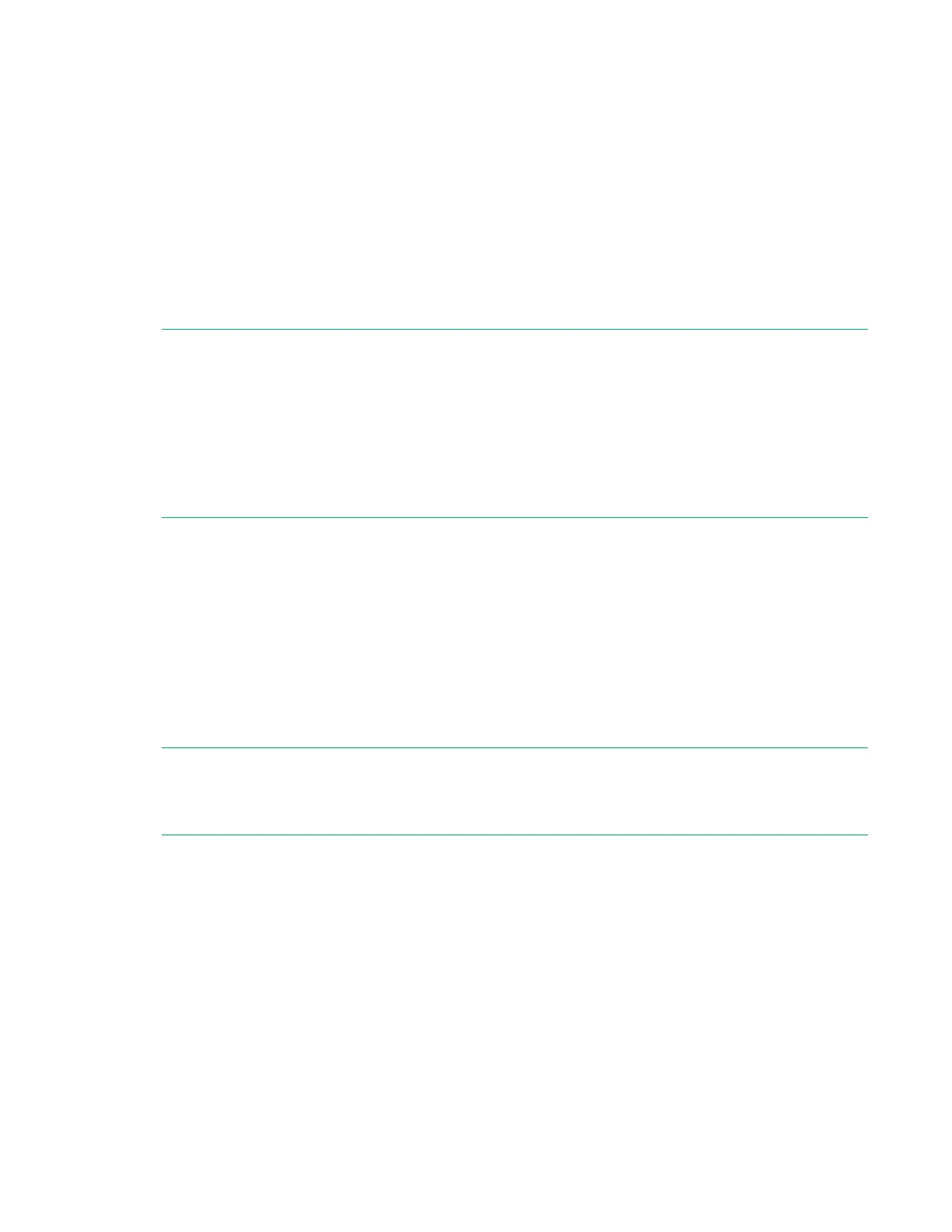i. Enter a community name in the Community Name section, and then click Add to list.
j. In the Trap Destination section, click Add, and then enter the IP address of a trap destination.
k. Click OK.
3. Start the SMA service.
a. Navigate to the Windows Services window.
b. Right-click the System Management Assistant, and then select Properties.
c. Select Automatic in the Startup type menu, and then click OK.
d. Right-click the System Management Assistant, and then select Start.
NOTE:
You can also start the SMA service by:
• Navigating to <Program Files>\OEM\AMS\Service and then running the following command:
EnableSma.bat /f
• Entering the following commands in a command prompt window: sc config sma start=auto
and net start sma
Disabling the System Management Assistant (Windows)
Procedure
1. Navigate to the Windows Services window.
2. Right-click the System Management Assistant, and then select Properties.
3. Select Disabled in the Startup type menu, and then click OK.
4. Right-click the System Management Assistant, and then select Stop.
NOTE:
You can also disable the SMA service by navigating to <Program Files>\OEM\AMS\Service and
then running the following command DisableSma.bat /f
Using the System Management Assistant for VMware
Prerequisites
AMS is installed.
Procedure
1. Enable SNMP on the host and specify a trap destination.
Disabling the System Management Assistant (Windows) 277
