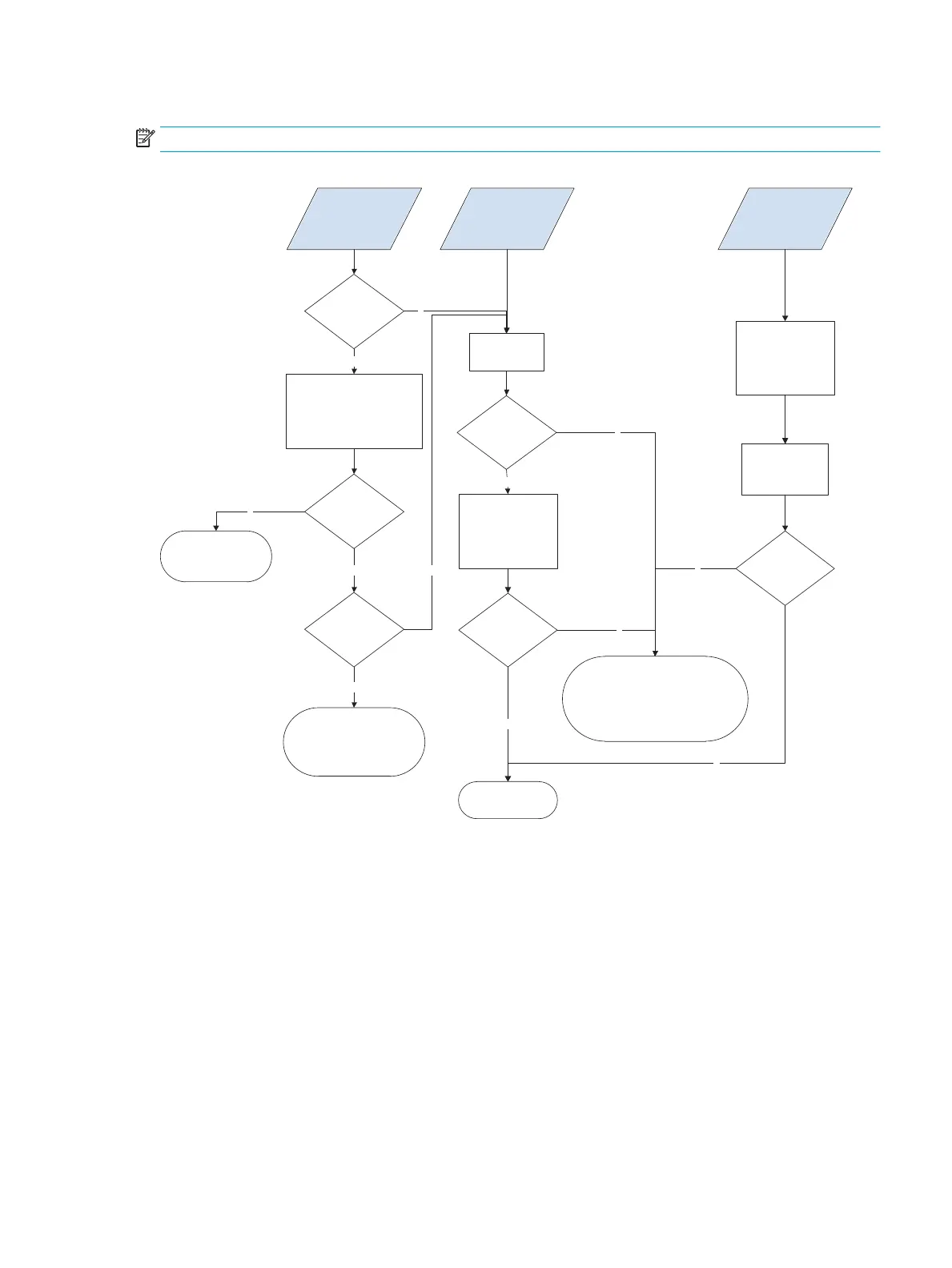Touchscreen black, white, or dim (no image)
NOTE: To open the diagnostic function, press the button on the back of the control panel.
Figure 2-42 Touchscreen blank, white, or dim (no image)
N
N
Y
N
N
Y
Y
N
Y
Y
N
Y
Touch the display or Home button
to exit sleep mode. Make sure that
the product is plugged in and
the power is turned on.
Black display
(no backlight
or image)
White display
(no image)
Dim display
(no image)
Is the Home button
illuminated
(bright white)?
Open the
diagnostic function.
Does an image
appear on the
control panel?
Does the display
turn on?
Problem solved.
Are the formatter
LEDs functioning?
Turn the product power off.
Remove and reseat the formatter
cables.
Do not replace the control panel.
Turn the product power off.
Inspect and reseat the
control panel cables.
Remove and reseat the
formatter cables.
Make sure that the
formatter LEDs function.
Problem fixed?
Replace the
control panel.
Do not replace the control panel.
Turn the product power off.
Check connection and cables on the formatter
and at the comtrol panel.
Is the backlight
adjustable?
Open the
diagnostic function.
Perform the
backlight test.
Is the product in bright
sunlight?
If yes, move the
product to a
different location.
ENWW Troubleshooting process 135
