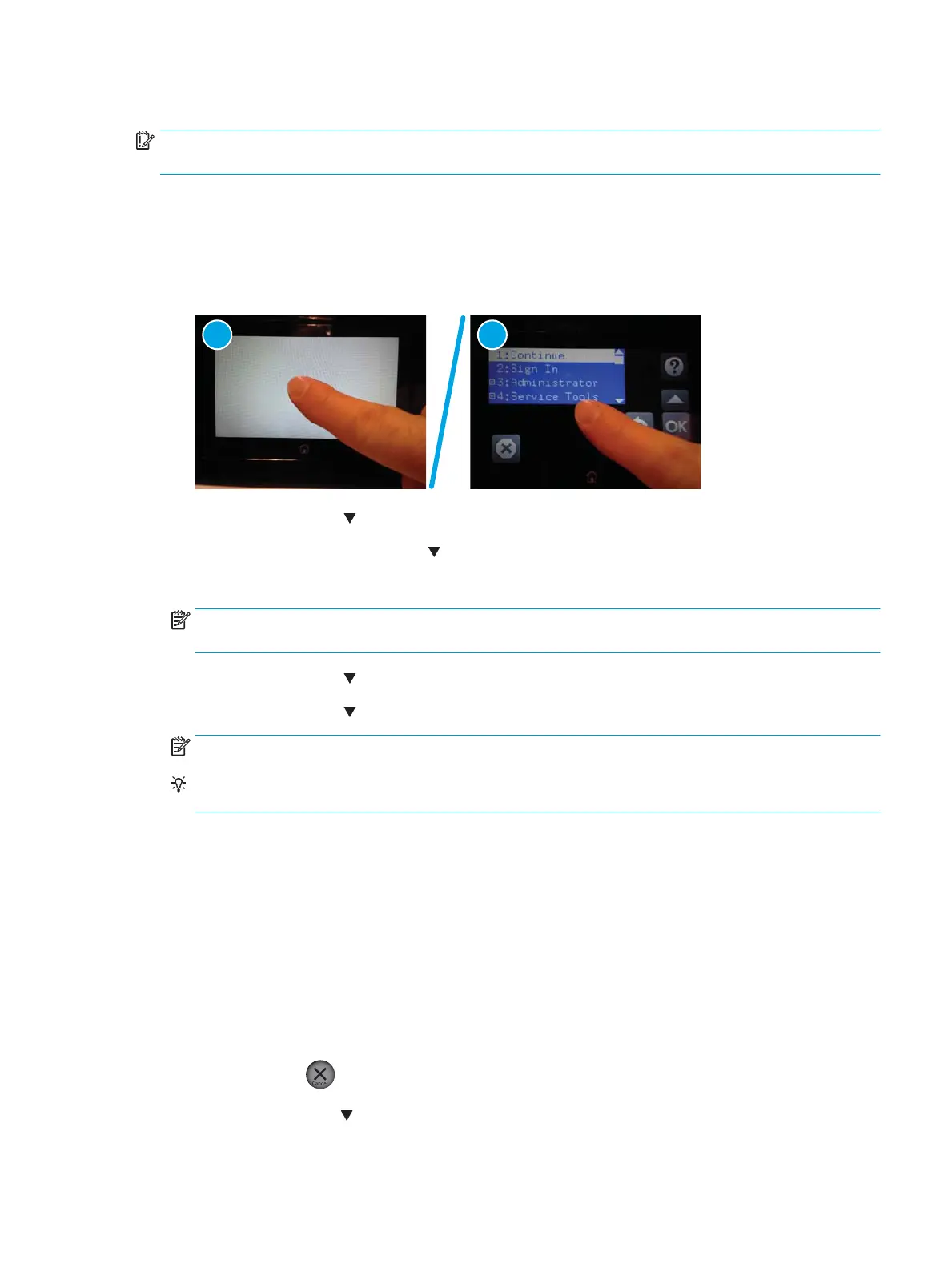USB ash drive (Pre-boot menu)
IMPORTANT: Only use this method of performing a rmware upgrade if the printer cannot initialize to the
Ready state.
USB ash drive rmware (Pre-boot menu) update from a touchscreen control panel
1. Copy the .bdl le to a portable USB ash drive.
2. Touch the middle of the control-panel display when you see the 1/8 under the logo.
Figure 2-145 Open the Pre-boot menu
3. Touch the down arrow button to highlight +3 Administrator, and then touch the OK button.
4. If necessary, touch the down arrow button to highlight +1 Download, and then touch the OK button.
5. Insert the USB ash drive with the .bdl le on it into the USB port on the printer.
NOTE: If the error message No USB Thumbdrive Files Found displays on the control-panel display, try
using a dierent portable storage device.
6. Touch the down arrow button to highlight USB Thumbdrive, and then touch the OK button.
7. Touch the down arrow button to highlight the .bdl le, and then touch the OK button.
NOTE: The upgrade process can take 10 minutes or longer to complete.
TIP: If there is more than one .bdl le on the storage device, make sure to select the correct le for this
printer.
8. When the message Complete displays on the control-panel display, turn the printer power o, and then
on again.
9. Touch the OK button to begin the upgrade. When the upgrade is complete, the printer will initialize to the
Ready state.
10. When the upgrade process is complete, print a conguration page and verify that the upgrade rmware
version was installed.
USB ash drive rmware (Pre-boot menu) update from a LCD control panel
1. Copy the .bdl le to a portable USB ash drive.
2.
Press the Cancel button when you see the 1/8 under the logo.
3. Press the down arrow button to highlight +3 Administrator, and then press the OK button.
ENWW Firmware upgrades 383
