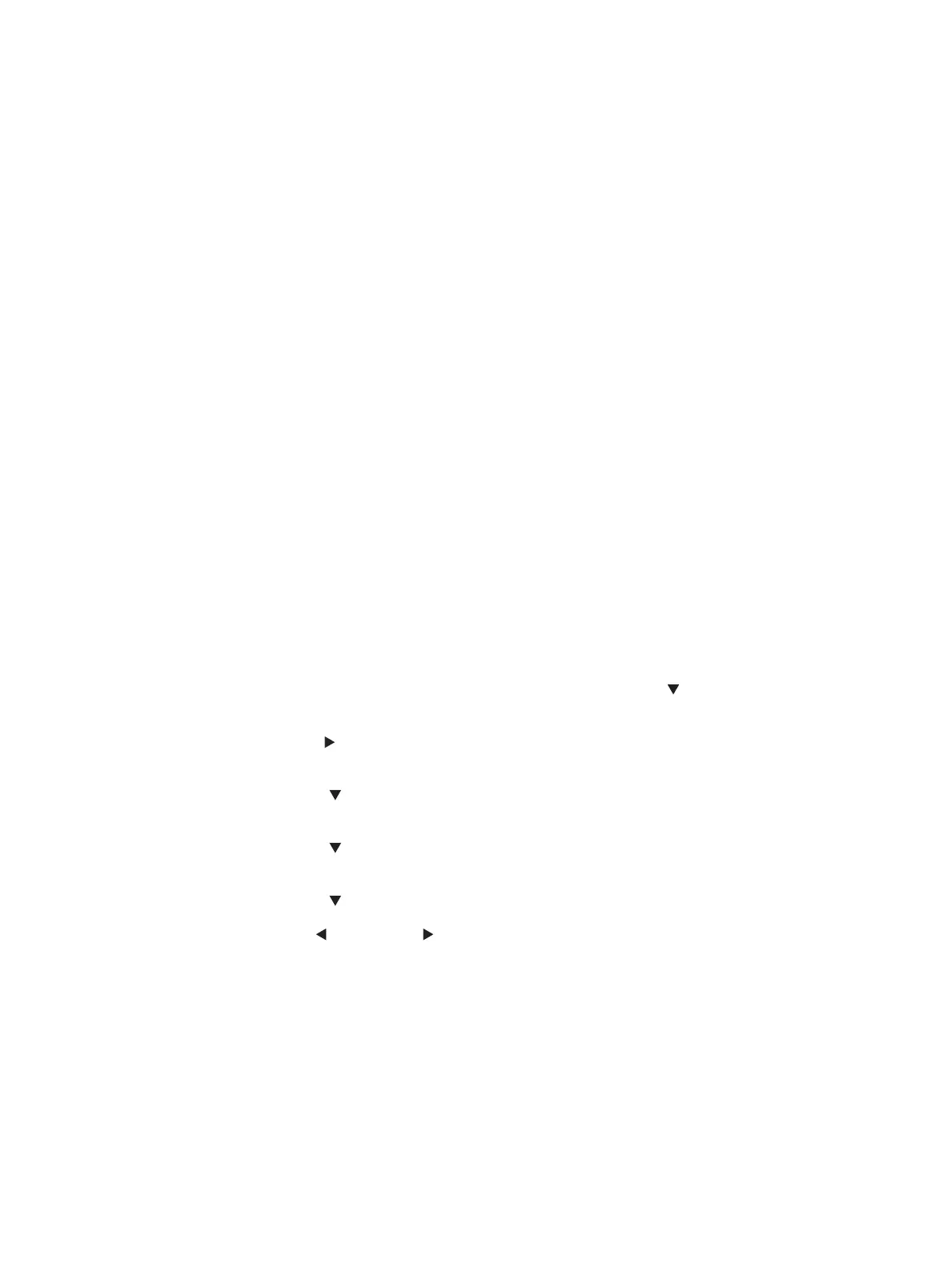Manual sensor tests
The Manual Sensor Test screen shows the sensor number, sensor name , sensor state (active or inactive), and
the number of times the sensor has been toggled (activated).
Access the manual sensor test from a touchscreen control panel
1. From the Home screen on the printer control panel, swipe (right), and then touch the Support Tools
button.
2. Open the following menus:
●
Troubleshooting
●
Diagnostic Tests
●
Manual Sensor Test
3. Select from the following:
●
All sensors (choose the group of sensors to test)
◦
Input tray sensors
◦
Output bin sensors
◦
Engine sensors
●
Done (return to the Troubleshooting menu)
●
Reset (reset the selected sensor's state)
Access the manual sensor test from a LCD control panel
1. From the Home screen on the printer control panel, use the down arrow button to select the Print
menu.
2. Use the right arrow button to scroll to and select the Support Tools menu, and then press the OK
button.
3. Use the down arrow button to scroll to and select the Troubleshooting menu, and then press the OK
button.
4. Use the down arrow button to scroll to and select the Diagnostic Test menu, and then press the OK
button.
5. Use the down arrow button to scroll to and select Manual Sensor Test, and then press the OK button.
6. Use the left arrow or right arrow buttons to select from the following:
●
Options (congure the Paper Path Sensor Test)
◦
All sensors (choose the group of sensors to test)
ENWW Tools for troubleshooting 151
