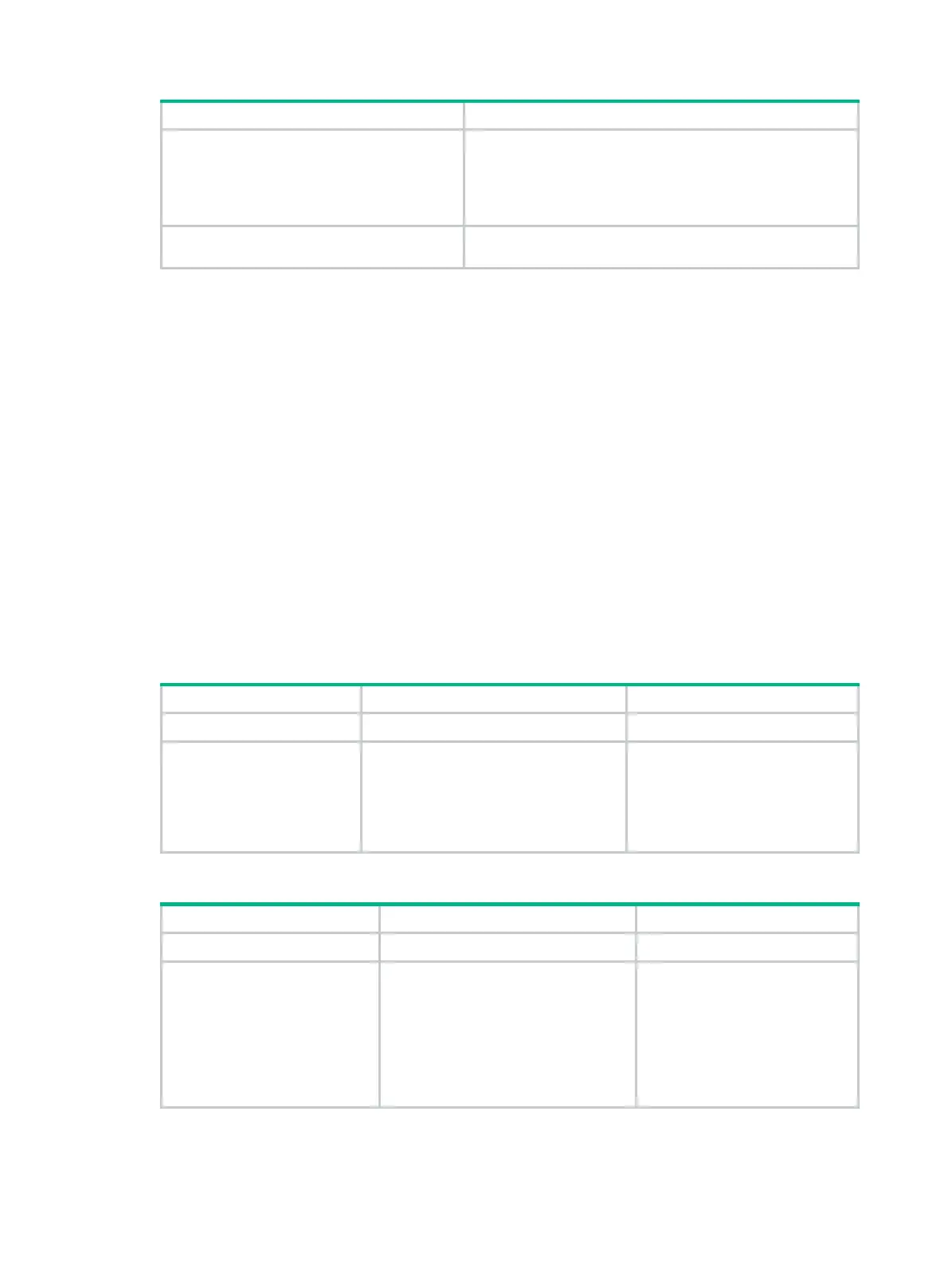58
Step Command
2. Enter aggregate interface view.
• Enter Layer 2 aggregate interface view:
interface bridge-aggregation interface-number
• Enter Layer 3 aggregate interface or subinterface view:
interface route-aggregation { interface-number |
interface-number.subnumber }
3. Restore the default settings for the
aggregate interface.
default
Configuring load sharing for link aggregation
groups
This section explains how to configure the load sharing modes for link aggregation groups and how
to enable local-first load sharing for link aggregation.
Setting load sharing modes for link aggregation groups
You can set the global or group-specific load sharing mode. A link aggregation group preferentially
uses the group-specific load sharing mode. If the group-specific load sharing mode is not available,
the group uses the global load sharing mode.
The destination port and source port criteria of the global load sharing mode also take effect on
aggregation groups that have group-specific load sharing settings. If the global load sharing mode
contains one or both of these criteria, these aggregation groups use both the port load sharing
settings and group-specific load sharing settings.
Setting the global link-aggregation load sharing mode
Step Command Remarks
1. Enter system view.
system-view
N/A
2. Set the global
link-aggregation load
sharing mode.
link-aggregation global load-sharing
mode
{
destination-ip
|
destination-mac
|
destination-port
|
ingress-port
|
mpls-label1
|
mpls-label2
|
source-ip
|
source-mac
|
source-port
} *
By default, the system load shares
traffic automatically based on
packet types.
Setting the group-specific load sharing mode
Step Command Remarks
1. Enter system view.
system-view
N/A
2. Enter aggregate interface
view.
• Enter Layer 2 aggregate
interface view:
interface bridge-aggregation
interface-number
• Enter Layer 3 aggregate
interface view:
interface route-aggregation
interface-number
N/A
