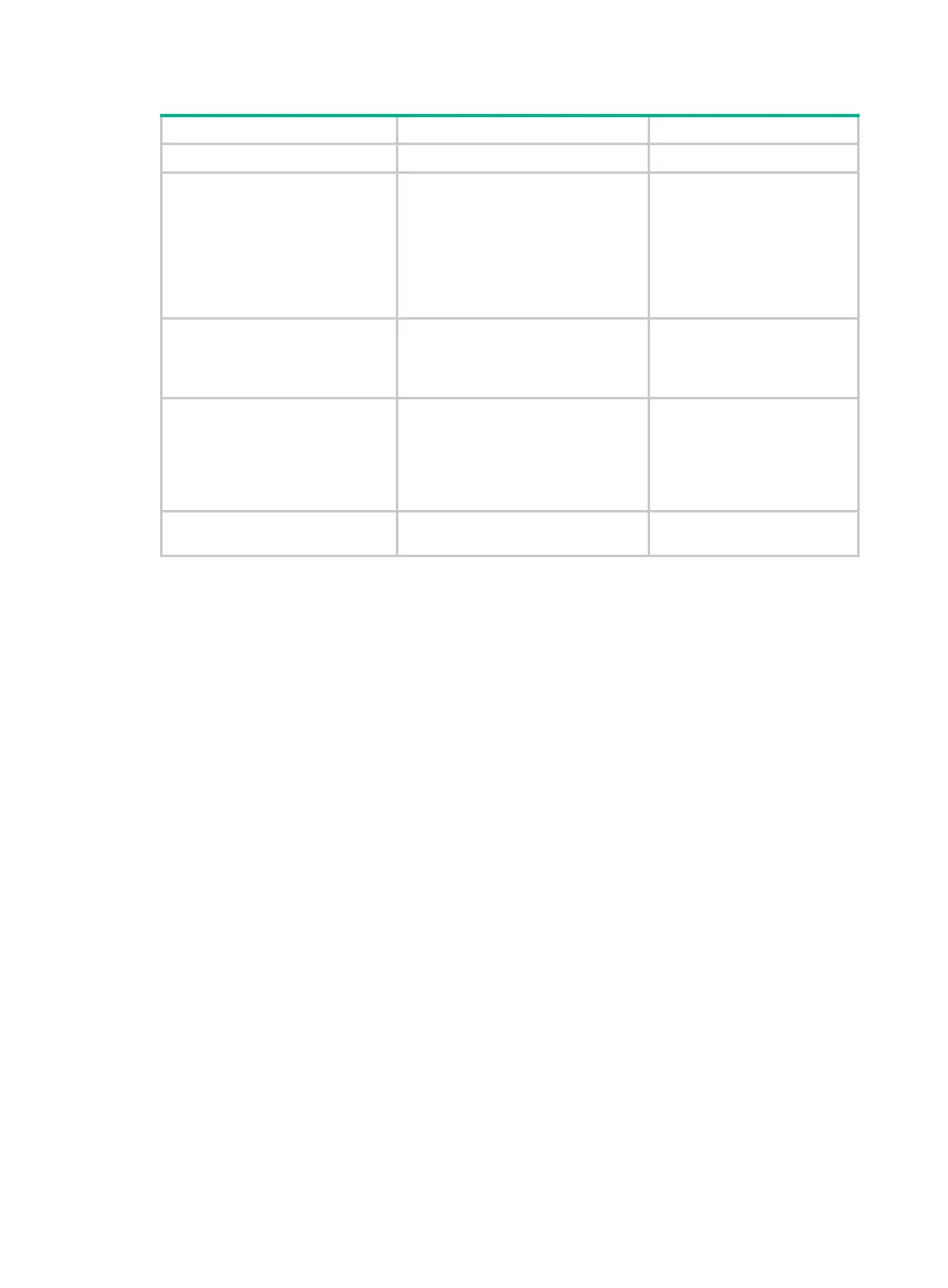239
Step Command Remarks
1. Enter system view.
system-view
N/A
2. Enter Layer 2 Ethernet
interface view or Layer 2
aggregate interface view.
• Enter Layer 2 Ethernet interface
view:
interface interface-type
interface-number
• Enter Layer 2 aggregate
interface view:
interface bridge-aggregation
interface-number
N/A
3. Set the link type of the port.
• Set the port link type to trunk:
port link-type trunk
• Set the port link type to hybrid:
port link-type hybrid
By default, the link type of a
port is
access
.
4. Assign the port to the original
VLANs and the translated
VLANs.
• For the trunk port:
port trunk permit vlan
vlan-id-list
• For the hybrid port:
port hybrid vlan vlan-id-list
tagged
N/A
5. Configure a one-to-one VLAN
mapping.
vlan mapping
vlan-id
translated-vlan
vlan-id
By default, no VLAN mapping
is configured on an interface.
Configuring many-to-one VLAN mapping
Configure many-to-one VLAN mapping on campus switches (see Figure 74) to transmit the same
type of traffic from different users in one VLAN.
Configuring many-to-one VLAN mapping in a network with
dynamic IP address assignment
In a network that uses dynamic address assignment, configure many-to-one VLAN mapping with
DHCP snooping.
The switch replaces the SVLAN tag of the downlink traffic with the associated CVLAN tag based on
the DHCP snooping entry lookup.
Configuration restrictions and guidelines
When you configure many-to-one VLAN mapping in a network that uses dynamic address
assignment, follow these restrictions and guidelines:
• Before you configure many-to-one VLAN mapping, create the original VLANs and the
translated VLANs.
• To ensure correct traffic forwarding from the service provider network to the customer network,
do not configure many-to-one VLAN mapping together with uRPF. For more information about
uRPF, see Security Configuration Guide.
• To modify many-to-one VLAN mappings, first use the reset dhcp snooping binding command
to clear the DHCP snooping entries.
