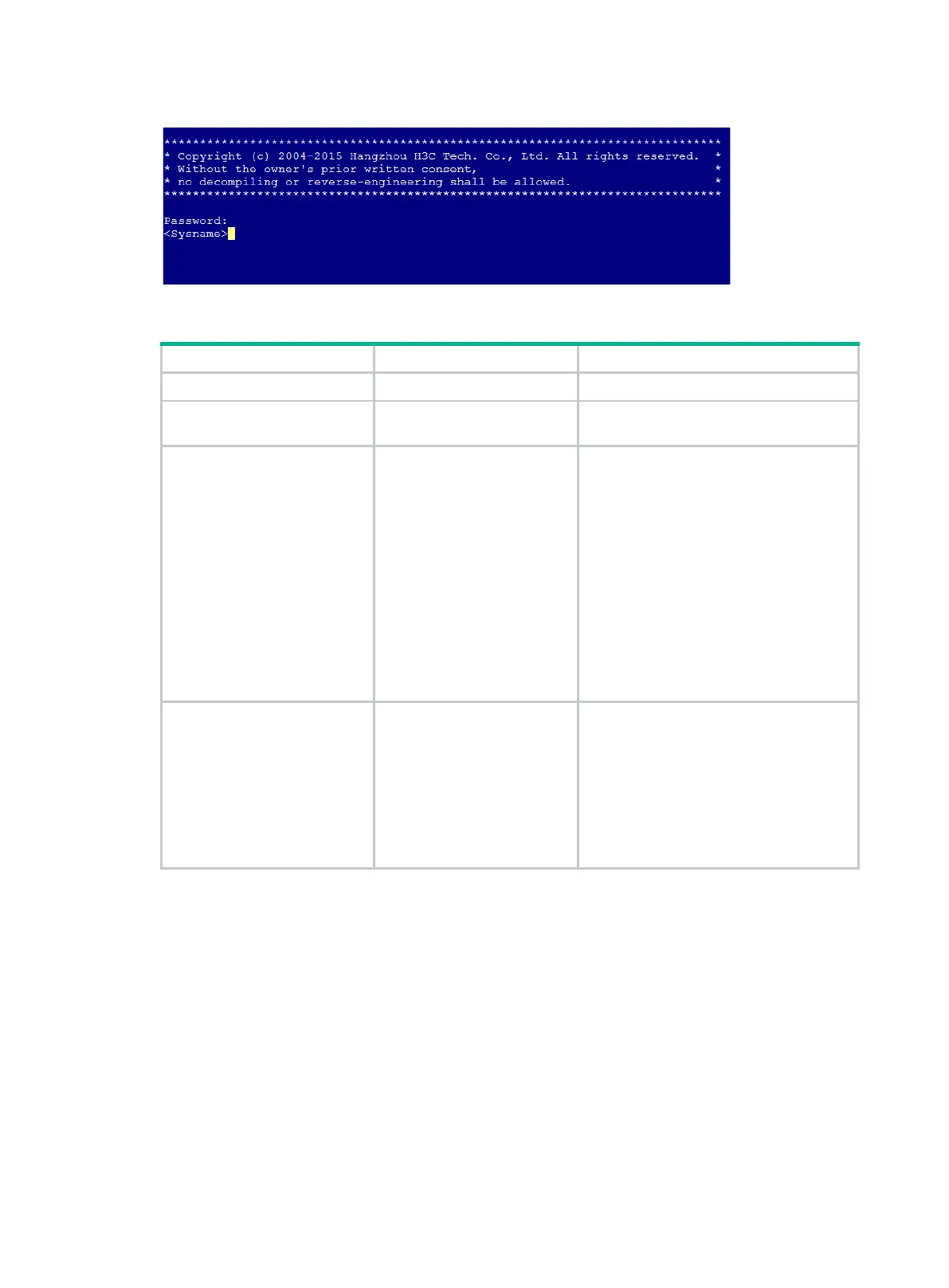25
Figure 5 Password authentication interface for Telnet login
Configuring scheme authentication for Telnet login
1. Enter system view.
N/A
2. Enable Telnet server.
telnet server enable
By default, the Telnet server feature is
disabled.
3. Enter VTY line
class view.
• Enter VTY line view:
line vty first-number
[ last-number ]
• Enter VTY line class
view:
line class vty
A setting in user line view is applied only
to the user line. A setting in user line class
view is applied
class.
A non-default setting in either view takes
precedence over a default setting in the
other view. A non-default setting in user
line view takes precedence over a
non-default setting in user line class view.
A setting in user l
immediately and affects the online user. A
setting in user line class view does not
affect online users and takes effect only
for new login users.
4. Enable scheme
authentication.
authentication-mode
scheme
By default, password authenti
enabled for VTY lines.
In VTY line view, this command is
associated with the
protocol inbound
command. If you specify a non-default
value for only one of the two commands in
VTY line view, the other command uses
the default setting, regardless of the
setting in VTY line class view.
To use scheme authentication, you must also perform the following tasks:
Configure login authentication methods in ISP domain view.
To use remote authentication, configure the scheme to be used.
To use local authentication, configure a local user and the relevant attributes.
For more information, see Security Configuration Guide.
The next time you Telnet to the CLI, you must provide the configured login username and password,
as shown in Figure 6. If the maximum number of login users has been reached, your login attempt
fails and the message "All lines are used, please try later!" appears.
