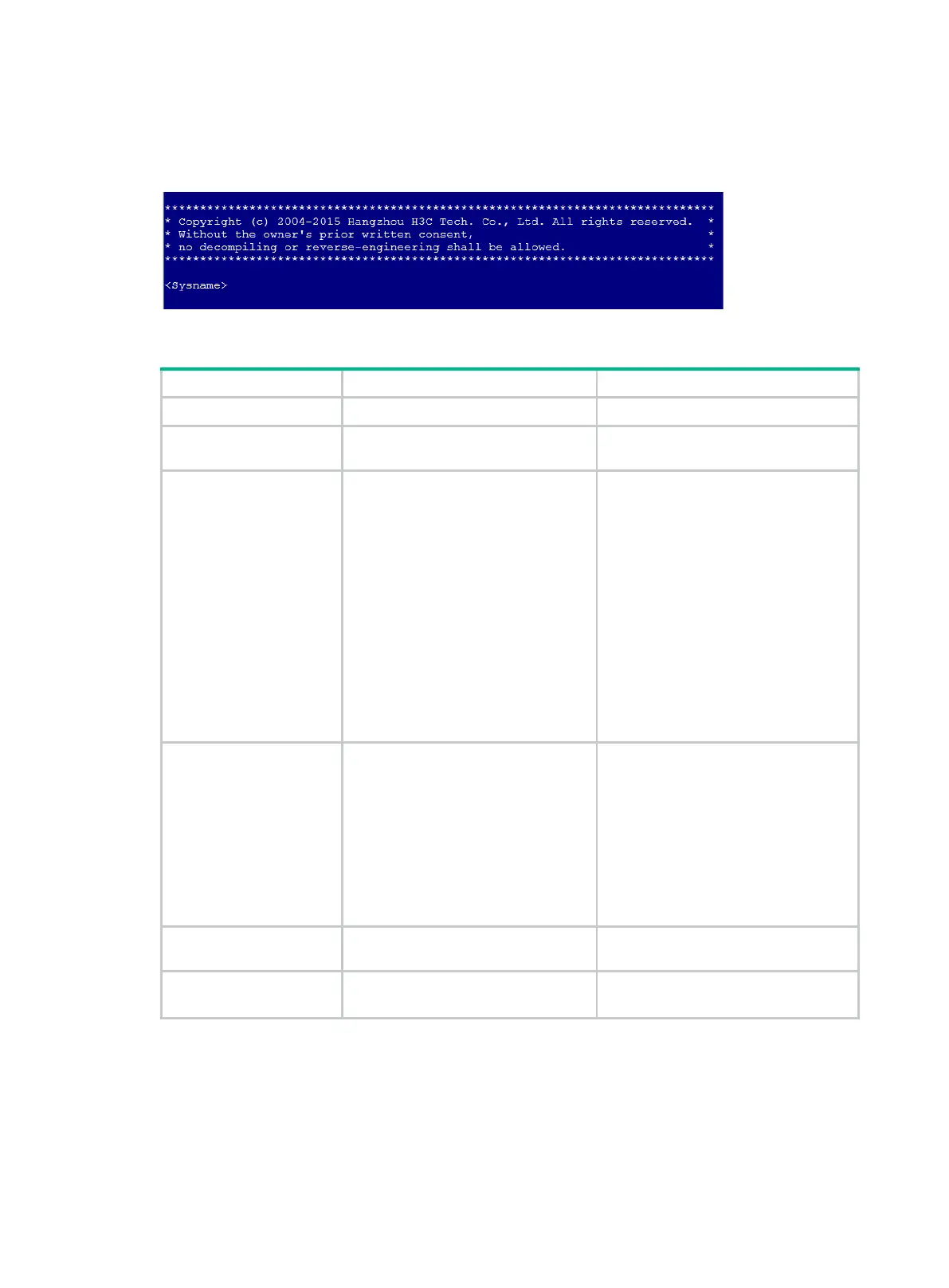24
The next time you Telnet to the device, you do not need to provide a username or password, as
shown in Figure 4. If the maximum number of login users has been reached, your login attempt fails
and the message "All user lines are used, please try later!" appears.
Figure 4 Telnetting to the device without authentication
Configuring password authentication for Telnet login
1. Enter system view.
system-view
N/A
2. Enable Telnet
server.
telnet server enable
By default, the Telnet server feature is
disabled.
3. Enter VTY line view
or class view.
• Enter VTY line view:
line vty first-number
[ last-number ]
• Enter VTY line class view:
line class vty
A setting in user line view is applied
only to the user line. A setting in user
line class
view is applied to all user
lines of the class.
A non-
default setting in either view
takes precedence over a default
setting in the other view. A non-default
setting in user line view takes
precedence over a non-default setting
in user line class view.
A setting in user line view takes effect
immediately and affects the online
user. A
setting in user line class view
does not affect online users and takes
effect only for new login users.
4. Enable password
authentication.
authentication-mode password
By default, password authentication is
enabled for VTY lines.
In VTY line view, this command is
associated with the
protocol inbound
command. If you specify a non-default
value for only
commands in VTY line view, the other
command uses the defa
ult setting,
regardless of the setting in VTY line
class view.
5. Set a password.
set authentication password
{
hash
|
simple
} password
By default, no password is set.
6.
user role.
user-role
role-name
By default, a VTY line user is assigned
the user role
network-operator
.
The next time you Telnet to the device, you must provide the configured login password, as shown in
Figure 5. If the maximum number of login users has been reached, your login attempt fails and the
message "All user lines are used, please try later!" appears.
