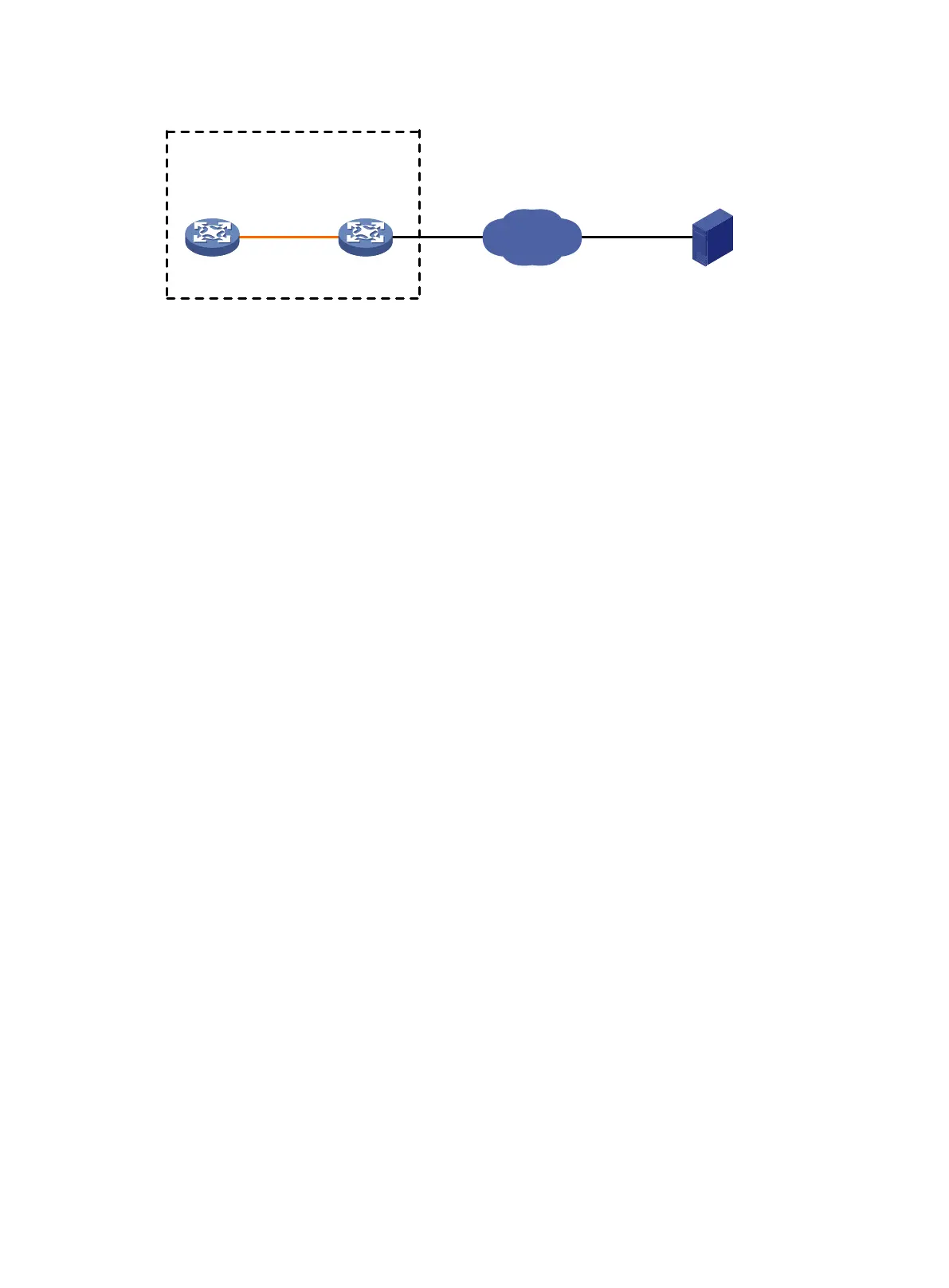77
Figure 28 Network diagram
Configuration procedure
# Configure IP addresses as shown in Figure 28. Make sure the IRF fabric and PC can reach each
other. (Details not shown.)
# Examine the storage space on the member devices. If the free space is insufficient, use the
delete/unreserved file-url command to delete unused files. (Details not shown.)
# Log in to the FTP server at 10.1.1.1 using the username abc and password 123456.
<Sysname> ftp 10.1.1.1
Press CTRL+C to abort.
Connected to 10.1.1.1 (10.1.1.1).
220 WFTPD 2.0 service (by Texas Imperial Software) ready for new user
User (10.1.1.1:(none)): abc
331 Give me your password, please
Password:
230 Logged in successfully
Remote system type is MSDOS.
ftp>
# Set the file transfer mode to binary.
ftp> binary
200 TYPE is now 8-bit binary
# Download the file temp.bin from the PC to the Flash root directory of the master device.
ftp> get temp.bin
227 Entering Passive Mode (192,168,0,20,207,117)
150 "C:\Users\wKF5122\Desktop\FTP\temp.bin" file ready to send (13507003 byt
es) in IMAGE / Binary mode
226 Transfer finished successfully.
13507003 bytes received in 17.188 seconds (767.42 Kbytes/s)
# Download the file temp.bin from the PC to the Flash root directory of the subordinate member
(with member ID of 2).
ftp> get temp.bin slot2#flash:/temp.bin
# Use the ASCII mode to upload the configuration file config.cfg from the IRF fabric to the PC for
backup.
ftp> ascii
227 Entering Passive Mode (192,168,0,20,207,237)
150 "C:\Users\wKF5122\Desktop\FTP\config.cfg" file ready to receive in ASCII
mode
Internet
IRF (FTP client)
IP:
10.2.1.1/16
Master
(Member_ID=1)
Subordinate
(Member_ID=2)
10.1.1.1/16
FTP server
PC
Note: The orange line represents an IRF connection.
