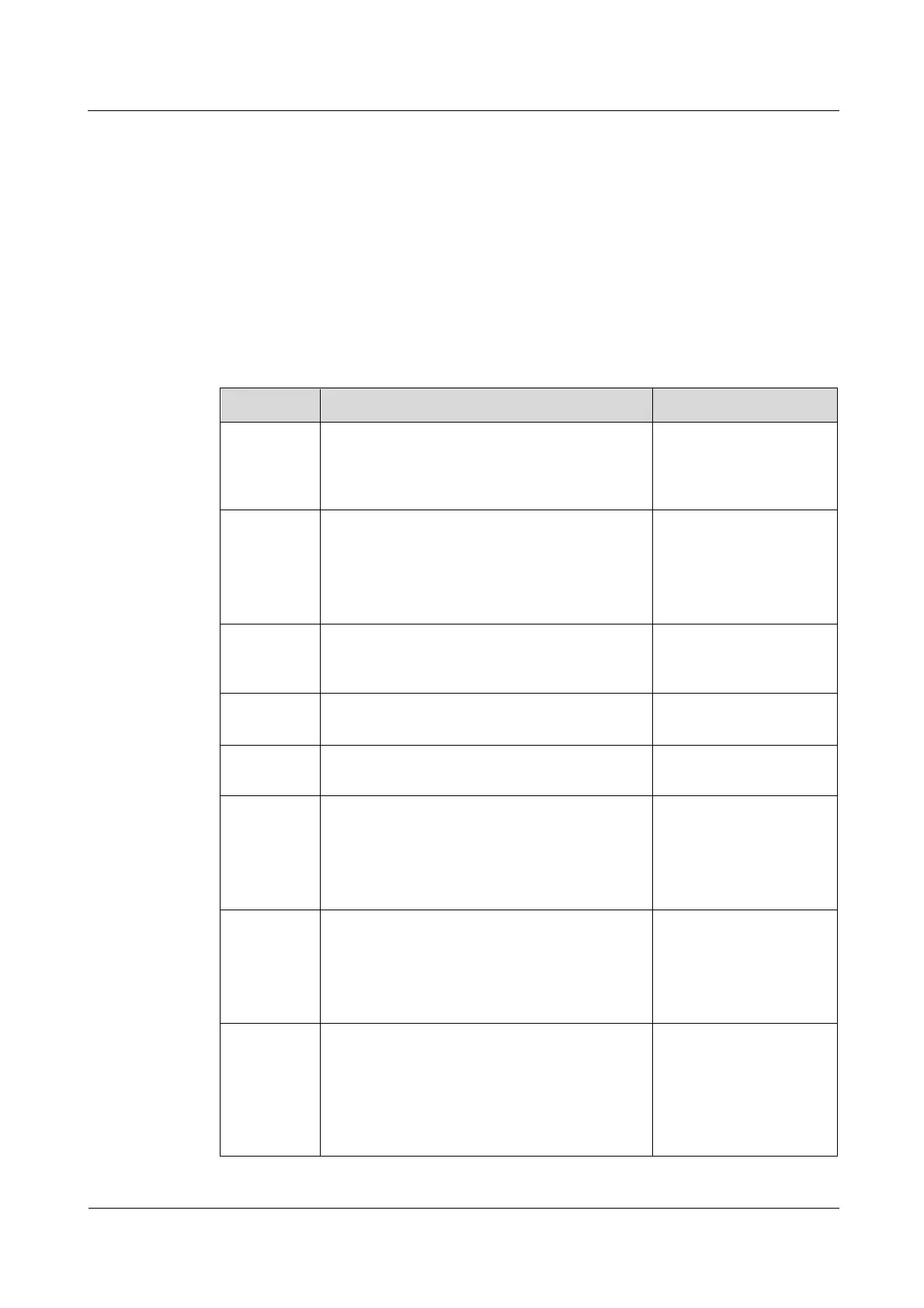N2000H V3 Appliance
User Guide
4 Configuring the N2000H V3
Huawei Proprietary and Confidential
Copyright © Huawei Technologies Co., Ltd.
Procedure
Step 1 Choose Tools > Computer Management from the menu bar of the Server Manager that is
automatically started after a login to the operating system.
Step 2 In the Computer Management window, double-click the Local Users and Groups node in
the navigation tree.
Step 3 Right-click Users and choose New User from the shortcut menu.
Step 4 In the New User window, set user account parameters. Table 4-5 describes the user account
parameters.
Table 4-5 User account parameters
Specifies a name for a newly added user. You
are advised to specify a name that contains
information about a user's role, region, or job
for easy identification.
If User name is a brief description, you can
provide a detailed description in Full name.
If the value of User name provides a
description that is clear enough, you can set
Full name to the same value of User name.
Describes the role and rights of a newly added
user.
For guests of department
1 to access computers or
domains
Specifies a login password for a newly added
user.
Repeats the login password assigned to a newly
added user.
User must
change
password at
next logon
If this option is selected, the user must change
the password after each login.
This option is mutually exclusive with User
cannot change password and Password never
expires.
You are advised not to
select this option.
User cannot
change
password
If this option is selected, the user cannot change
the password, and only an administrator can
change the user's password.
This option is mutually exclusive with User
must change password at next logon.
You are advised to select
this option.
If this option is selected, the user's password
never expires. In this case, the user's password
will not be changed until an administrator
changes it.
This option is mutually exclusive with User
must change password at next logon.
You are advised to select
this option.
