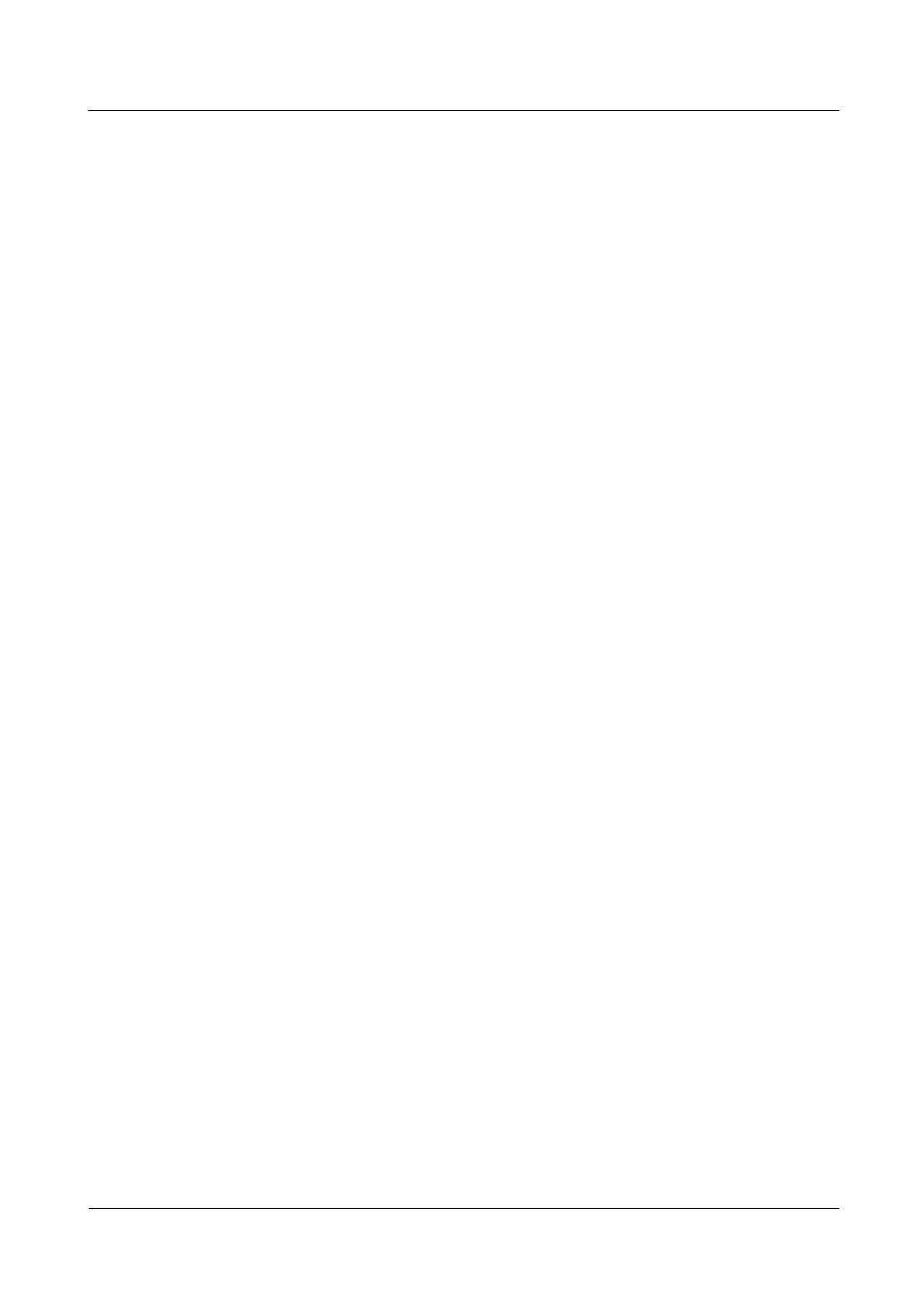N2000H V3 Appliance
User Guide
4 Configuring the N2000H V3
Huawei Proprietary and Confidential
Copyright © Huawei Technologies Co., Ltd.
You have logged in to Windows Storage Server 2012.
Procedure
Step 1 Choose File and Storage Services > Shares from the navigation tree of the Server Manager
that is automatically started after a login to the operating system.
Step 2 Choose TASKS > New Share in the upper right corner of the SHARES area.
Step 3 Select a CIFS share profile.
In the New Share Wizard window, select Select Profile to set a CIFS share profile.
Three CIFS share profiles are available: SMB Share-Quick, SMB Share-Advanced,
and SMB Share-Applications.
SMB Share-Quick provides the fastest way to complete a template of CIFS share
configuration.
Compared with SMB Share-Quick, SMB Share-Advanced provides additional steps
for configuring management properties and share quotas. That is, SMB
Share-Advanced enables users to set share properties in a more detailed way. Therefore,
you are advised to configure a CIFS share based on SMB Share-Advanced.
SMB Share-Applications is generally not used.
Select SMB Share-Advanced and click Next.
Step 4 Select a share location.
In the Server area, the local server is selected by default. In the Share location area,
select the volume or folder you want to share.
The share location is classified into Select by volume and Type a custom path.
Select by volume enables you to specify the volume you want to share. In this mode, the
system automatically creates a shares folder in the root path on the specified volume and
uses shares as the shared folder.
Type a custom path enables you to specify the folder you want to share. In this mode,
you can create shared folders for different users or departments based on the actual
service plan. Therefore, you are advised to adopt the Type a custom path mode.
Click Type a custom path and then click Browse.
Based on the actual service plan, select the desired folder from a specific volume to share.
If the folder you want to share is not created, click New Folder to create a folder. For
example, you can create Shared folder 1 on Local Volume(D:).
Select Shared folder 1 and click Select Folder. Then, click Next.
Step 5 The default data is automatically generated on the Share Name page. Click Next.
Step 6 On the Other Settings page, keep the default settings and click Next.
Step 7 Set user access permission.
Click the Share tab.
Click Add and select Select a principal.
Enter a user name in the Enter the object name to select area.
If you want to share a folder with a local server user, enter the name of the local server
user, for example, department1-user.
If you want to share a folder with a domain user, enter the name of the domain user, for
example, RH2285-114.
