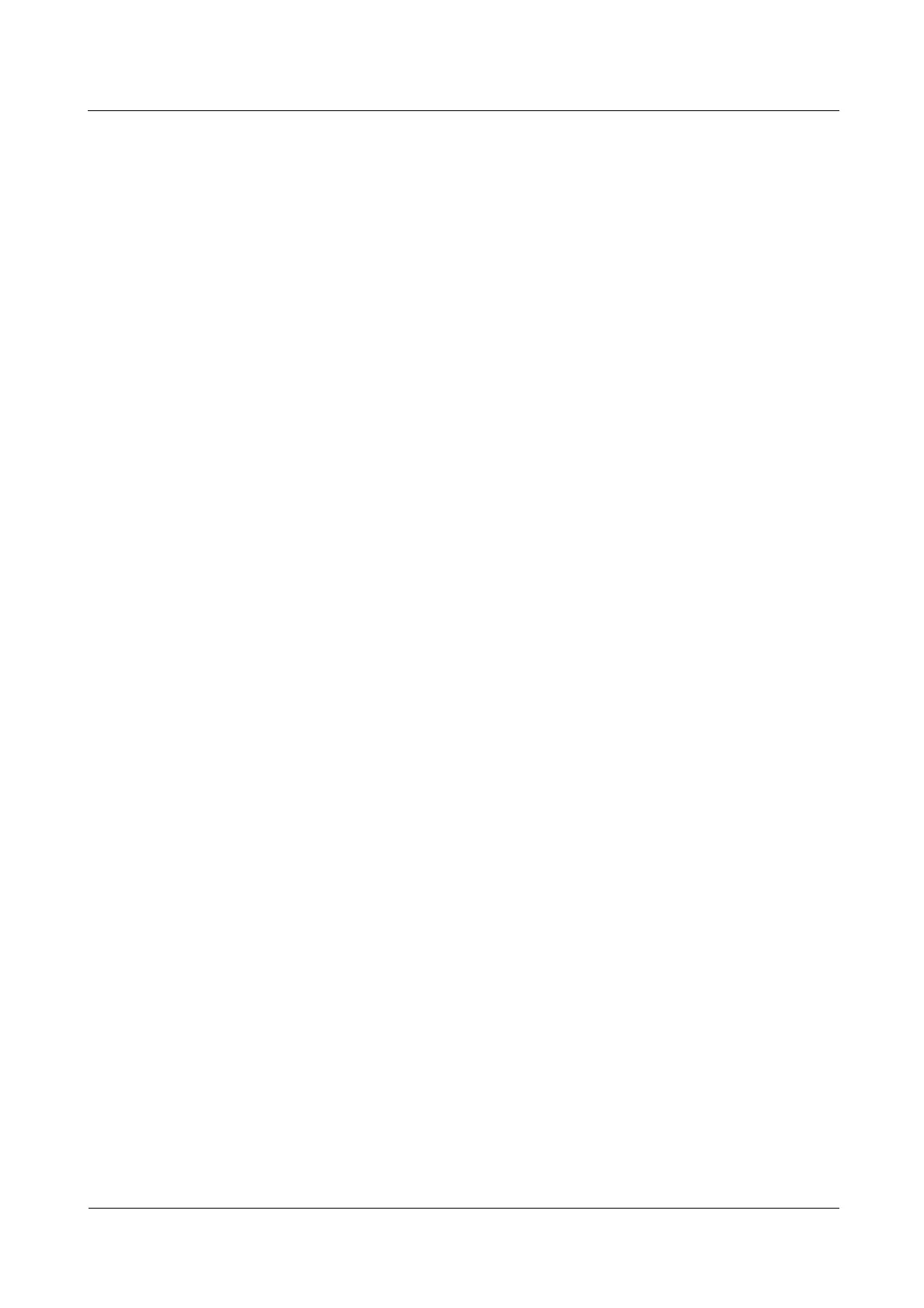N2000H V3 Appliance
User Guide
4 Configuring the N2000H V3
Huawei Proprietary and Confidential
Copyright © Huawei Technologies Co., Ltd.
Set Type to Allow.
Set Permissions for the user. For example, select Read.
Click OK.
Click Next. The Management Properties page is displayed.
Step 8 Set management properties.
Select the Folder Usage value for this folder specifies the folder usage and the types of
files stored in the folder. Select options based on the actual service plan.
Folder Owner Email addresses specifies email addresses used by a user to ask for help
in the event that the user' access to the shared folder is rejected. You are advised to enter
the email address of an administrator. If you enter multiple email addresses, use
semicolons (;) to separate them.
Click Next. The Quota page displayed.
Step 9 Set quota properties.
If you do not want to set a quota restriction on the shared folder, click Do not apply a
quota and then click Next.
If you want to set a quota restriction on the shared folder, click Apply a quota based on
the template and select a quota template.
A quota template is classified into two types: hard quota and soft quota.
− Hard quota indicates that the system restricts data write immediately after sending an
email or event notification in the scenario where the capacity of a shared folder has
reached the threshold.
− Soft quota indicates that the system still allows data write after sending an email or
event notification in the scenario where the capacity of a shared folder has reached
the threshold.
Step 10 Confirm that the configuration information displayed on the Confirmation page is correct.
Then, click Create.
Step 11 If all configuration tasks on the Results page are in the Completed state, the configuration is
successful. Click Close.
Step 12 (Optional) Set file screening rules.
1. File Server Resource Manager role is installed on the operating system by default.
Move the mouse pointer to the lower right corner of the desktop and click Start in the
menu bar displayed from the right side of the desktop.
2. In the Start window, click File Server Resource Manager.
3. In the navigation tree, choose File Screening Management > File Screens.
4. Right-click File Screens and choose Create File Screen from the shortcut menu.
5. In the Browse For Folder area, click Browse and select a folder, for example, Shared
folder 1. File screening rules are applied to the folder you have selected.
6. In the File screen properties area, click Derive properties from this file screen
template(recommended) and select a screening rule from the drop-down list. For
example, if you want to prohibit audio and video files from being stored in the specified
folder, select Block Audio and Video Files.
7. Click Create.
----End
