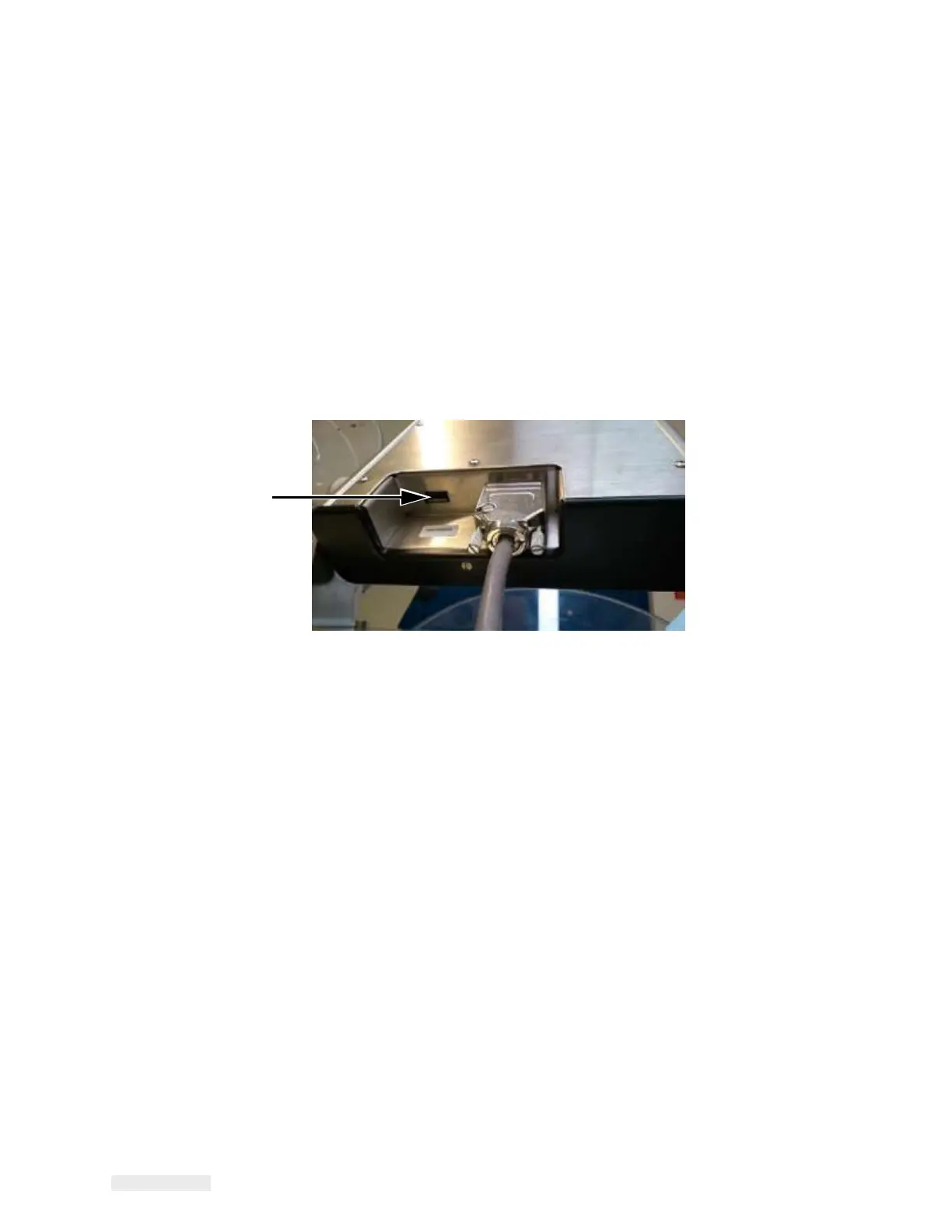ICE Vulcan Service Manual
CLARiTY Update via USB Memory Stick
Updating of LPA software is possible from a USB memory stick as
opposed to a PC/Laptop and CLARiTY Configuration Manager.
Do the following tasks to update the CLARiTY using a USB stick:
1
Copy the CLARiTY software onto a USB memory stick.
Note: The software must be stored in a root directory called
‘\CLARiTYupdate’.
2
Connect the stick to the CLARiTY Operator Interface via the USB
port
(see Figure 6-6).
USB Port
Figure 6-6: USB Location
3
If the CLARiTY Configuration Manager parameter called “Prompt
On
CLARiTY Update Detect“ is set to Yes, when the device is
connected
to the CLARiTY Operator Interface, a confirmation page
appears.
4
If the parameter is set to No, navigate to Tools > Setup >
Control and
touch the CLARiTY Update button.
5
Select Yes to proceed to the next stage of the update or No to
return to
the home page.