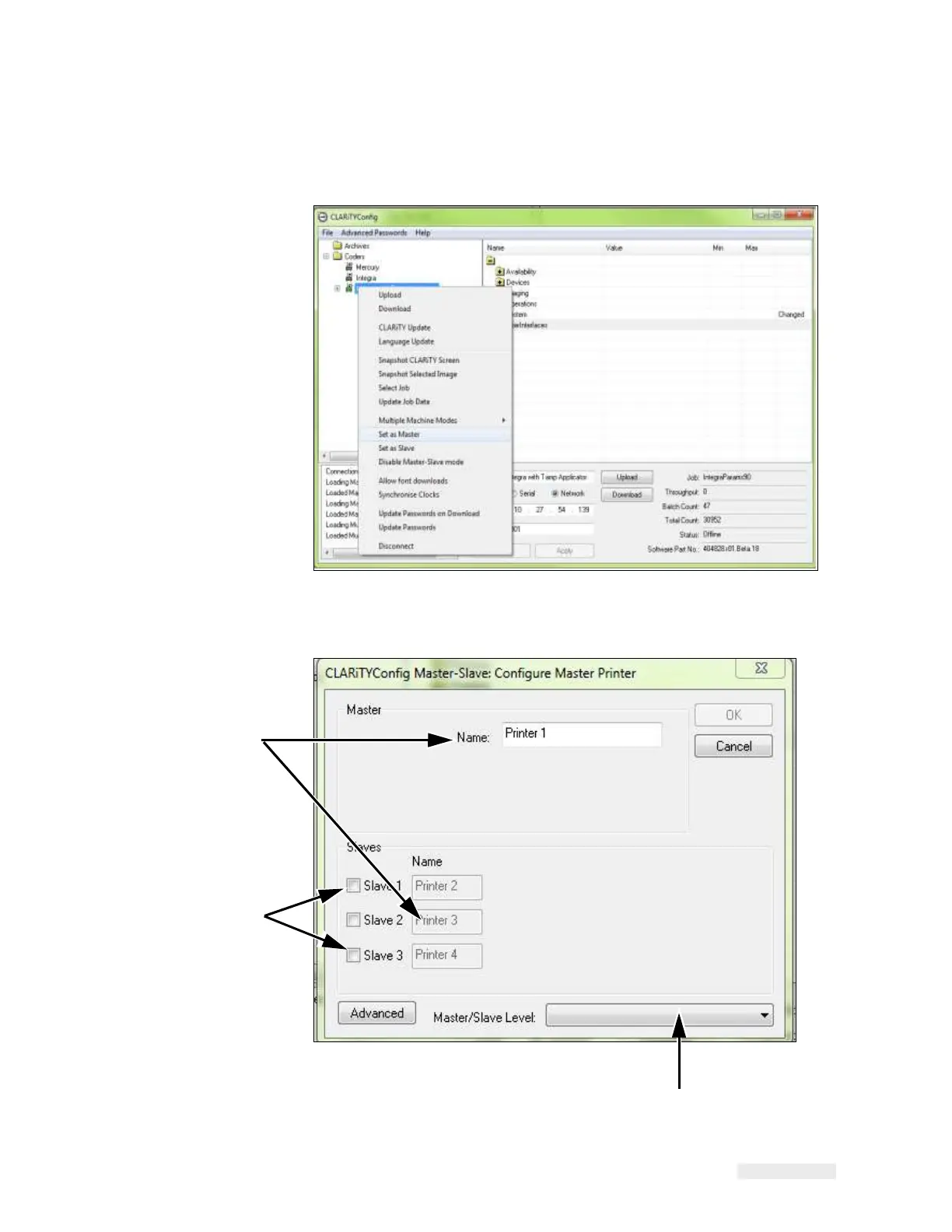Working with Master/Slave 8-9
ICE Vulcan Service Manual
2
Right click on the 'New Printer' icon when the icon turns 'green' and
Select 'Set as
Master', from the list as shown in Figure 8-7.
Figure 8-7: CLARiTY Config - Master Setup
A configure master printer dialog box appears (Figure 8-8).
3
2
1.
Names Fields
2.Check Boxes
3.Master/Slave Level Drop - Down List
1
Figure 8-8: Configure Master LPA Dialog Box