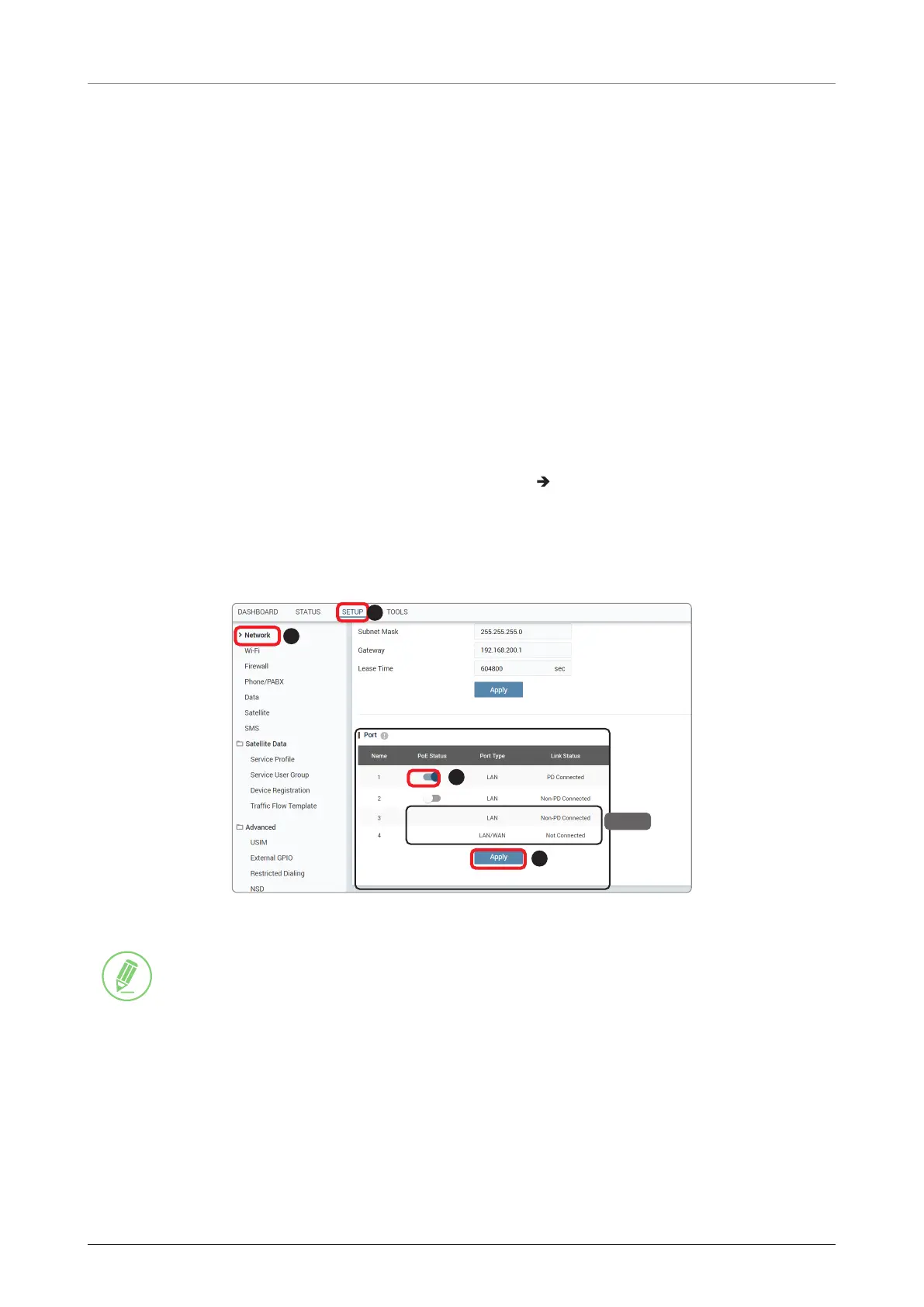FB250/Fleet One - Marine Satellite Communication System
48
7.4 Enabling PoE
To use PoE, you need to enable in the terminal. Only the LAN Port 1 and LAN Port 2 of BDU are Power over
Ethernet (PoE) capable.
The network is automatically configured by DHCP without the need for additional PC or device IP
configuration.
1. Connect an Ethernet cable from the LAN Port 1 or LAN Port 2 on the back of the BDU to devices. The
network connection is established automatically.
2. Use the following IP address to access the Intellian AptusLX Web page.
• IP Address: 192.168.200.1 (Default)
3. Log in to the AptusLX Web by typing in a user name and password information. If this system has not
been changed from the factory default:
• User Name: intellian
• Password: 12345678
4. Select the SETUP on the main menu then go to the Network Port menu.
5. Toggle PoE button to the ON position on the port 1 or port 2. If you don’t want to use PoE connection,
choose the OFF position.
NOTE: The LAN port 3 and LAN port 4 are not available for Fleet One model.
6. Click the Apply button to apply the settings to the system.
2
4
3
NOTE
1
NOTE
Users can check the Link Status (PoE) following messages;
Not Connected: No device is connected to the BDU.
PD connected: A device that uses PoE is connected to the BDU.
Non-PD connected: A device that does not use PoE is connected to the BDU.
