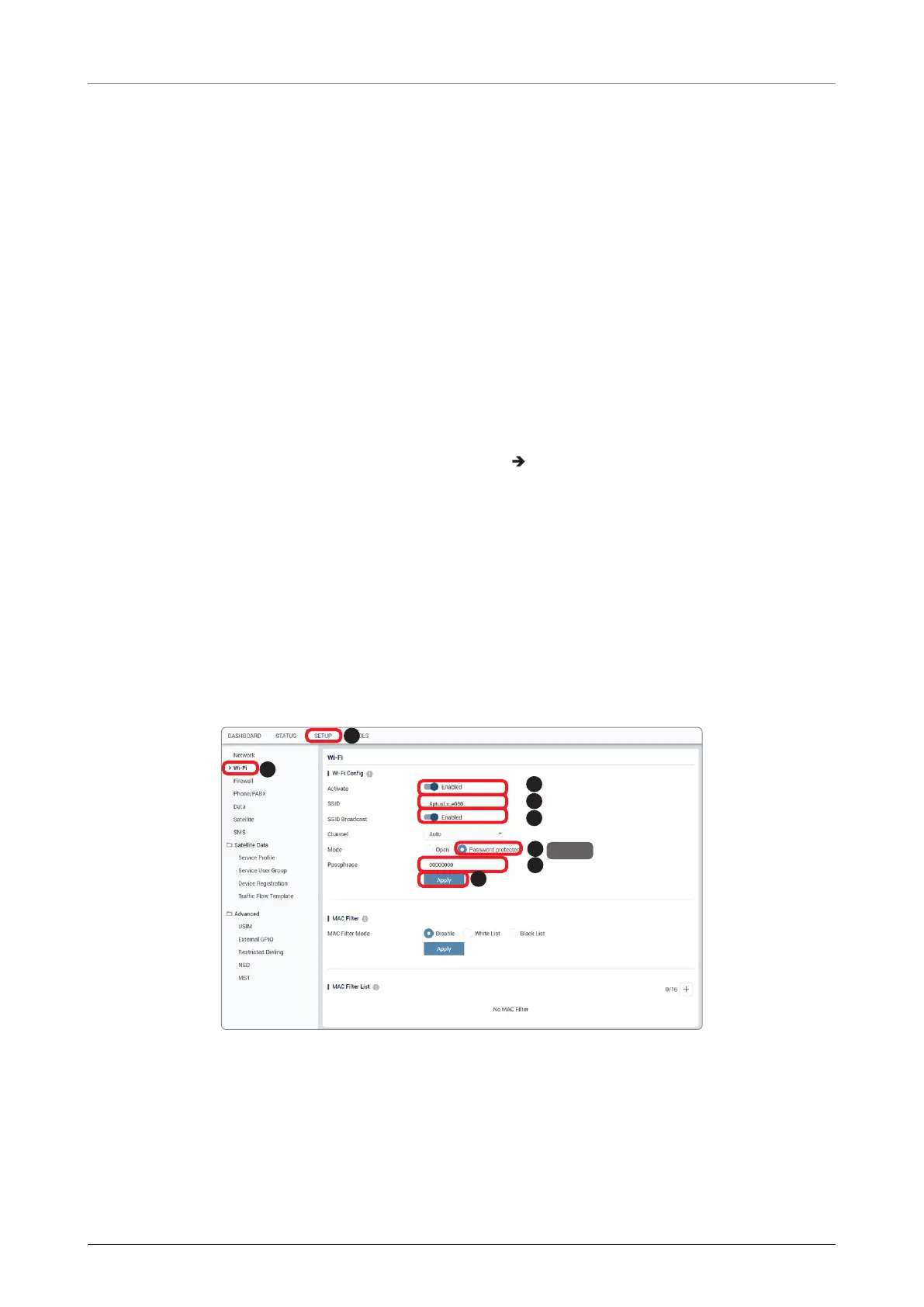FB250/Fleet One - Marine Satellite Communication System
54
7.7 Using Wireless Devices through Wi-Fi
You can connect to the BDU via Wi-Fi for easy management and control whenever you are on the vessel.
1. Bring the Wi-Fi Antenna located in the BDU package. Plug the Wi-Fi Antenna into the Wi-Fi port on the
back of the BDU.
2. Connect an Ethernet cable from any LAN ports (Port 1~ Port 4) on the back of the BDU to the LAN port
of PC. The network connection is established automatically.
3. Use the following IP address to access the Intellian AptusLX Web page.
• IP Address: 192.168.0.1 (Default)
4. Log into the AptusLX Web by typing in a user name and password information. If this system has not
been changed from the factory default:
• User Name: intellian
• Password: 12345678
5. Select the SETUP on the main menu then go to the Wi-Fi Wi-Fi Config menu.
6. Toggle Activation button to the Enabled position on the Activate. If you don’t want to use Wi-Fi
Connection, choose the Disabled position.
7. Check the SSID (Wi-Fi AP Name) information.
8. Choose the SSID Broadcast Enabled button to show the SSID (Wi-Fi AP Name) on the Wi-Fi list.
9. Click the Password protected button on the Mode menu.
NOTE: Password protection uses WPA2 protocol.
10. Set a Wi-Fi password on the Passphrase menu.
11. Click the Apply button to apply the settings to the system.
12. Connect to the Wi-Fi.
2
8
3
4
5
6
7
1
NOTE
