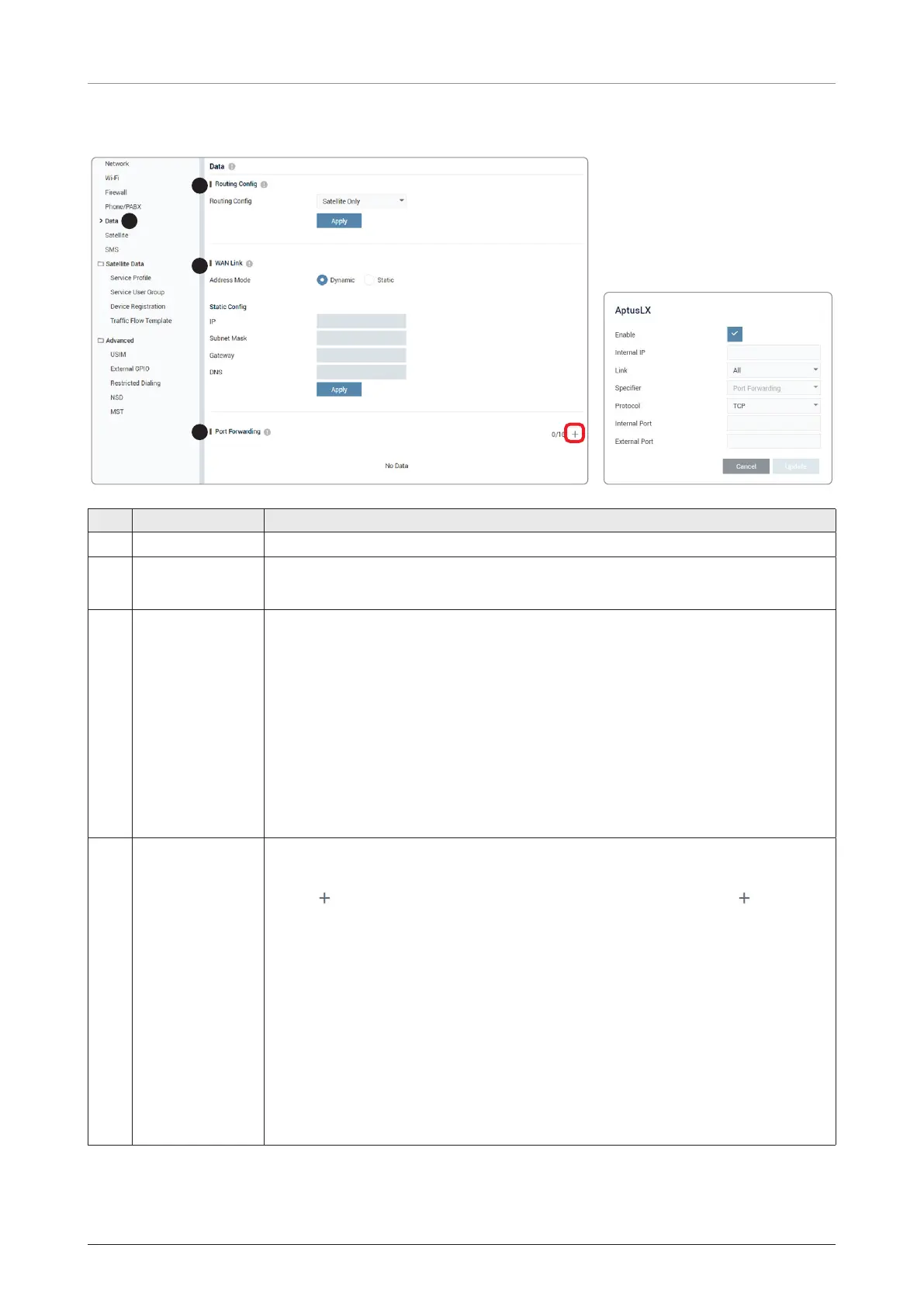Using AptusLX
77
8.8.5 Data
1
2
3
4
No. Item Description
①
Data Sets the data settings.
②
Routing Config
Selects the Routing Config (None, Satellite Only, WAN Only).
Click the Apply button to apply the settings to the system.
③
WAN Link
This function is available in the WAN Only mode of the Routing Config.
Sets the WAN Link configuration.
• Address Mode: Select the Address Mode (Dynamic/Static).
• Static Config: Set the IP manually.
- IP: Enter the IP address.
- Subnet Mask: Enter the subnet mask.
- Gateway: Enter the gateway IP address.
- DNS: Enter the DNS.
Click the Apply button to apply the settings to the system.
④
Port Forwarding
Displays the port forwarding list. To connect to the internal PC from the outside,
create a rule of port forwarding.
• Add( ) button: To create new port forwarding rule, click the Add( ) button.
Then the pop-up window is opened. Enter the details, then click the Update
button. The created ports are displayed on the list.
- Enable: Select the checkbox to use the new port forwarding rule.
- Internal IP: Enter the internal IP address.
- Link: Select the link from the drop-down list.
- Specifier: Select the specifier from the drop-down list.
- Protocol: Select the protocol from the drop-down list.
- Internal Port: Enter the port number of internal IP for forwarding the target
port.
- External Port: Enter the external port number for accessing the internal PC
from the outside.
