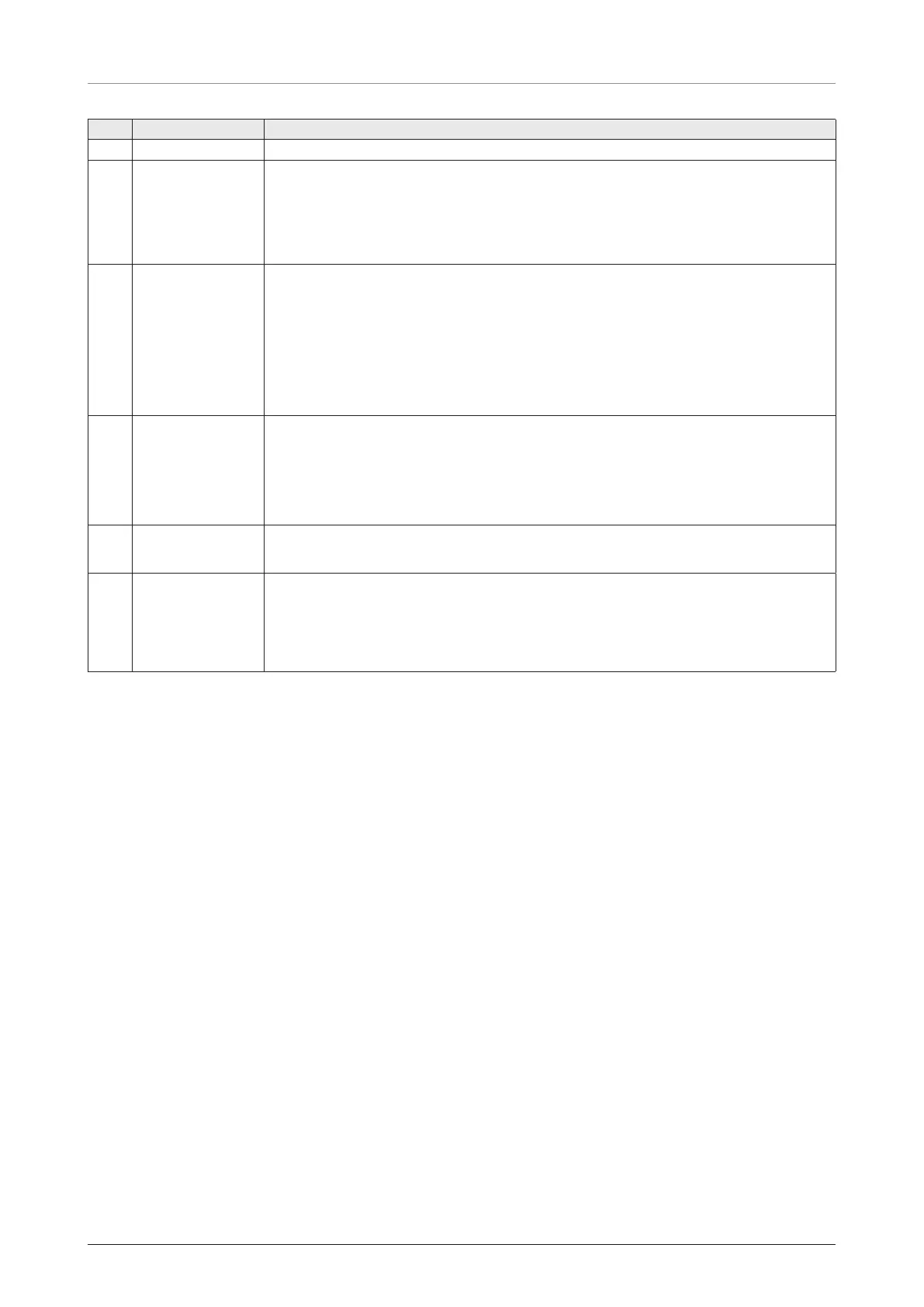Using AptusLX
61
No. Item Description
①
User Updates your password and ID.
②
User ID Change
You can change your ID
• ID: Displays the user current ID.
• New ID: Enter the new ID you want to change.
Click the Apply button to set the ID to the new ID.
③
User Password
Change
You can change your password.
• ID: Displays the user current ID.
• Old Password: Enter the current password.
• New Password: Enter the new password.
Click the Apply button to set the password to the new password. For the next
login, the new password is required.
④
Reset ID/
Password
If you have forgotten your ID and/or password, you can reset depending on
your account level. The admin account (intellian) allows you to reset the guest
account (guest).
Click the account button to reset to the default id and password. For the next
login, the default id and password are required.
⑤
Session Timeout
Change
Enter the session timeout (min.).
Click the Apply button to apply the settings to the system.
⑥
Language
Setting
You can change the language.
Select the language you want to change and click the Apply button to apply the
settings to the system.
Log in again after changing the language.
8.5.2 Logout
Click the Logout button to log out from the AptusLX.
