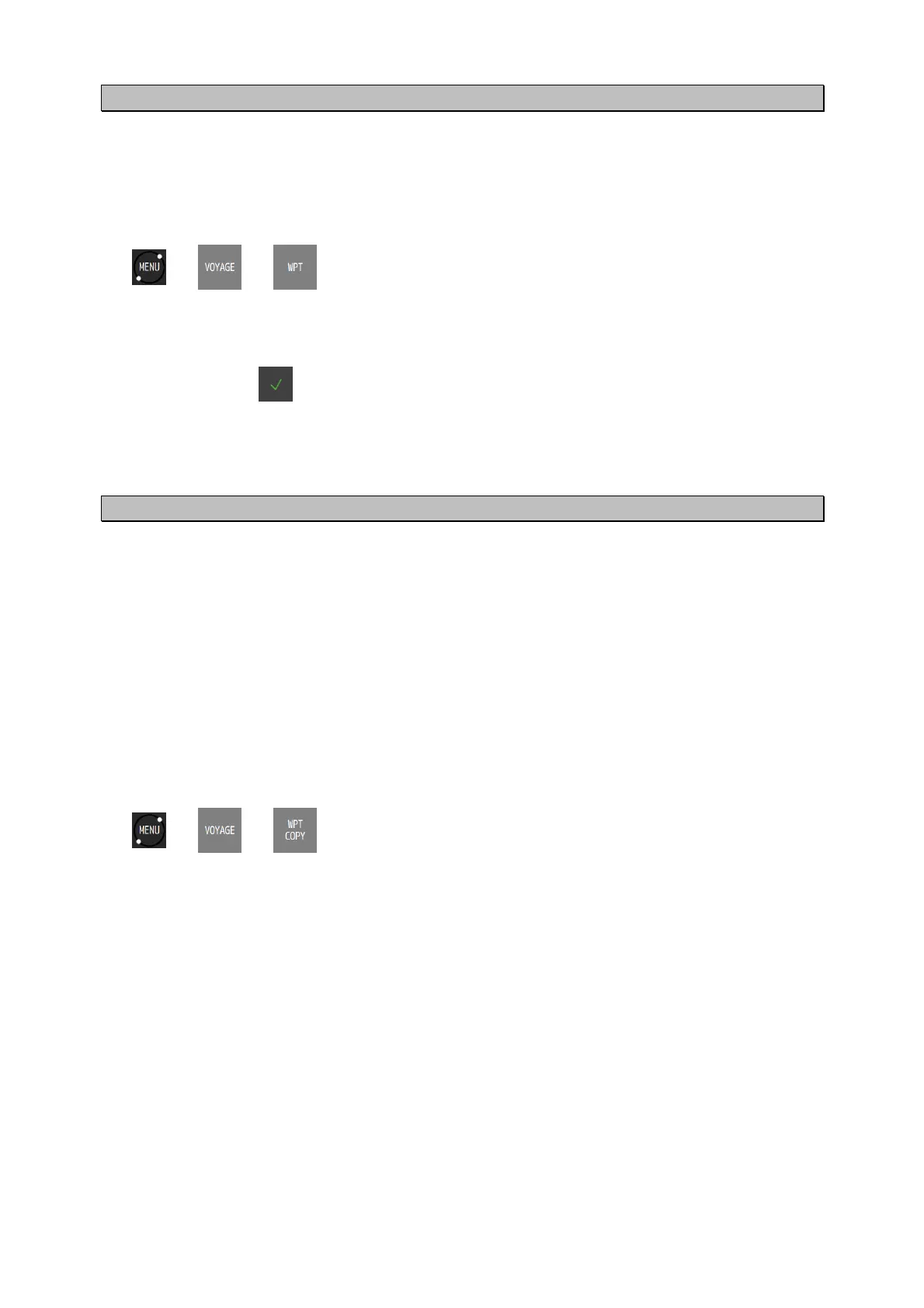4-22
4.4.3 Editing waypoints
Registered waypoint information (symbol shape, comment, and waypoint position) can be
edited.
The waypoint on the route that is currently being executed cannot be edited.
Procedure
1.
A waypoint list is displayed.
2. Tap the number you want to edit.
3. Tap the item you want to edit and edit the item.
4. After editing, tap .
To edit a position, refer to “4.4.2 Registering waypoints”.
A symbol, a colour, and a comment can be edited from the plotting screen. For the editing method,
refer to “4.9.10 Displaying symbol information”.
4.4.4 Copying waypoints
Waypoint information can be copied on to another waypoint number. Information on an event
and a mark can be copied on to a waypoint list. Number 1 in a waypoint list is handled as
HOME.
Waypoints that are saved under numbers from 10001 to 10512 and are used by the shared
active route that is sent from ECDIS are automatically overwritten when next route is sent.
Waypoints to be kept must be copied under numbers between 1 and 10000.
Waypoints of a temporary route that are saved under numbers from 10513 to 11024 are cleared
when another temporary route is created or the power is turned off. Waypoints to be kept must
be copied under numbers between 1 and 10000.
When no free area is available, waypoints can be overwritten. However, waypoints cannot be
overwritten to those that are used by the route.
Procedure
1.
2. Enter a starting point and an ending point of the copy source.
When only one point is to be copied, enter the same number for a starting point and an ending
point.
3. Tap a copy destination. The copy destination submenu is outlined below.
(1) Any input: Enter an input number.
(2) Waypoint list: Specify from a waypoint list.
(1) Any input
Enter a starting point of the copy destination.
(2) Waypoint list
When a waypoint list is displayed, tap a number of the copy destination.
