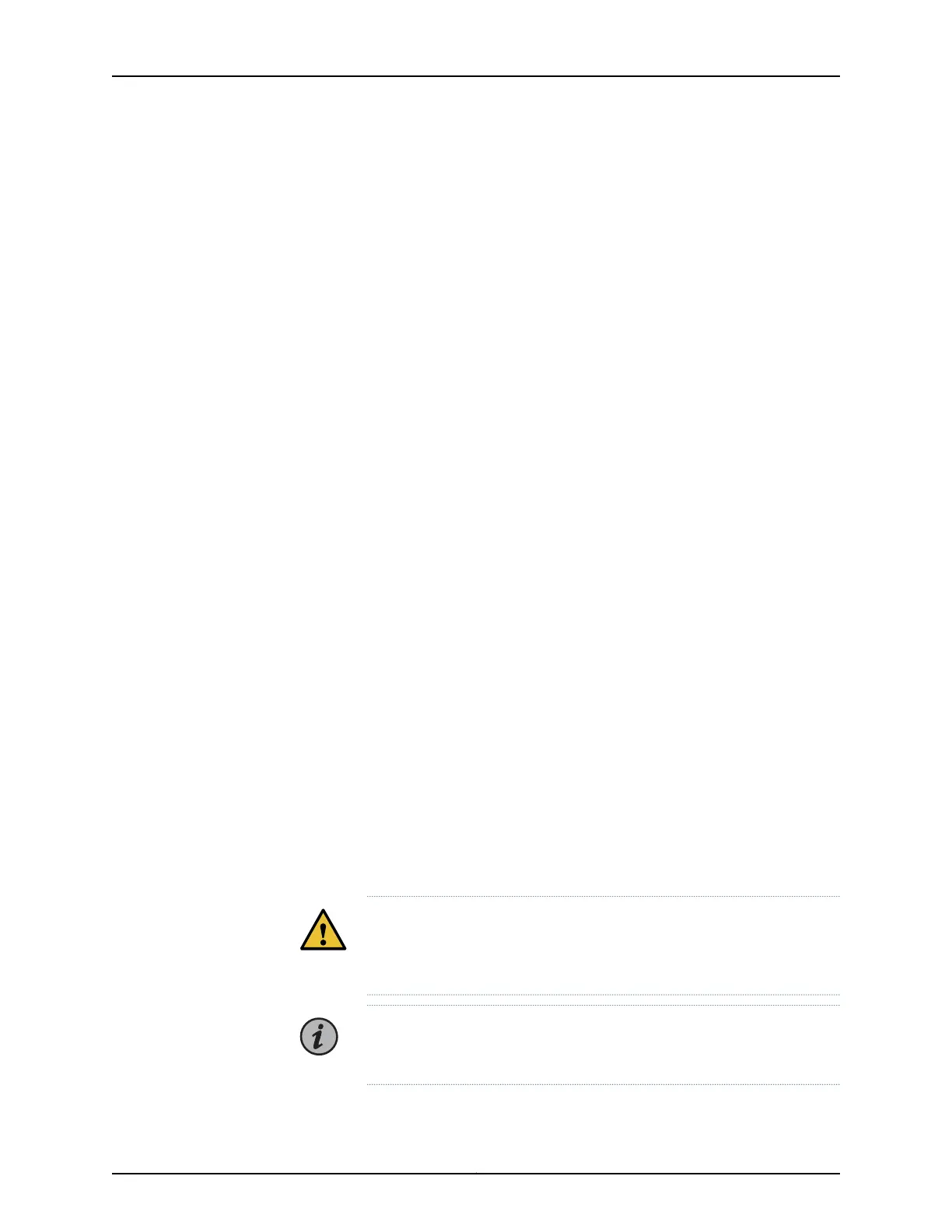To connect and configure the switch from the console:
1. Connect the console port to a laptop or PC using the supplied RJ-45 cable and RJ-45
to DB-9 adapter. The console (CON) port is located on the management panel of the
switch.
2. Log in as root. There is no password. If the software booted before you connected to
the console port, you might need to press the Enter key for the prompt to appear.
login: root
3. Start the CLI.
root@% cli
4. Enter configuration mode.
root> configure
5. Add a password to the root administration user account.
[edit]
root@# set system root-authentication plain-text-password
New password: password
Retype new password: password
6. (Optional) Configure the name of the switch. If the name includes spaces, enclose
the name in quotation marks (“ ”).
[edit]
root@# set system host-name host-name
7. Configure the default gateway.
[edit]
root@# set routing-options static route default next-hop address
8. Configure the IP address and prefix length for the switch management interface.
[edit]
root@# set interfaces em0 unit 0 family inet address address/prefix-length
CAUTION: Although the CLI permits you to configure two management
Ethernet interfaces within the same subnet, only one interface is usable
and supported.
NOTE: The management ports em0 (C0) and em1 (C1) are found on the
FRU end of the QFX5110 switch.
105Copyright © 2019, Juniper Networks, Inc.
Chapter 3: Initial Installation and Configuration
