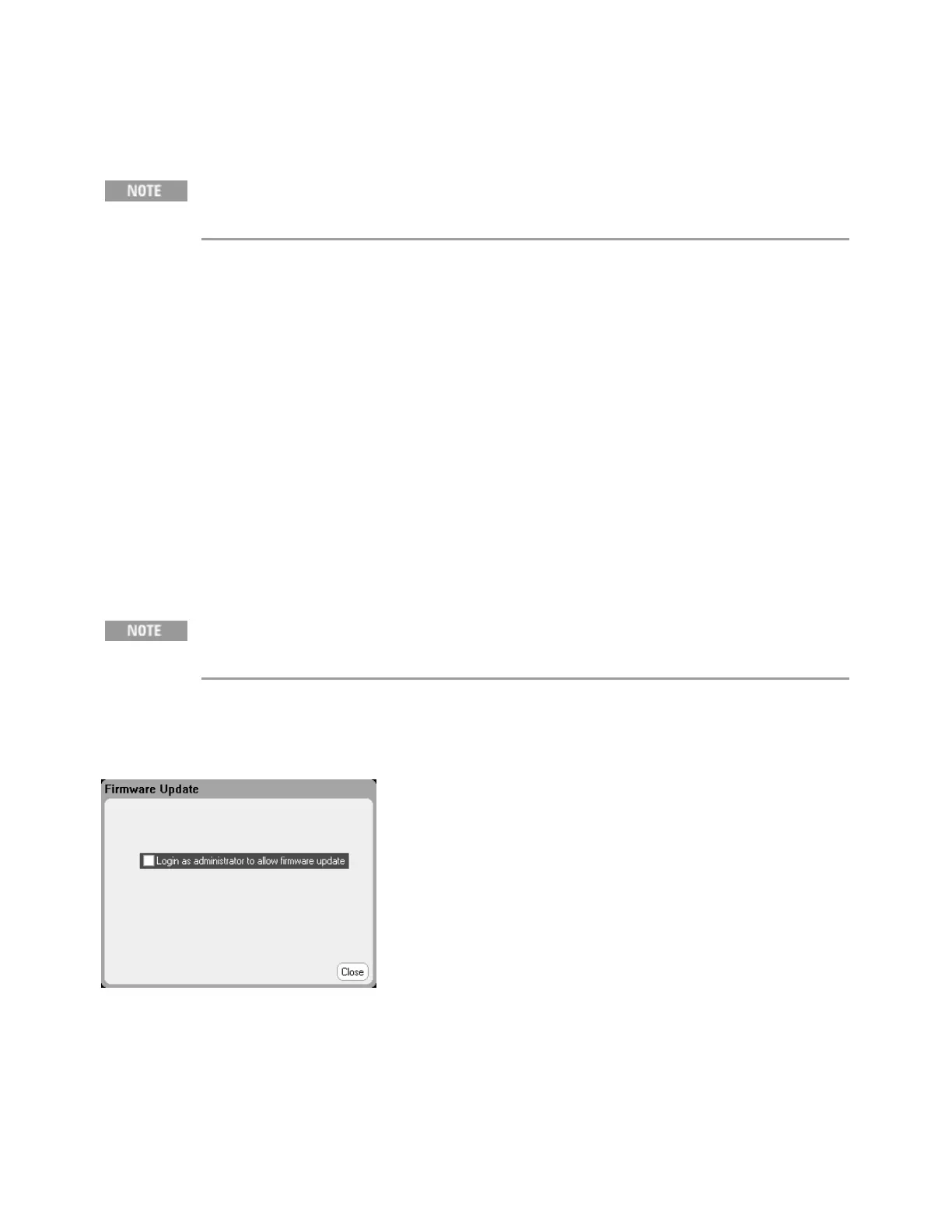Firmware Update
Refer to Instrument Identification to determine which firmware version is installed on
your instrument.
To update your instrument with the latest firmware, go to www.keysight.com/find/N6705firmware.
The upgrade procedure consists of the following steps:
l Download and unzip the Keysight N6705 Firmware Update file located under "Documents & Down-
loads" at the bottom of the Web page. Make a note of where you saved the unzipped file.
l Download and install the Keysight N6705 Firmware Update Utility located under "Documents &
Downloads" at the bottom of the Web page. You can skip this step if the utility is already installed
on your computer.
l Run the Keysight N6705 Firmware Update Utility and update the firmware on your instrument.
Select Start > Programs > Keysight > Firmware Update Utility. If prompted for a password, enter
the Administrative Tools password to allow the firmware update to proceed.
l Cycle power to the mainframe. The updated firmware will be running when power is reapplied.
Restricting Access
You can restrict access to the instrument by the firmware update utility. This prevents
unauthorized users from updating the firmware.
Press the Menu key, scroll down and select Utilities, then select Administrative Tools. Enter the
password, then select Firmware Update. Check the "Log in as administrator to allow firmware update"
box.
When checked, this allows only those who know the administrative password to use the Firmware
Update utility to update the firmware. When the Firmware Update Utility is run, a dialog will be
displayed asking the user to enter the Administrative Tools password to allow the firmware update to
proceed.
Keysight N6705C Operating and Service Guide 437
9 Service and Maintenance