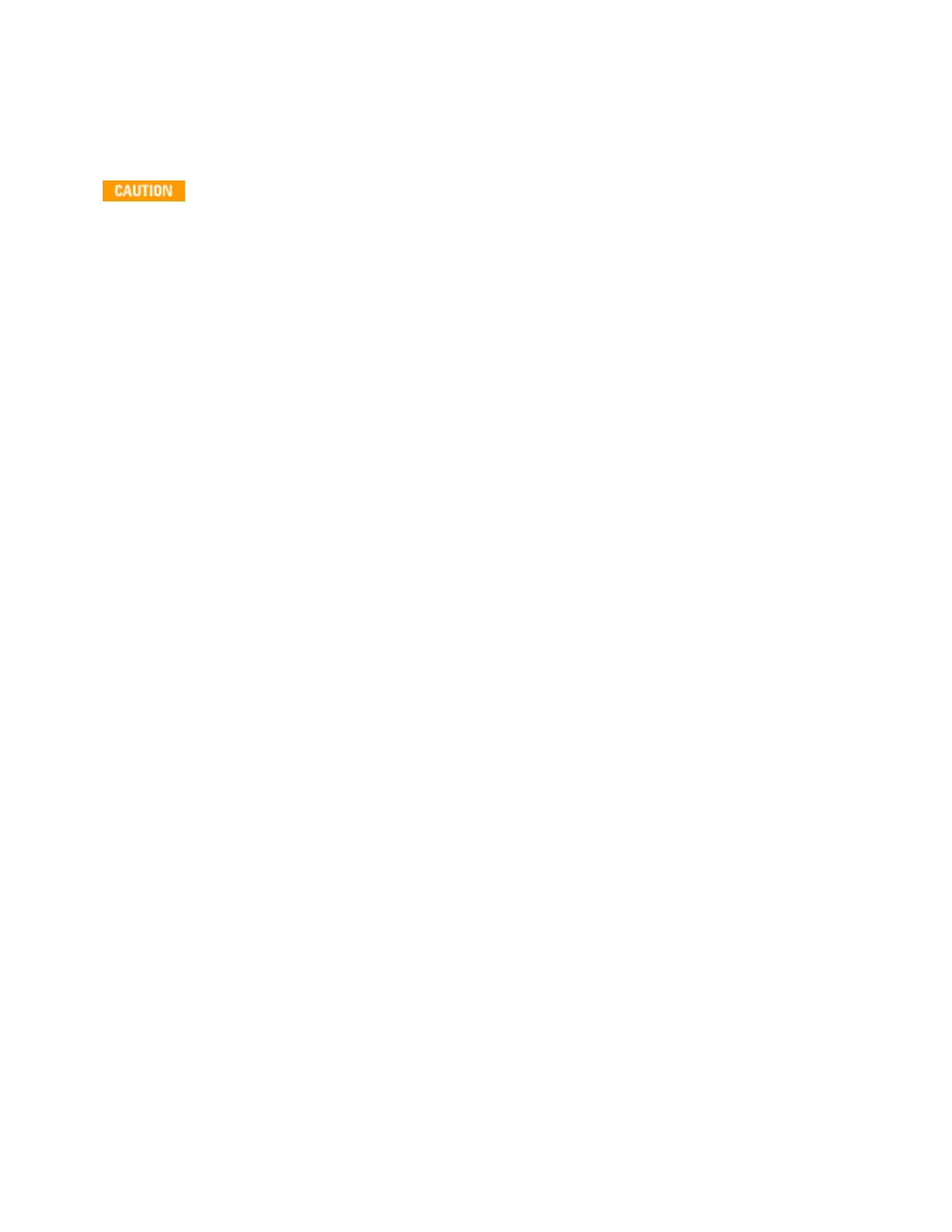Firmware Update
Use the following procedure to update instrument firmware:
Do not turn off the instrument during the update.
1. Press [Help] > About to determine what instrument firmware version is currently installed.
2.
Go to www.keysight.com/find/truevolt and use the links there to find the latest firmware version. If
this matches the version installed on your instrument, there is no need to continue with this pro-
cedure. Otherwise, download the firmware update utility and a ZIP file of the firmware. Detailed firm-
ware instructions are in the Firmware Update Utility Instructions located on the download page.
3.
Unzip the ZIP file and use the firmware update utility to prepare a USB drive with the updated firm-
ware:
4. Attach the USB drive to the instrument front panel and press [Utility] > Test / Admin > Firmware
Update to update the firmware. If the security option is installed, unlock the instrument with the secur-
ity code before installing firmware.
Important: In order to update the instrument firmware from remote, the model number in the *IDN?
response must match the actual instrument model number. If you have changed the instrument's *IDN?
response to another instrument, when attempting to update the firmware from remote, you will see this
error: The instrument is not supported by this firmware file. To update the firmware, either update using
the front panel procedure or, from remote, use SYSTem:IDENtify to set the *IDN? to match the actual
model number, update the firmware, and then use SYSTem:IDENtify again to set the *IDN? response to the
other model number.
Introduction to the Instrument
34
Keysight Truevolt Series Operating and Service Guide