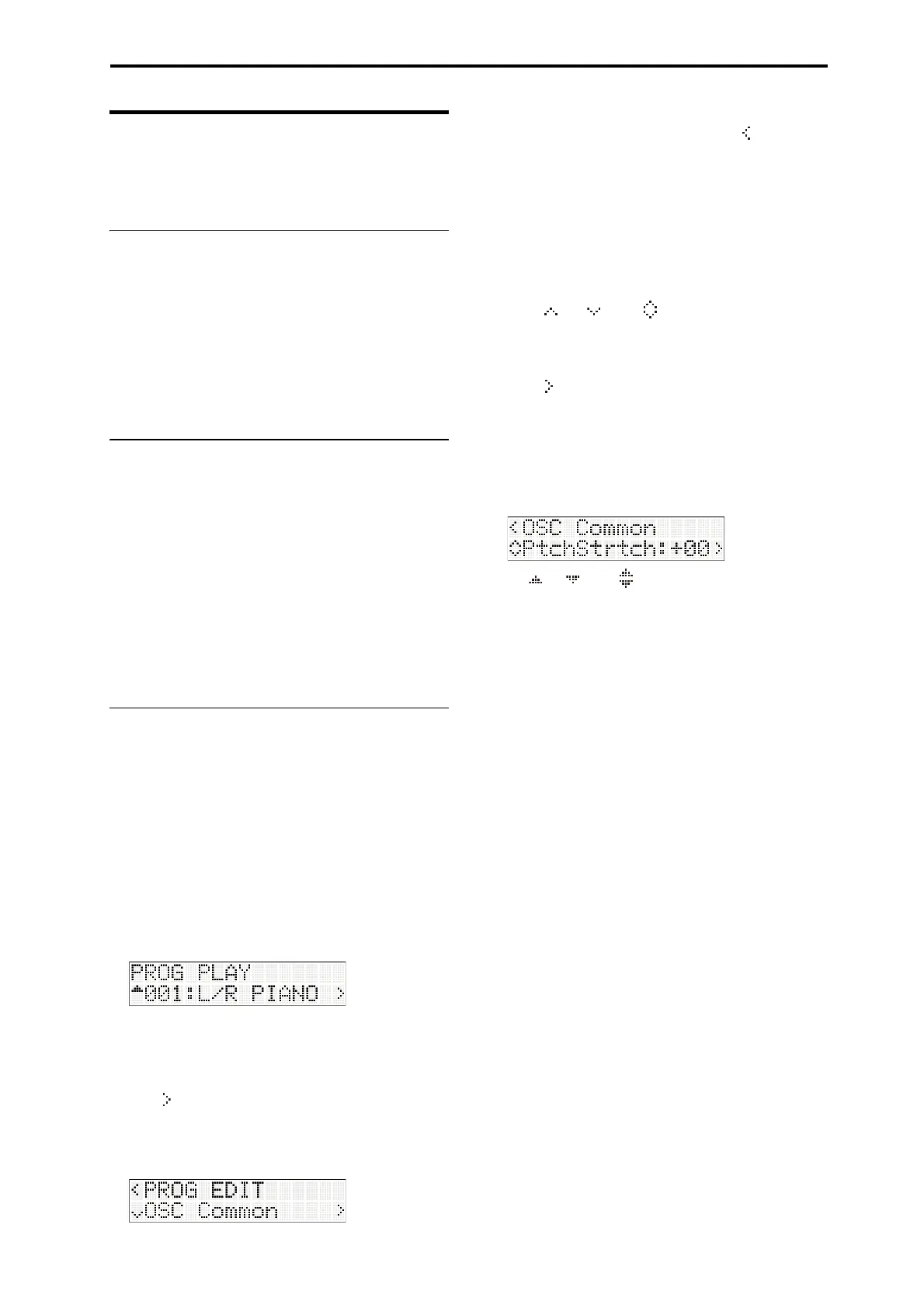Basic Information Basic operating methods
7
Basic operating methods
Afteryou’veturnedonthepower,usethefollowing
methodstoselectmodesorpages,andeditthe
settings.
Selecting modes
•InordertouseafunctionofthemicroSTATION,
youmustfirstselecttheappropriatemode.Press
oneofthefrontpanelmodebuttonstoenterthe
correspondingmode.
COMBI button:Combinationmode
PROG button:Programmode
SEQ button:Sequencermode
GLB/MEDIA button:Global/Mediamode
Selecting a combination, program, or
song
Normallyyou’llusetheCOMBIPLAYorPROGPLAY
pagetoselectacombinationorprogram.
ThebasicprocedureistousetheCATEGORYSELECT
buttonstospecifyacategory,andthenusethe
buttonsorfunctionbuttons01–16toselectaprogram
orcombinationwithinthatcategory.
Fordetailsontheprocedure,refertop. 15“Selectinga
program”andp. 24“Selectingacombination”
Fordetailsonselectingasong,refertop. 33“Playback
methods”
Editing in each mode
Eachmodecontainsnumerousparametersand
commands,whichareorganizedintogroupsand
pages.
Toeditaparameterorexecuteacommand,usethe
CURSOR/VALUEbuttonstomovetothe
desiredparameterorcommand.
Selecting a parameter and editing its value
We’lluseProgrammodeasanexampleforthis
explanation.
1. PressthePROGbuttontoenterProgrammode.
ThePROG PLAYpagewillappear.Theupperlineof
thedisplayshowsthepagename,andthelower
lineshowsthenameoftheprogramthatʹscurrently
selected.
The“”shownattherightedgeofthelowerline
indi
catesthatyoucanpressthebuttontomoveto
anotherpage(inthiscase,PROGEDIT).
2. PressthebuttontoenterPROGEDIT.
WhenyouenterPROGEDIT,theupperlineofthe
displaywillindicatePROGEDIT.A“”symbolis
shownattheleftedge,indicatingthatyoucanuse
thebuttontomove(return)tothepreviouspage
(inthiscase,PROGPLAY).
Thelowerlineofthedisplayshowstheparameter
groupnameorparametername.Ineachmode,the
editableparametersareorganizedintoseveral
groups.Dependingonthemode,agroupmightbe
dividedinto
multiplesub‐groups,sotheremightbe
severallevelsofparameters.
The“”,“”,or“”symbolsshownattheleft
edgeofthelowerlineindicatethatyoucanmoveto
higherorlowerparametergroupsorparameters.
Usethebuttonstomove.
The“”symbolshownatth
erightedgeofthe
lowerlineindicatesthatyoucanmovetoanother
pageofthecurrentparametergroup,orselecta
parametervalue.Usethebuttonstomoveor
select.
3. Usethebuttonsorthebuttonstomove
betweengroupsandselectthedes
iredparameter.
A“”,“”,or“”shownattheleftofthe
parametervalueindicatesthatyoucaneditthe
valueofthatparameter.
4. Usethebuttonsorfunctionbuttons01–16to
editthevalueoftheparameter.
buttons
Thesebuttonsincreaseordecreasethevalueofthe
select
edparameterinstepsofone.Ifyouhold
downabuttonforseveralseconds,thevaluewill
increaseordecreaseconsecutively.
Function buttons 01–16
IfyoupresstheNUMLOCKbuttontoturnNum
Lockon(LEDlit),youcanusefunctionbuttons01–
16toenteranum
ericalvalueforaparameter.Th
is
methodisusefulwhenyouknowthevalueyou
wanttoenter.
Usethe01(1)–10(0)buttonstoenterthevalue,and
thenpressthe14(ENTER)buttontoconfirm.
The11(–)buttonswitchesthesign(+/–)ofthe
parametervalue.
The12(.)buttonentersadecimalpoint.
Ifyo
udecidetocancelthevalueyou’ reentering,
pressthe13(CLEAR)button.
KEY button
TheKEYbuttonhasafunctionthatisavailable
whenthebuttonisusedinconjunctionwithanote
ofthekeyboard.
Whenyou’reeditingaparameterthatspecifiesa
notenumber(e.g.,G4orC
#
2)oravelocityvalue,
youcanspecifythedesirednotenumberorvelocity
valuebyholdingdowntheKEYbuttonandplaying
anoteonthekeyboard.
Note: BypressingtheCOMPAREbuttonyoucan
comparethesoundbeforeandafterediting.