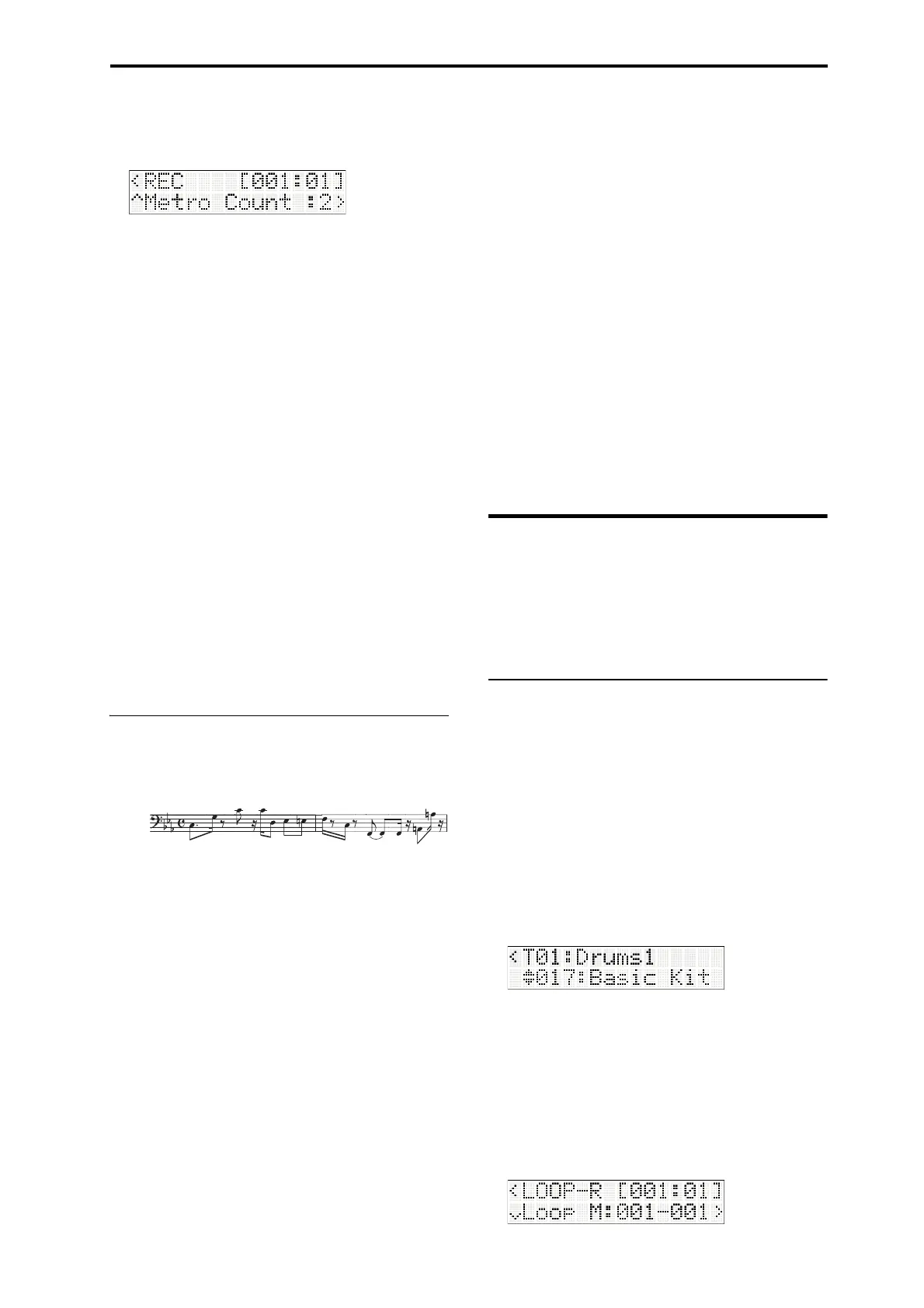MIDI recording Recording with the Loop function
35
Metronome pre-count
Specifythepre‐countwhenrecording.
MetroCount:2
Fordetailsontheseparameters,pleaserefertothe
parameterguide.
3. PresstheStart/Stopbuttontostartrecording.Use
thekeyboardtorecordthedrumpattern.
Whenyoustartrecording,thefunction01LED
whichindicatesthetrackthatʹsbeingrecordedwill
changefrombe
ingsteadilylittoblinkingatregular
intervals.
4. PresstheStart/Stopbuttontostoprecording.The
locationwillreturntothebeginningofthesong
(ortheplacewhereyoustartedrecording).
Thefunction01LEDwillblinkatirregularintervals,
indicatingthatthistrackhasbeenrecorded.
Whenyoucontinuerecordingothertracks,theway
inwhichtheseLEDsareblinkingwillindicate
whichtracksareempty.
5. PresstheStart/Stopbuttontoplaybackthedrum
trackyourecorded.
PresstheStart/Stopbuttononceagaintostopthe
playback.
Ifyou’ renotsatisfiedwithyourperformance,press
theCOMPAREbutton.You’llreturntothestateyou
wereatpriortorecording,allowingyoutore‐record
fromstep2.
Recording the bass track
Nowlet’srecordthefollowingbasspatternontrack2,
thebasstrack,whileyoulistentothedrumpattern
recordedontrack1.
1. Pressthefunction02buttontoselecttrack2.
You’llhearabasssoundwhenyouplaythe
keyboard.
Note: Ifyoupressthefunction01buttonatthistime
toselecttrack1,thefunction01LEDwillblinkat
irregularintervals.Thisisausefulindicationthat
thistrackhasalreadybeenrecorded.
2. PresstheLOCATEbuttontoreturnthelocation,
andplayback.Playthekeyboardtopracticethe
basspartwhileyoulistentothedrumpat
tern.
3. PresstheRECbuttontoenterrecording‐
standby
mode.
Justlikewhenyourecordedthedrumtrack,the
RECbuttonwilllight‐up,andtheStart/Stopbutton
willblink.
Thistimeyou’rerecordingtrack2,sothefunction2
LEDwilllight‐up.
4. Justlikeyoudidwhenrecordingtrack1,setthe
recording‐relatedpa
rameters(p. 34“Recordingthe
drumtrack”step2).
5. PresstheStart/Stopbuttontostartrecording.
Playthekeyboardtorecordwhilelisteningtothe
drumtrack.
Duringrecording,thefunction02LEDwillblinkat
regularintervals.
6. PresstheStart/Stopbuttontostoprecording.
Thelocationwillreturntothebeginningofthesong
(ortheplacewhereyoustartedrecording).
Thefunction02LEDwillblinkatirregular
inte
rvals,indicatingthatthistrackhasbeen
recorded.
7. PresstheStart/Stopbuttontoplaybackthedrum
trackandbasstrackyourecorded,andlistentothe
playback.
Goaheadandassignadesiredprogramtoanother
track,andrecorditinthesam
eway.
Recording with the Loop
function
TheLoopfunctionletsyourecordontoatrack
repeatedlyoveraspecifiedrangeofmeasures.For
example,youcouldloopaboutfourmeasuresand
individuallyrecordeachinstrumentofadrumpattern.
Loop recording
Inthisexample,we’llcreateanewsongandloop‐
recordadrumpattern.
1. PresstheMODESEQbuttontoenterSequencer
mode.
2. Choose“CreateNew”tocreateanewsong(p. 41
“Creatinganewsong”).
3. Inanewsong,adrumprogramisassignedto
track1.
Pressthefunction01buttontoselecttrack1.
Ifyo
uwanttoselecta
differentdrumprogram,
pressbuttontochoose“ProgramSelect.”
Thenusethebuttonstoselectadifferentdrum
program.
4. PresstheLOOPbutton,andthentheRECbutton.
(Theorderinwhichyoupressthesebuttonsdoes
notmatter.)
TheLOO
Pbuttonwilllight‐up,andtrack1willbe
inrecording‐
standbymode.
Thedisplaywillshowtheloopregionsetting
switch(“LoopM:***‐***”).