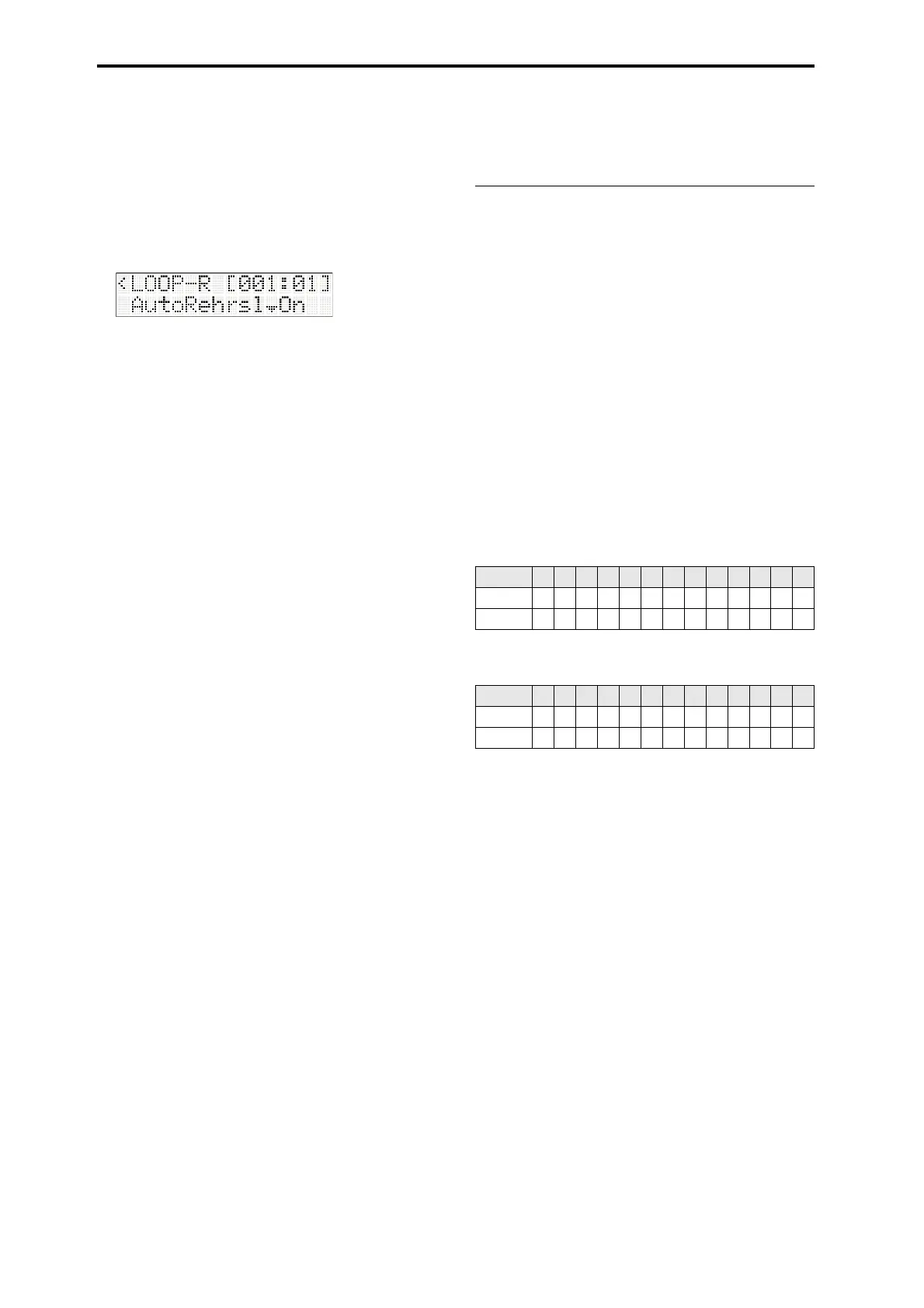Creating songs (Sequencer mode)
36
5. SettheloopregiontoM:001–004,sothatmeasures
1–4willbeloop‐recorded.
6. Specifytherecording‐relatedparameters(p. 34
“Recordingthedrumtrack”step2).
YoucanusetheRehearsalfunctionwhenloop‐
recording.
IfyouwanttousetheRehearsalfunction, turn
“A u t o R e h r s l ” On.
TheRehearsalfunctionsuspendsrecordingwhen
youswitchtracksduringlooprecording,while
allowingtherecordedconte
nttocontinueplaying
asaloop.Whilerecordingissuspended(i.e.,when
rehearsalmodeison),nothingwillberecorded
evenifyouplaythekeyboard.Thisletsyoufindan
appropriatesoundbyplayingthekeyboardtotry
outva
riousprograms,orrehearsethephraseor
patternyou’
llberecording.
7. PresstheStart/Stopbuttontostartrecording.
Playthekeyboardtorecordeachinstrumentofthe
drumpattern.Startbyrecordingjustthekick.Then
recordthesnare,hi‐hat,andsoon,successively
layeringthenotestorecordtheentiredrumpattern.
Ifyou’renotsatisfiedwiththereco
rding
HolddowntheKEYbutton,andatthetimingofthe
unwantednotes,pressthekeywhosenotesyou
wanttodelete.
Thisletsyoudeletespecificnoteswithoutstopping
loop‐recording.
Whenyoufinishrecordingthedrumtrack,let’s
switchtothebassprogramontrack2andrecord
withouthaltingrecording.
8. Pressthefunction08buttontoselecttrack2.
You’llswitchtotrack2(thefunction02LEDwill
light),andRehearsalwillturnon.Thelocationwill
returntothebeginning,andthedrumtrackwill
playasaloop.Atthistime,nothingwillbe
record
edevenifyouplaythekeyboard.
Ifyouwanttouseadifferentbassprogram,press
thebuttontochoose“ProgramSelect.”Thenuse
thebuttonstoselectadifferentbassprogram.
Whilelisteningtothedrumtrack,youcanplaythe
keyboardtotryoutvariousbasssou
nds.When
you’vedecidedonasoundfortrack2,andhave
workedoutthephraseyou’llberecording,youcan
resumerecording.
9. Pressthefunction02buttontoturnRehearsaloff.
Thefunction02LEDwillchangefrombeing
steadilylittoblinkingatregularintervals;nowyou
canrecordthetrack.
Eachtimeyo
upressthefunctionbutton,you’ll
alternatelyturnRehearsalonoroff.
10.Playthekeyboardtorecordontrack2.
11.PresstheStart/Stopbuttontostoprecording.
Thefunction02LEDwillblinkatirregular
intervals,indicatingthatthistrackhasbeen
recorded.
Loop playback settings
YoucanindividuallylooptheplaybackofMIDItracks
whenplaying‐backorrecordingasong.
Forexampleifyouwanttolooptrack1,turntheSEQ
EDIT:Tracks‐T01:TK01,PlayLoop“Loop”setting
On.
Thenset“StartM”and“EndM”tospecifythefirst
andlastmeasurethatwillplaybackrepeatedly.
If“PlayIntro”isturnedOn,theintroportionwillplay
backfirst,andthenthespecifiedregionofmeasures
willplayrepeatedly.
Example settings
•Track1:“Loop”:On,“StartM”:005,“EndM”:008,
“PlayIntro”:On
•Track2:“Loop”:On,“StartM”:009,“EndM”:010,
“PlayIntro”:Off
Ifyo
uplaybackfromthefirstmeasurewiththe
examplesettingsabov
e,thespecifiedregionwillplay
repeatedlyinthefollowingway.
Iftrack1“PlayIntro”isOff,thespecifiedregionwill
playrepeatedlyinthefollowingway.
Measures 1 2 3 4 5 6 7 8 9 10 11 12 13
Track 1 1234567856785
Track 2 9109109109109109109
Measures 1 2 3 4 5 6 7 8 9 10 11 12 13
Track 1 5678567856785
Track 2 9109109109109109109