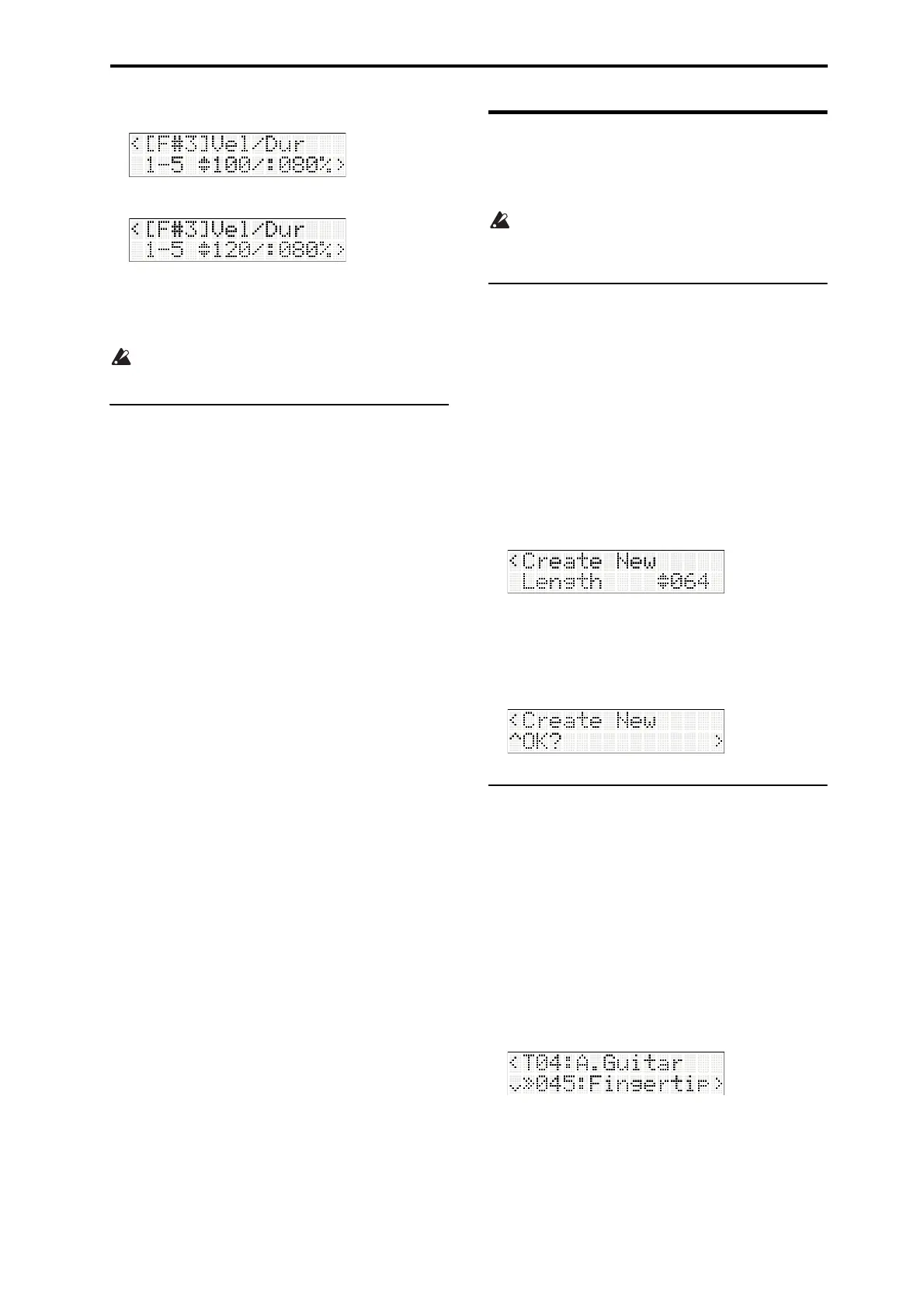MIDI recording Preparations for recording
41
5. Pressthebuttontoselectthevelocityvalue.
6. Usethebuttonstochangethevelocityvalue.
7. Changethevelocityvalueoftheothergridnotes.
8. PresstheStart/Stopbuttontoplaybackthe
pattern,andlistentoit.
Whenyouplayback,you’lltemporarilyexitGrid
Edit.
Using the keyboard to add a pattern
to the pattern that you entered using
the Grid Sequence function
WhileusingtheGridSequencefunctiontocreatea
drumpattern,youcanalsouserealtimerecordingto
addsounds.
1. LeavingtheGridSequencefunctionturnedon,
presstheRECbutton.
You’llbeinrecording‐standbymode.
Thelooprange,tempo,andquantizationwillbeset
tothevaluesspecifiedbytheGridSequence
function.
2. Playthekeyboardtocheckthedruminstrument
you’llbeadding.Forthisexample,let’saddhand‐
claps(D
#
3).
3. PresstheStart/Stopbuttontostartrecording.
Afteratwo‐measurepre‐count,thedrumpattern
willplayasaloop.
4. Recordthehand‐clapswhileyoulistentothe
drumpattern.Ifyouarenotsatisfiedwithyour
recording,youcaneraseitwithoutstoppingthe
loop.WhileholdingdowntheKEYbutton,press
thekeywhosenoteyouwanttoerase
atthetiming
oftheunwantednote.
Note: Thevelocityvaluethatisrecordeddepends
onthe“Vel(VelocityMode)”setting(PGp. 53
“VelocityMode”).
5. Whenyou’vefinishedrecording,presstheStart/
Stopbuttontostoprecording.
Inthisway,youcanseamlesslyuseboththeGri
d
Sequencefunctionandconventionalrealtime
recordingtorecordinthewaythat’sappropriatefor
yoursituation.
Preparations for recording
Thissectionexplainshowtocreateanewsongand
adjustbasicsettingsforrecording,suchasspecifyinga
program,volume,andpansettingforeachtrack.
Beforeyourecord,gotoGlobal/Mediamodeand
makesurethatmemoryprotectisturnedoff.
(p. 59“Memoryprotect”)
Creating a new song
You’llusethesongcommand“CreateNew”tocreatea
newsong.
1. PresstheMODESEQbuttontoenterSequencer
mode.
2. PressthebuttontoaccesstheMenu.
3. Usethebuttonstoselect“SongCommand,”
andthenpressthebutton.
4. Usethebuttonstoselect“CreateNew,”and
thenpressthebutton.
5. In“Length,”specifythenumberofme
asures.
Note: Youarefreetochangethenumberof
measureslater.
6. Pressthebuttontomakethedisplayindicate
“OK?”,andthenpressthebutton.
Anewsongwillbecreated.
Track settings
Here’showtoassignaprogramandmakevolume
settingsetc.foreachMIDItracksothatyoucanrecord
anewsong.
Note: Fordetailsonhowtomovebetweenpages,or
selectandeditparameters,refertop. 7“Selectinga
parameterandeditingitsvalue”.
1. Selectaprogramforeachtrack.
WiththefrontpanelTIMBRE/TRACKLEDli
t‐up,
pressoneofthefunction01–16buttonstoselecta
track.
Theprogramselectionscreen(“ProgramSelect”)
willappear.
Ifyoupressafunction01–16buttonwhenthe
displayshowssomethingotherthanthetrack
parameters,thedisplaywillswitchtothe“Program
Select”sc
reenforthetrackwhosebuttonyou
pressed.