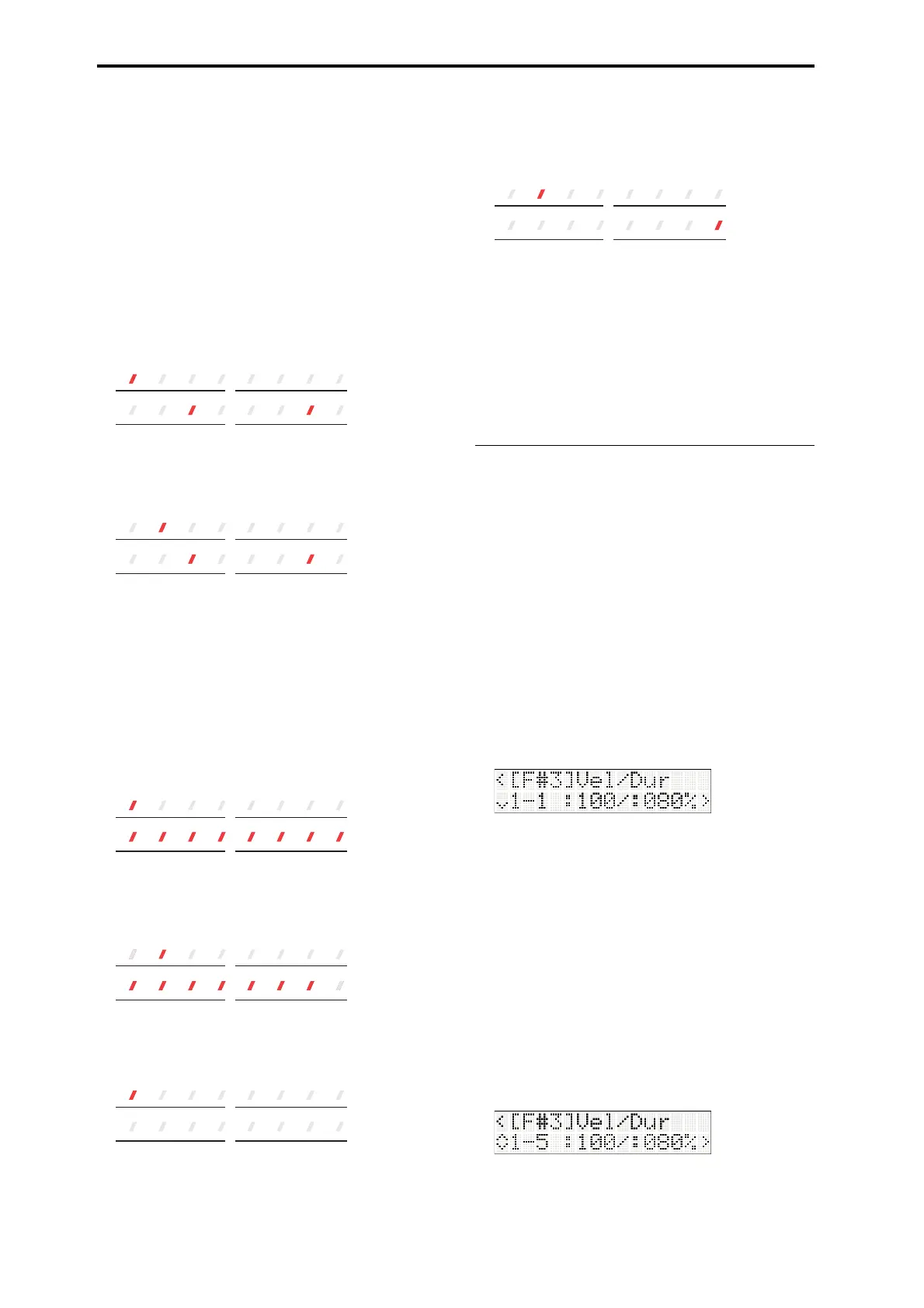Creating songs (Sequencer mode)
40
11.PresstheStart/Stopbuttontoplayback,andlisten
tothekickpatternyouentered.
Thefunction09–16LEDswillsuccessivelylight‐up
fromlefttorightintimewiththetempo,andyou’ll
hearthekickatthegridnotesthatwerealreadylit.
Whenyou’velistenedtothepattern,presstheStart/
Stopbuttononceagaintostop.
12.Nextwe’llen
terthesnare.HolddowntheKEY
andpresstheD3key.
13.Pressfunctionbutton01tospecifythefirst
location,andthenpressfunction11,and15
buttonstoturnonthecorrespondinggridnotes.
Thefunction11and15LEDswilllight‐up.
14.Pressfunctionbutton02tospecifythesecond
locati
on,andthenpressbuttons11and15toturn
onthecorrespondinggridnotes.
Thefunction11and15LEDswilllight‐up.
15.PresstheStart/Stopbuttontoplayback,andlisten
tothepatternwiththesnareadded.
Whenyou’velistenedtothepattern,presstheStart
/
Stopbuttononceagaintostop.
16.Nextwe’llentertheclosedhi‐hat.Holddownthe
KEYbuttonandpresstheF
#
3key.
17.Pressfunctionbutton01tospecifythefirst
location,andthenpressfunction09–16buttonsto
turnonthecorrespondinggridnotes.
Thefunction09–16LEDswilllight‐up.
18.Pressfunctionbutton02tospecifythesecond
location,andthenpressfunction09–15buttonsto
turnonthecorrespondinggridnotes.
Thefunction09–15LEDswilllight‐up.
Nextwe
’llentertheopenhi‐hat.
19.HolddowntheKEYbuttonandpresstheA
#
3key.
20.Turnoffallgridnotesinthefirstlocation.
21.Pressfunctionbutton02tospecifythesecond
location,andthenpressthefunction16buttonto
turnonthecorrespondinggridnote.
Thefunction16LEDwilllight‐up.
Thiscompletesallinput.Let’slistentothepattern
thatyouentered.
22.PresstheStart/Stopbuttontoplaythepattern,and
liste
ntoit.
IfyouholddowntheKEYbuttonandpressakey,
thegridon/offindicationsofthefunctionLEDswill
switch.C3switchestothekickindication,D3the
snare,F
#
3theclosedhi‐hat,andA
#
3theopenhi‐hat
indication.
Editing a pattern you entered using
the Grid Sequence function
Youcaneditthevelocityandduration(thelength
relativetothequantization)foreachnoteofthe
patternthatyoucreatedusingtheGridSequence
function.
Inthisexample,let’saddsomedynamicsbyediting
thevelocityoftheclosedhi‐hatinthedrumpattern
thatyoucreatedusingtheGridSequencefunction
.
1. PresstheGRIDSEQbuttontoturntheGrid
Sequencefunctionon.
2. HolddowntheKEYbuttonandpresstheF
#
3key
tospecifythenotethatyouwanttoedit.
3. PressthebuttontoaccesstheGridEditpage,
andthenpressthebuttontoentergridediting.
Theupperlineofthedisplayshowsthenote
numberyou’reediting.
Thelowerlineshows(fromtheleft)thegrid
number,velocityvalue,anddura
tionvalue.Ifagrid
noteisoff,thevelocityvalueanddurationareboth
shownas“‐‐‐”.
Thegridnumberisshownas“thenumber
indicatedbythefunction01–08LEDs”‐“the
numberindicatedbythefunction09–16LEDs.”
Thisindicationwillbebetween1‐1and8‐8.
Forthisexample,let’
schangethevelocityvalueto
120forgridnumbers1‐1,1‐5,2‐1,and2‐5inorder
toaddanaccenttothepattern.
4. Usethebuttonstomovetothegridnotethat
youwanttoedit.