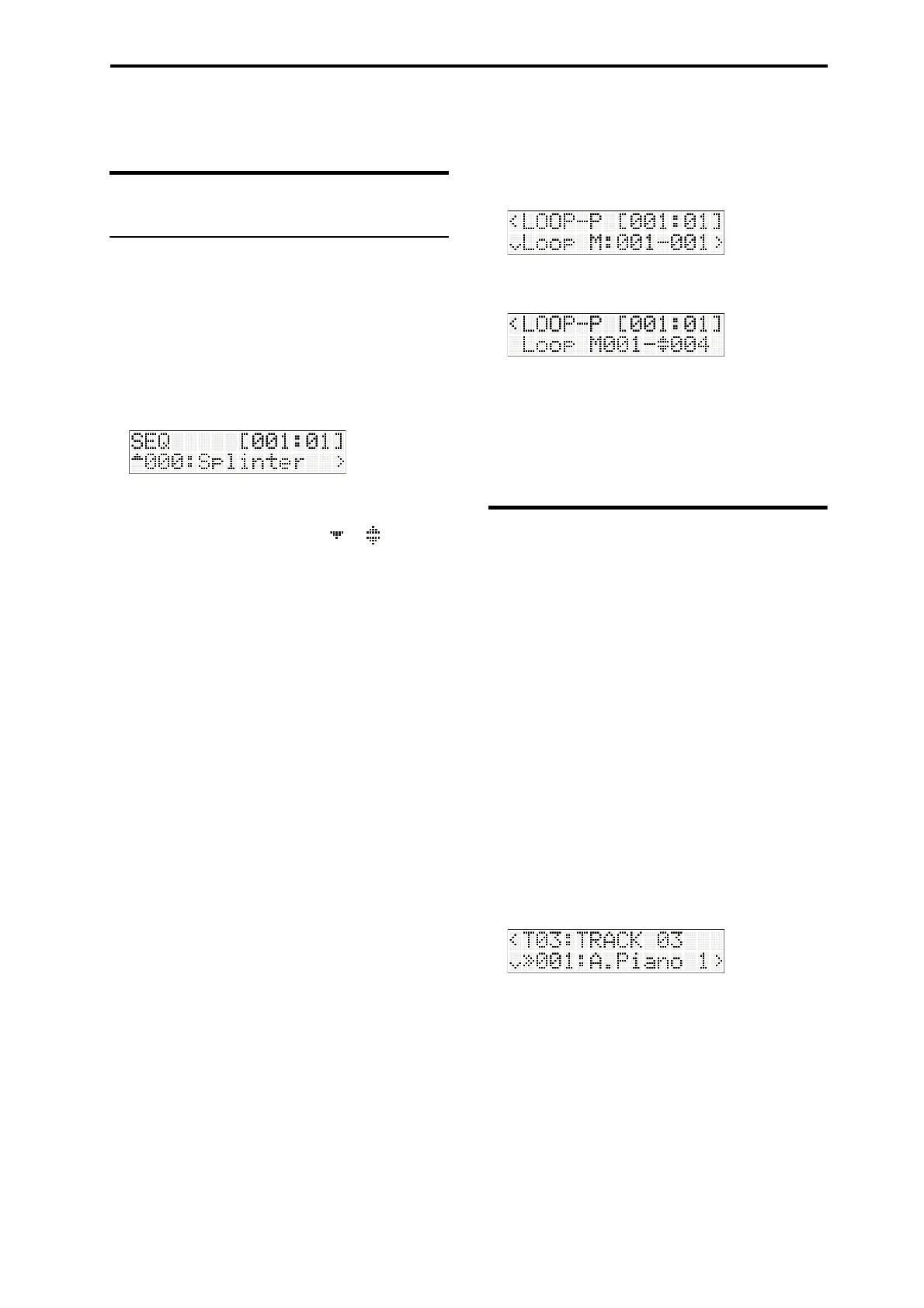Performing in Sequencer mode Playing back
33
Performing in Sequencer mode
Playing back
Playback methods
Inordertoplaybacksongdata,youmustfirstrecord
thedataorloadsongdataintothemicroSTATION.
Let’sstartbyloadingademosongandplayingitback.
Fordetailsontheloadingprocedure,pleasereferto
the”Loadingthedemosongs”sectionintheeasystart
guide.
1. PresstheMODESEQbuttontoenterSeque
ncer
mode.
2. Usethebuttonstoselectthesongthatyou
wanttoplayback.
Ifthereismorethanonesong,aorsymbolis
shownattheleftofthesongnumber,andyoucan
usethebuttonstoselectthedesiredsong.If
there’sonlyonesong,thesesymbolswon’ tbe
sh
own.
3. PresstheStart/Stopbutton.
Songplaybackwillbegin.
Thelocationindicatorintheupperrightofthe
displayshowsthecurrentlyplayingmeasureand
beat.
4. Duringplayback,presstheStart/Stopbuttonto
stopplayback.
WhenyoupresstheStart/Stopbuttononceagain,
playbackwillresumefromwhereyo
ustoppedit.
FordetailsonusingtheLOCATE,Pause,
(REW),and(FF)buttons,pleaserefertop. 32.
Youcanusethesongcommand“FF/REWSpeed”to
specifythespeedofrewindandfast‐forward.(PG
p. 48)
Specifying the location
BypressingtheLOCATEbuttonyoucanmovetoa
specifiedlocation.Bydefault,you’llmoveto001:01.
Youcanusethesongcommand“SetLocationPoint”to
changethislocation.
Alternatively,youcanspecifythelocationduring
playbackbyholdingdowntheWRITEbuttonand
pressingtheLOCATEbutton(PGp. 49“Location
Point”)
Loop playback
BypressingtheLOOPbuttonyoucanmakethesong
playasaloop.Inthisexample,we’llloopmeasures1
through4ofthedemosong.
1. PresstheLOOPbuttontoturntheLoopfunction
on(thebuttonwilllight‐up).
2. PressthebuttontoaccesstheSEQ:
PLAY‐LOOP‐Psetting“LoopM:”.
3. Setthefirstmeasureoftheloopto1,andthelast
measureto4.
4. PresstheStart/
Stopbuttontoplaybackthedemo
song.
Measures1through4willplayrepeatedly.
Note: Duringsongplayback/recording,youcanalso
individuallylooptheMIDItrackbeingplayedback
(p. 36“Lo
opplaybacksettings”)
Switching MIDI tracks during
playback
WhenthemicroSTATIONstartsup,atemplatesongis
loadedintoSequencermode.Aprogramisassignedto
eachofthetemplatesong’ssixteentracks.
Inthisexample,we’llenterSequencermodeand
switchMIDItrackstoheartheprogramthat’sassigned
toeachtrack.
1. PresstheMODESEQbuttontoenterSequencer
mode.
2. Inthesongselectscreen,usethefunction01–16
buttonstoselectatrack.
WhentheTIMBRE/TRACKLEDlocatedintheright
ofthefrontpanelislit,youcanusethefunction01–
16buttonstoselecttracks.
Thefunction01–16LEDswilllight‐uptoindicate
thetrackthatʹscurrentlyselected.
Thedisplaywillshowa
screenwhereyoucanselect
theprogramforeachtrack;hereyoucanviewthe
numberandnameoftheprogramusedbyeachtrack.
Thecategoryoftheprogramisshownbythe
CATEGORYindicatorslocatedattheleftofthe
display.
3. Whenyouplaythekeyboard,you’llhearthe
prog
ramthat’sassignedtothetrack.
Note: Aprogramisassignedtoeachofthetemplate
song’ssixteentracks,soyoucanpressthefunction
01–16buttonstoselectthesoundsofsixteen
differentprogramswithinthesong.