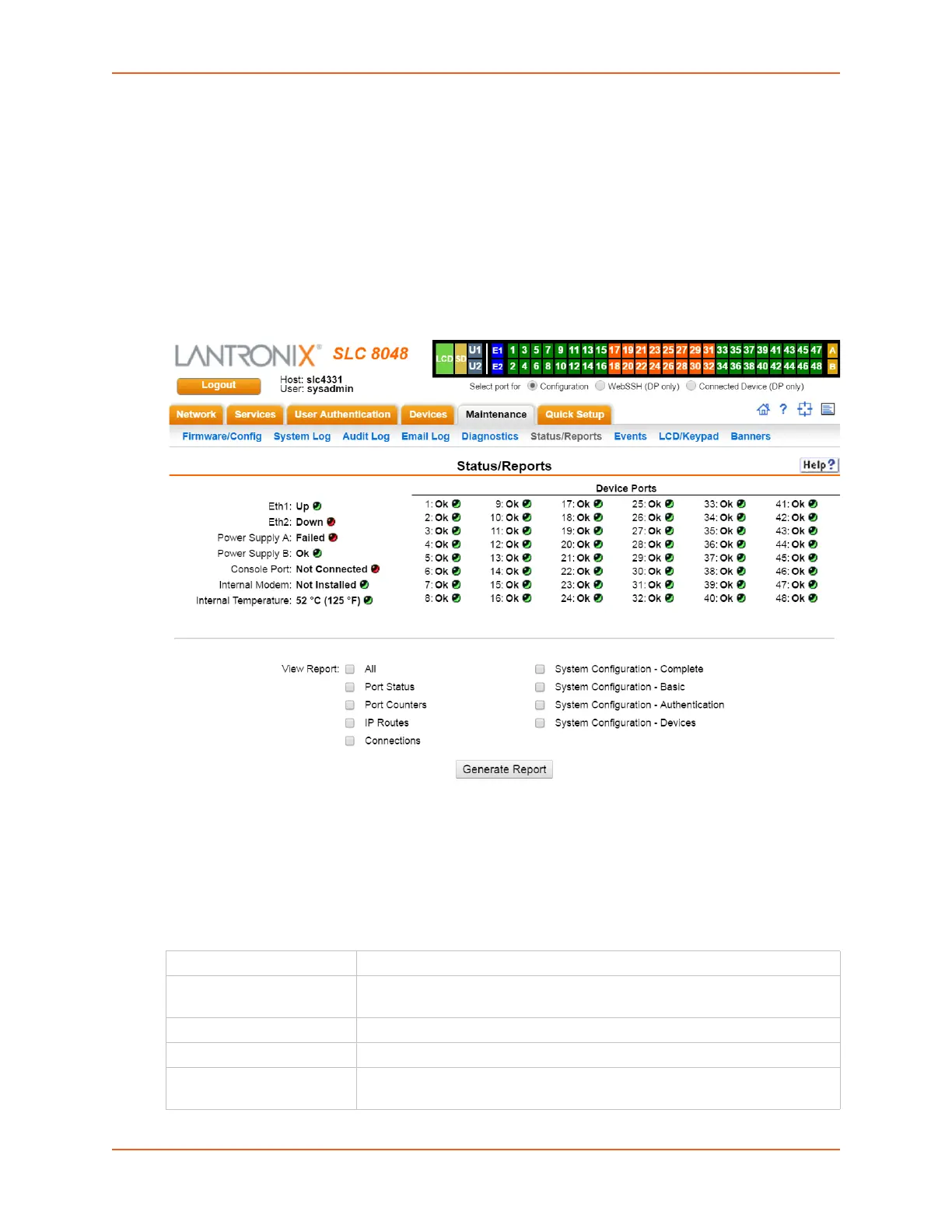13: Maintenance
SLC™ 8000 Advanced Console Manager User Guide 291
Status/Reports
On this page, you can view the status of the SLC ports and power supplies and generate a
selection of reports.
Note: Status and statistics shown on the web interface represent a snapshot in time. To
see the most recent data, you must reload the web page.
1. Click the Maintenance tab and select the Status/Reports option. The following page
displays:
Figure 13-9 Maintenance > Status/Reports
The top half of the page displays the status of each port, power supply, and the internal modem:
- Green indicates that the port connection or power supply is active and functioning correctly.
- Red indicates an error or failure or that the device is off.
2. Select the desired reports to view under View Report:
View Report
All Displays all reports.
Port Status Displays the status of each device port: mode, user, any related connections,
and serial port settings.
Port Counters Displays statistics related to the flow of data through each device port.
IP Routes Displays the routing table.
Connections Displays all active connections for the SLC unit: Telnet, SSH, TCP, UDP,
device port, and modem.
