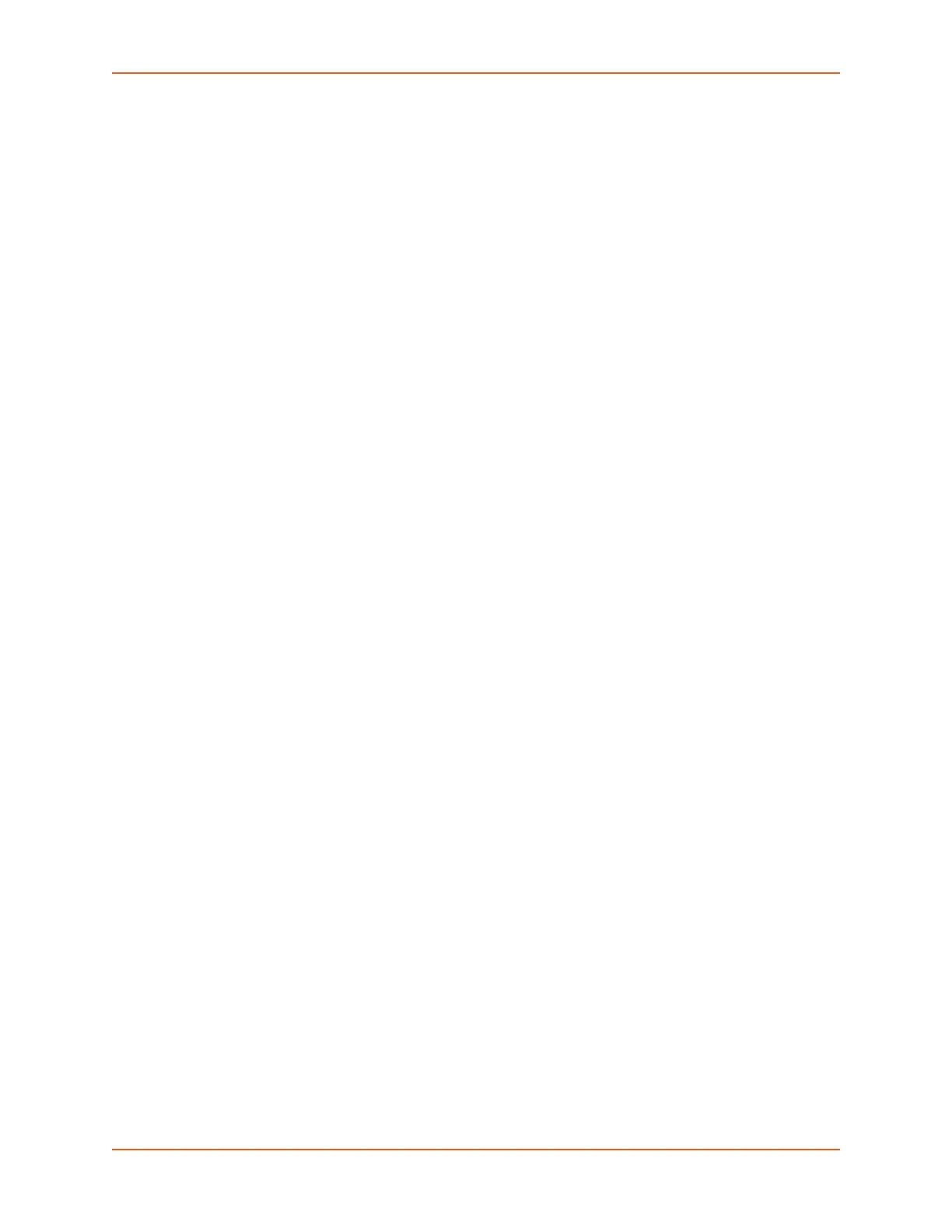4: Quick Setup
SLC™ 8000 Advanced Console Manager User Guide 52
When you are done, the front panel returns to the clock display. The network port resets to the
new settings, and you can connect to your IP network for further administration. You should be
able to SSH to the SLC 8000 advanced console manager through your network connection, or
access the Web interface through a Web browser.
Restoring Factory Defaults
To use the LCD display to restore factory default settings:
1. Press the right arrow button to move to the last option, Release.
2. Use the down arrow to move to the Restore Factory Defaults option. A prompt for the 6-digit
Restore Factory Defaults password displays.
3. Press Enter to enter edit mode.
4. Using the left and right arrows to move between digits and the up and down arrows to change
digits, enter the password (the default password is 999999).
Notes: The Restore Factory Defaults password is only for the LCD. You can change it at
the command line interface using the admin keypad password command. The front
panel Factory Default password and sysadmin password should be recorded and stored
in a secure place accessible by at least two authorized system administrators. Recovering
an SLC if both of these passwords are unknown is cumbersome and time consuming.
5. Press Enter to exit edit mode. If the password is valid, a Save Settings? Yes/No prompt
displays.
6. Select Yes and press Enter. When the process is complete, the SLC unit reboots.
Method #2 Quick Setup on the Web Page
After the unit has an IP address, you can use the Quick Setup page to configure the remaining
network settings. This page displays the first time you log into the SLC 8000 advanced console
manager only. Otherwise, the SLC Home page displays.
To complete the Quick Setup page:
1. Open a web browser (Firefox, Chrome or Internet Explorer web browsers with the latest
browser updates).
2. In the URL field, type https:// followed by the IP address of your SLC console manager.
Note: The web server listens for requests on the unencrypted (HTTP) port (port 80) and
redirects all requests to the encrypted (HTTPS) port (port 443).
3. Log in using sysadmin as the user name and PASS as the password. The first time you log in to
the SLC unit, the Quick Setup page automatically displays.
Note: To open the Quick Setup page at another time, click the Quick Setup tab.
