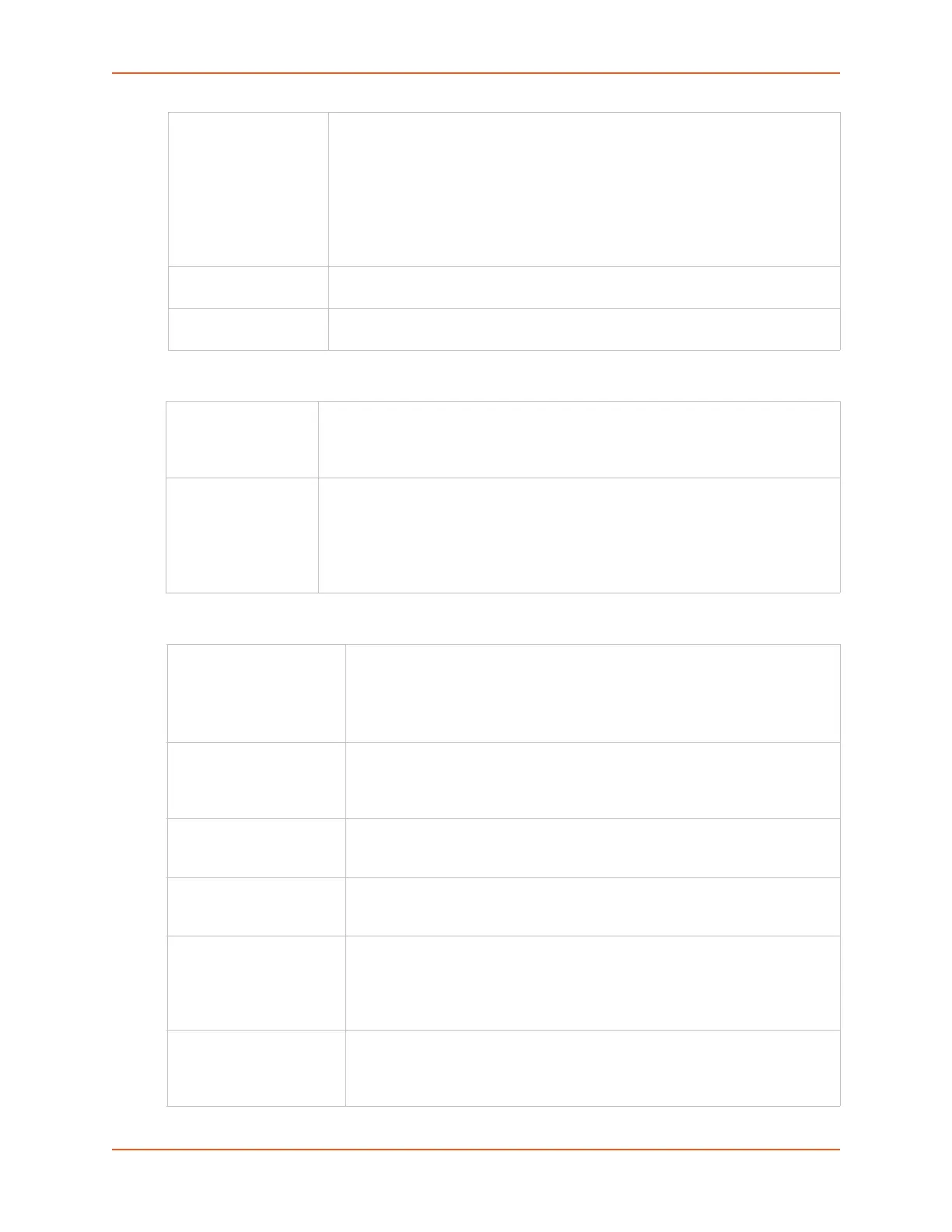8: Device Ports
SLC™ 8000 Advanced Console Manager User Guide 131
Modem Settings: Text Mode
Modem Settings: PPP Mode
Dial-back Number Users with dial-back access can dial into the SLC device and enter their login and
password. Once the SLC 8000 advanced console manager authenticates them,
the modem hangs up and dials them back.
Select the phone number the modem dials back on -a fixed number or a number
associated with their login. If you select Fixed Number, enter the number (in the
format 2123456789).
The dial-back number is also used for CBCP client as the number for a user-
defined number. See Device Ports - Settings (on page 123) for more information.
Dial-back Delay For dial-back and CBCP Server, the number of seconds between the dial-in and
dial-out portions of the dialing sequence.
Dial-back Retries For dial-back and CBCP Server, the number of times the SLC unit will retry the
dial-out portion of the dialing sequence if the first attempt to dial-out fails.
Timeout Logins If you selected Text mode, you can enable logins to time out after the connection is
inactive for a specified number of minutes. The default is No. This setting is only
applicable for text mode connections. PPP mode connections stay connected until
either side drops the connection. Disabled by default.
Dial-in Host List From the drop-down list, select the desired host list. The host list is a prioritized list
of SSH, Telnet, and TCP hosts that are available for establishing outgoing modem
connections or for connect direct at the CLI. The hosts in the list are cycled
through until the SLC 8000 advanced console manager successfully connects to
one.
To establish and configure host lists, click the Host Lists link.
Negotiate IP Address If the SLC unit and/or the serial device have dynamic IP addresses (e.g., IP
addresses assigned by a DHCP server), select Yes. Yes is the default.
If the SLC advanced console manager or the modem have fixed IP addresses,
select No, and enter the Local IP (IP address of the port) and Remote IP (IP
address of the modem).
Authentication Enables PAP or CHAP authentication for modem logins. PAP is the default.
With PAP, users are authenticated by means of the Local Users and any of the
remote authentication methods that are enabled. With CHAP, the CHAP
Handshake fields authenticate the user.
CHAP Handshake The Host/User Name (for UNIX systems) or Secret/User Password (for
Windows systems) used for CHAP authentication. May have up to 128
characters.
CHAP Auth Uses For CHAP authentication, determines what is used to validate the CHAP host/
user sent by the remote peer: either the CHAP Host defined for the modem, or
any of the users in the Local Users list.
Same authentication for
Dial-in & Dial-on-Demand
(DOD)
Select this option to let incoming connections (dial-in) use the same
authentication settings as outgoing connections (dial-on-demand). If this option
is not selected, then the dial-on-demand connections take their authentication
settings from the DOD parameter settings. If DOD Authentication is PAP,
then the DOD CHAP Handshake field is not used.
DOD Authentication Enables PAP or CHAP authentication for dial-in & dial-on-demand. PAP is the
default. With PAP, users are authenticated by means of the Local Users and
any of the remote authentication methods that are enabled. With CHAP, the
DOD CHAP Handshake fields authenticate the user.
