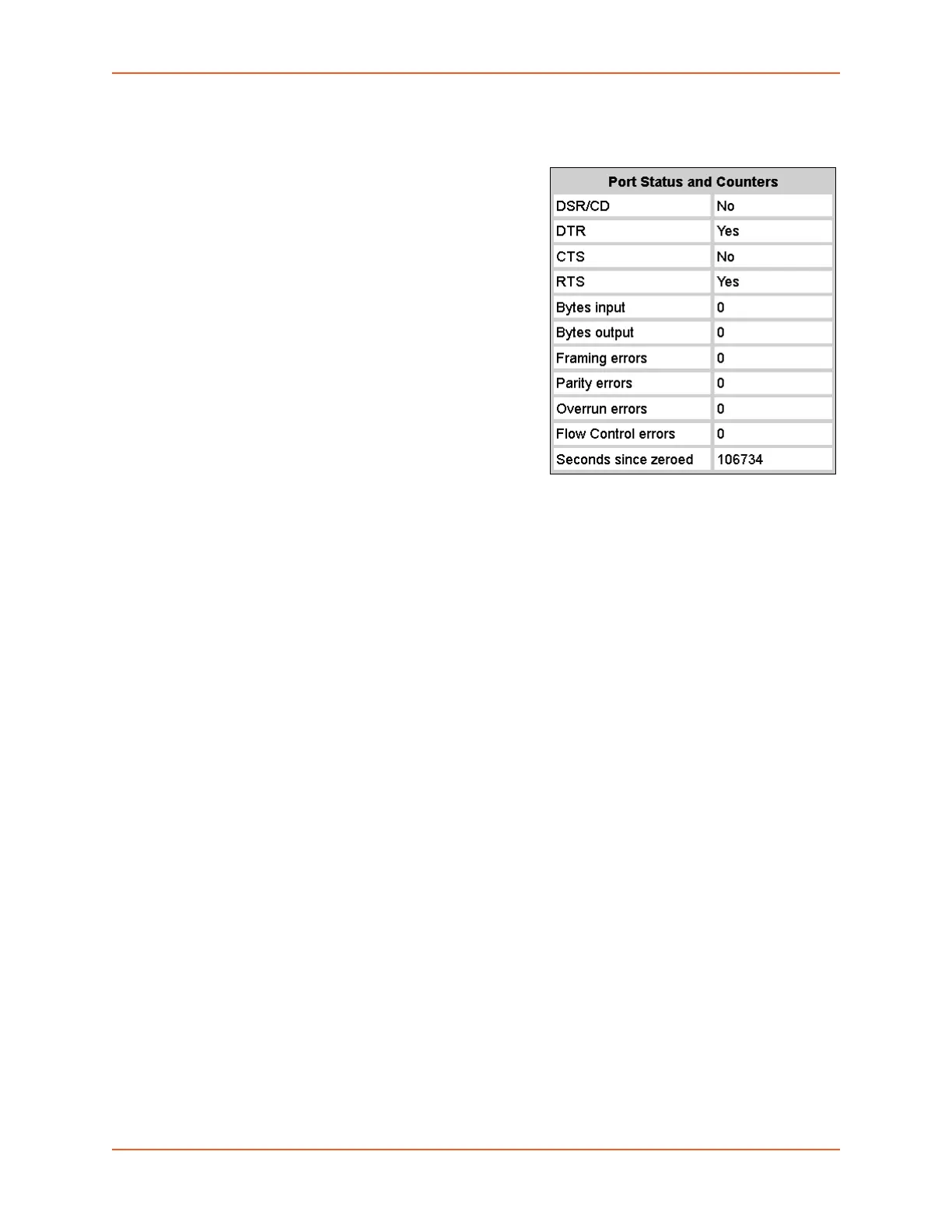8: Device Ports
SLC™ 8000 Advanced Console Manager User Guide 133
Port Status and Counters
Port Counters describe the status of signals and
interfaces. SLC advanced console manager updates
and increments the port counters as signals change
and data flows in and out of the system. These
counters help troubleshoot connections or diagnose
problems because they give the user an overview of
the state of various parameters. By setting them to
zero and then re-checking them later, the user can
view changes in status.
The chart in the middle of the page displays the flow
control lines and port statistics for the device port.
The system automatically updates these values. To
reset them to zeros, select the Zero port counters
checkbox in the IP Settings section of the page.
Note: Status and statistics shown on the web
interface represent a snapshot in time. To see the
most recent data, you must reload the web page.
Status may display “N/A” if SLC is unable to
dynamically determine the connected/inserted device.
Device Ports - Power Management
In the Device Ports - Power Management page, configure power supplies that provide power to
the device or server connected to the device port. Up to 4 power supplies can be configured, by
selecting an RPM, an outlet on the RPM, and defining a unique name for the RPM/outlet pair. The
RPM outlet pair can also be controlled (power cycled, turned on, turned off).
This page also allows the user to define the Power Management Sequence, which, when entered
while the user is connected to a device port via the connect direct command, will display the Power
Management menu:
---------------------------------------------
Power Management Menu
---------------------------------------------
RPM/outlet>>> trippOUT4 sentry3OUT15
A. Status D. Turn On G. Turn On
B. Help E. Turn Off H. Turn Off
C. Quit F. Power Cycle I. Power Cycle
This menu allows the administrator to query status and control any of the power supplies that
provide power to the device connected to the device port.
To configure power management settings for a device port:
1. Connect to a specific port on the Devices > Device Ports page according to instructions in To
open the Device Ports - Settings page: (on page 123).
2. Click the Settings link beside Power Management to access the Device Ports - Power
Management page.
Table 8-5 Port Status and Counters
