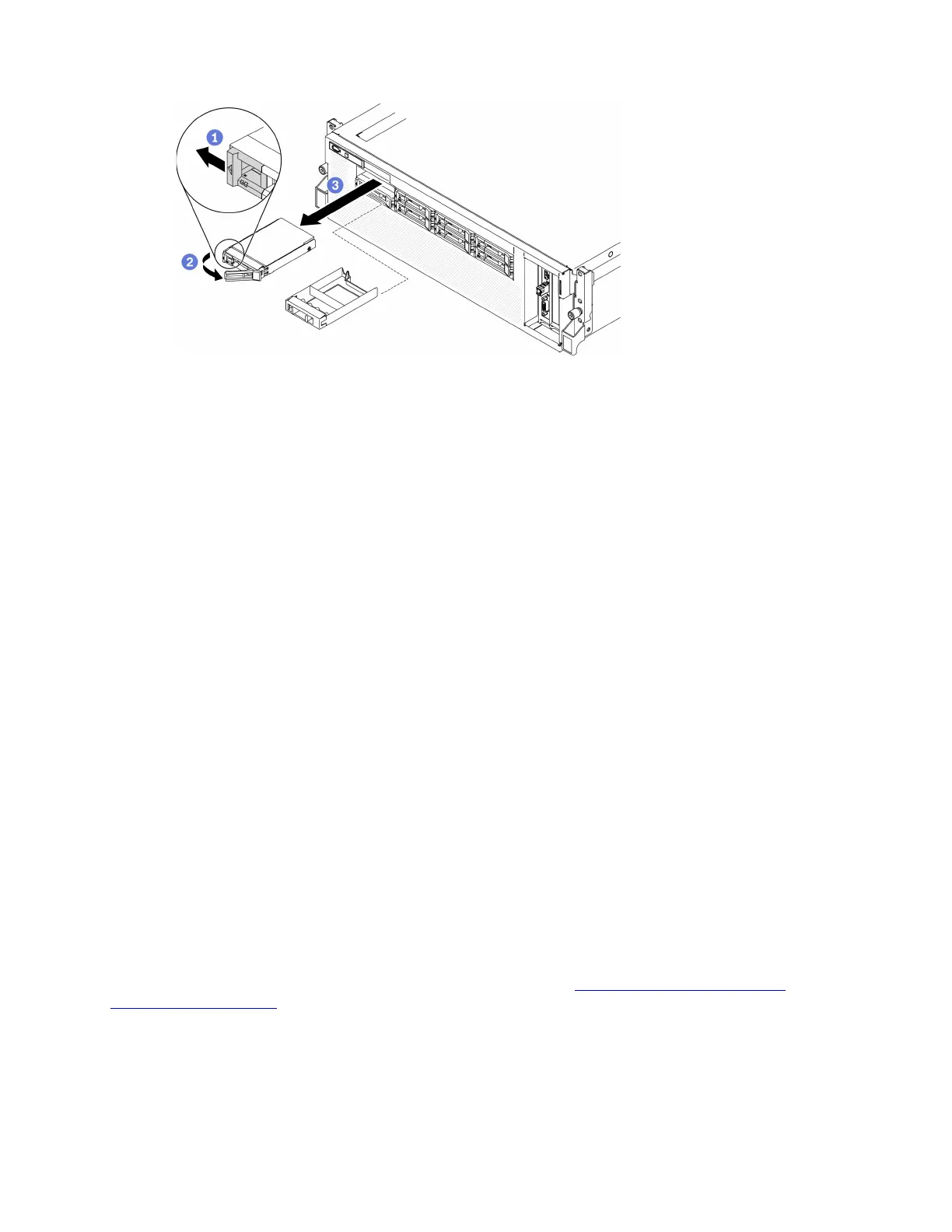Figure 197. Removing a 2.5-inch drive in the SXM GPU Model
After you finish
If you are instructed to return the component or optional device, follow all packaging instructions, and use
any packaging materials for shipping that are supplied to you.
Install a 2.5-inch hot-swap drive
Follow instructions in this section to install a 2.5-inch hot-swap drive.
About this task
Attention:
• Read “Installation Guidelines” on page 121 and “Safety inspection checklist” on page 122 to ensure that
you work safely.
• Touch the static-protective package that contains the drive to any unpainted metal surface on the server;
then, remove the drive from the package and place it on a static-protective surface.
• Make sure you save the data on your drive, especially if it is part of a RAID array, before you remove it
from the server.
• To avoid damage to the drive connectors, make sure that the server top cover is in place and fully closed
whenever you install or remove a drive.
• To make sure that there is adequate system cooling, do not operate the server for more than two minutes
without either a drive or a drive bay filler installed in each bay.
• Before you make changes to drives, drive controllers (including controllers that are integrated on the
system board), drive backplanes, or drive cables, back up all important data that is stored on drives.
• Before you remove any component of a RAID array (drive, RAID card, etc.), back up all RAID configuration
information.
The following notes describe the type of drives that the server supports and other information that you must
consider when you install a drive. For a list of supported drives, see
https://static.lenovo.com/us/en/
serverproven/index.shtml
.
• Locate the documentation that comes with the drive and follow those instructions in addition to the
instructions in this chapter.
• The electromagnetic interference (EMI) integrity and cooling of the solution are protected by having all
bays and PCI and PCIe slots covered or occupied. When you install a drive, PCI, or PCIe adapter, save the
Chapter 4. Hardware replacement procedures 265
