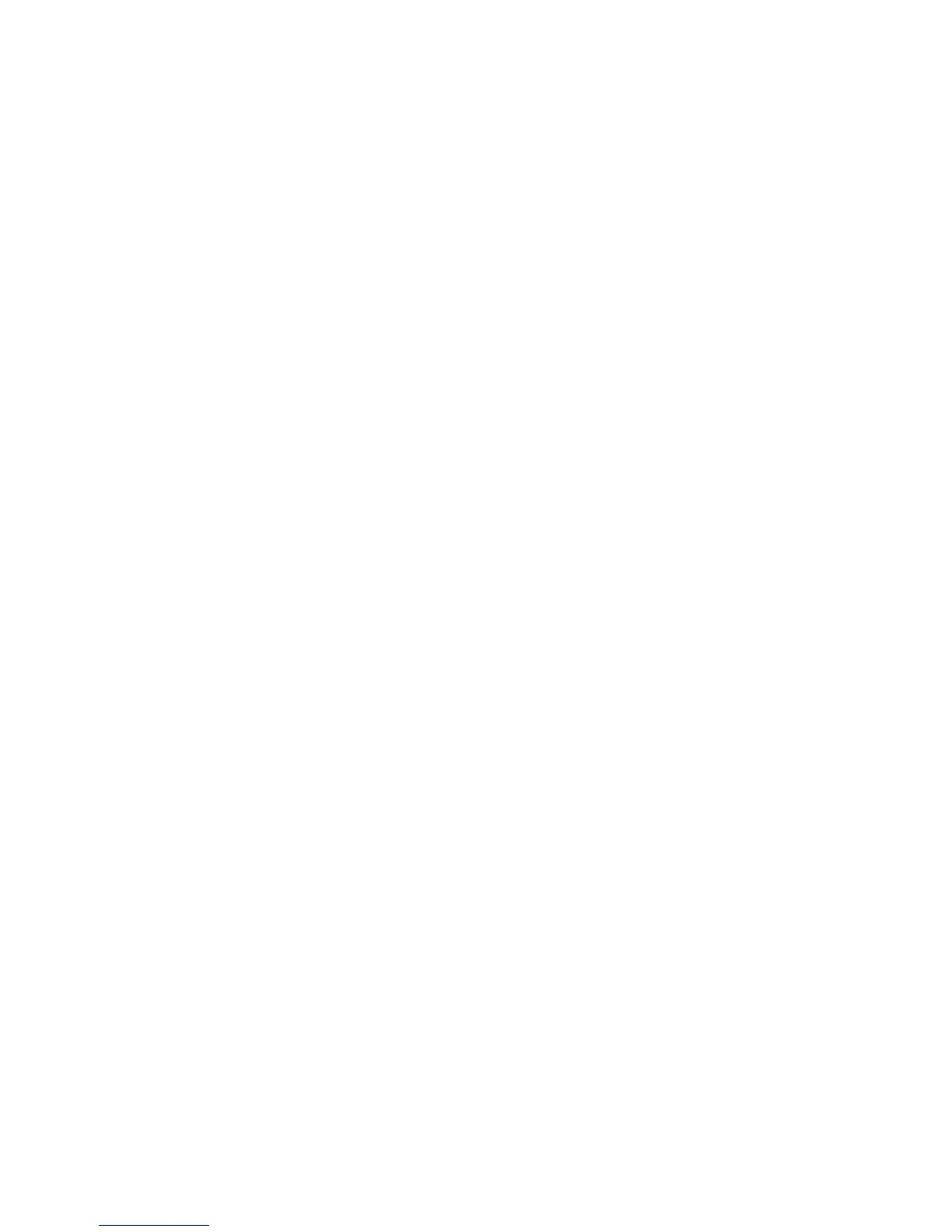1.24. USING PRINTRUN
Printrun is used to control the printer from a computer. It is divided into
4 main parts: The buttons over the top are used to connect to the printer,
load files and start & stop prints.
The movement controls are on the left hand side, with the G-code
preview window in the center and the Log window and Terminal command
entry box on the right hand side (Figure 1.19, page 44).
Connecting to the Mini 3D Printer
To start up the printer, first you will need to connect to the printer with
Printrun. Make sure you have connected the USB cable from your PC
to the printer before launching Printrun. If not, close Printrun, connect
the USB cable, and relaunch Printrun. To connect to the printer, select
the correct port by using the drop down arrow and selecting the active
port, generally /dev/ttyACM0). On other operating systems the port may
be named such as COM1 or tty.usbserial-USB-ID. The Port button will
refresh the Port listing. Once selected choose the default 115200 buad rate
and press Connect. Pronterface will open a connection to the printer and
display firmware information in the Log window.
In the text output window you will see multiple return lines. If you see
Printer is now online you have successfully connected to the printer.
The printer control buttons on the left will also darken and become click-
able after connecting. If nothing is displayed in the Log window verify you
have the correct port and connection speed selected. When you need to
disconnect the printer simply press the Disconnect button.
45
