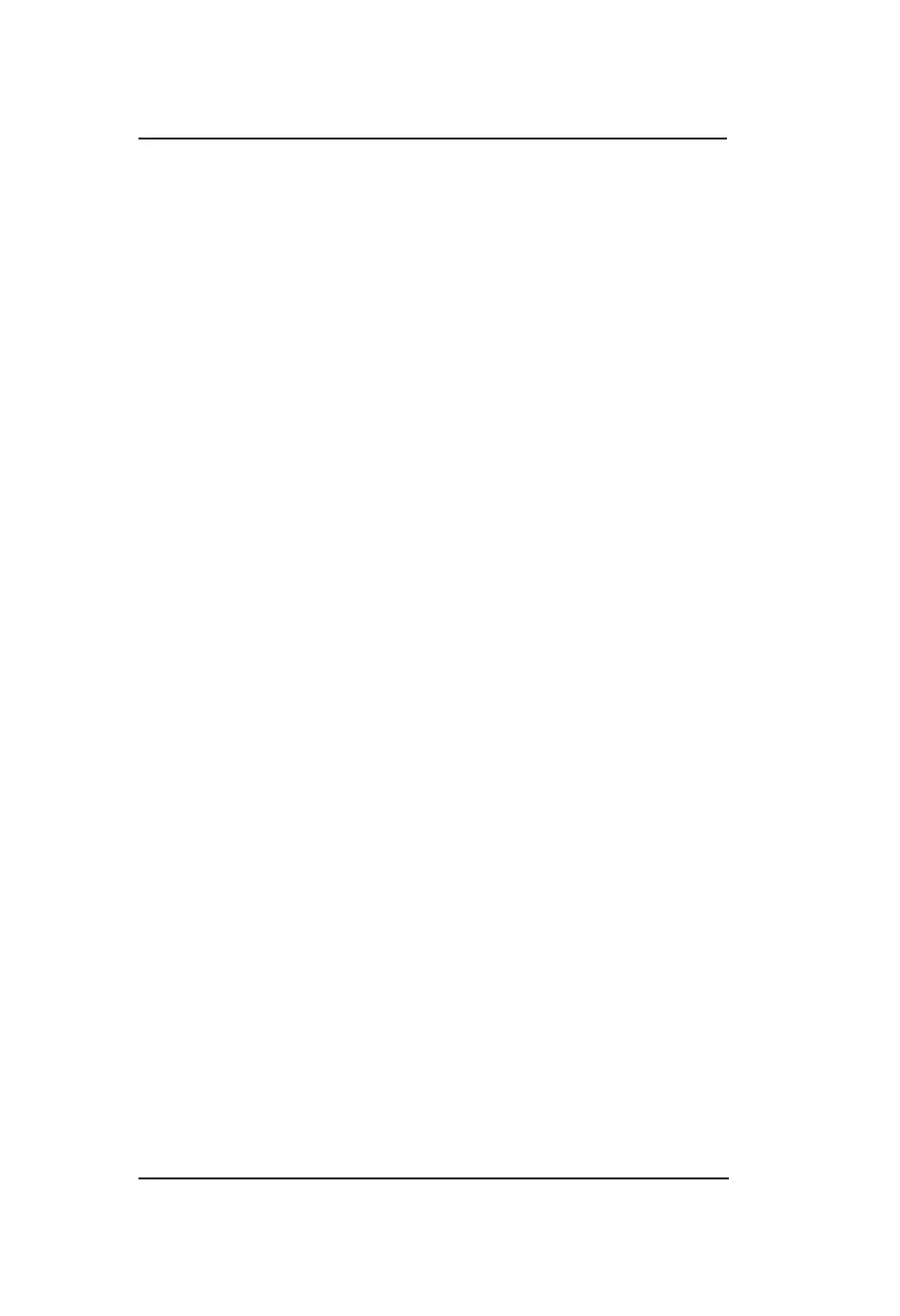Lynx
®
NGT-9000
Pilot’s Guide2-20
Operation - Panel Mount
Transponder Banner
When the trafc application is displayed on the left screen, the
transponder banner is displayed at the top of the left screen with the
following information:
• Quick return button is labeled “XPDR” and is used to return to the
Transponder Application screen
• Mode A squawk code
• Reply “R” or Ident “ID” indicator shown to the right of the squawk
code when either function is active.
• Current transponder operating mode status indicator with green
text. An amber “XPDR Failed” is shown when the transponder
function has failed.
Traffic Mode Indicator
The Trafc Mode Indicator is available only when a Lynx NGT-9000
with TAS is installed. Otherwise the “ADS Only” is assumed to be
operating for non-TAS installs.
The indicator is located above the Zoom in (+) button. The possible
modes of operation are detailed below:
• TAS STBY: This mode is shown if the TAS is in standby.
• TAS Only: This mode is shown if the TAS is operating and ADS-B
trafc is not available.
• ADS Only: This mode is shown if TAS has failed (or not available)
and ADS is operating.
A “Trafc Failed” message is shown with amber text when all available
trafc functions have failed. This results in all the trafc symbols being
removed from the trafc screen.
A “Trafc Unavailable” is shown with white text when insufcient
information is available to display trafc. This results in all the trafc
symbols being removed from the trafc screen.
MSG Button
The MSG Button seen on the Trafc Screen has the same functionality
as the one shown on the Transponder screen. See page 2-11 for
details.
Traffic Options Button
The gear shaped Options Button is located in the upper right corner
of the right application screen. Tap the button to open the options
screen.
