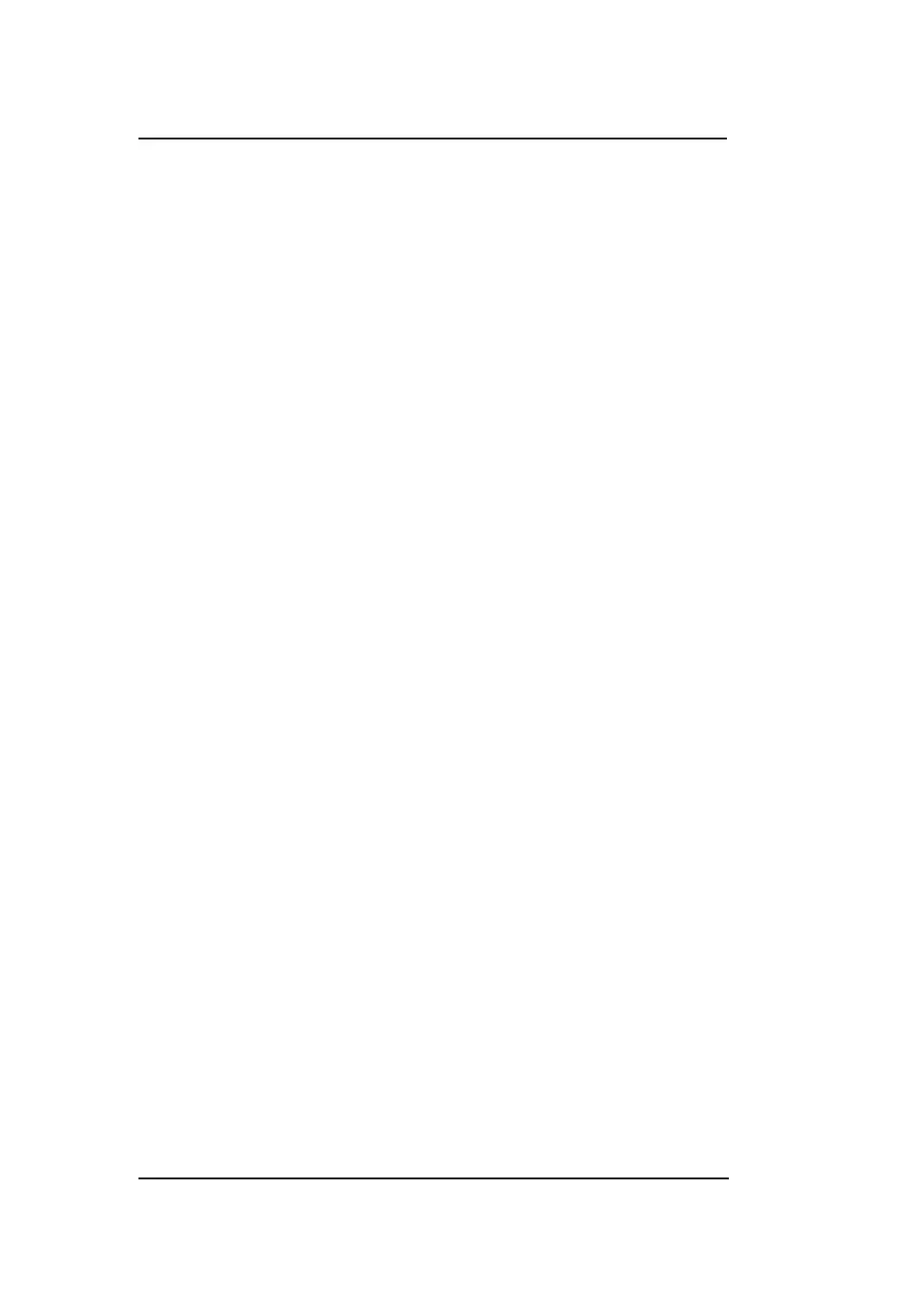Lynx
®
NGT-9000
Pilot’s Guide2-44
Operation - Panel Mount
Trafc Button
This button is located on the far left side of the screen and is labeled
“TFC” with a left facing triangle. Tap the button to return to the Trafc
Application screen.
Zoom Buttons
Zoom In (+) and Zoom Out (-) buttons are located on the bottom of
screen. The buttons are used to change the display range shown on
the display. Display range options for the Graphic Application screen
are 10 (minimum), 20, 50, 100, 200, 400, and 800 (maximum).
Display Range Indicator
This indication is a readout of the selected display range and is located
in the lower right corner of the display.
Panning
Press and hold an area of the screen that is not a button for 1 second
to activate the Panning function. Drag across the map to move the
map in that direction. Tap the Cancel Pan button to inactivate the
panning function.
North Indicator
This indication is a white/green arrow located in the lower right corner
of the display. The indicator points to the top of the display when
the application is oriented north up and points true north when the
application is oriented track up.
Airport ID Indicator
The airport ID is shown on the screen, located below the Information
button, after an airport map element is selected.
Orientation Button
This toggle button is located on the left side of the screen is labeled
“Map”. The button has two selections “NRTH” which is north up and
“TRK” which is track up. The lower half of the button shows the current
map orientation in green text.
The north up orientation has the ownship position in the center of the
map screen.
The track up orientation has the ownship centered horizontally but
moved down to the lower one third of the screen (this orientation
provides a longer look ahead in the direction of travel).
The map defaults to North Up orientation if ownship position data is
not valid.
