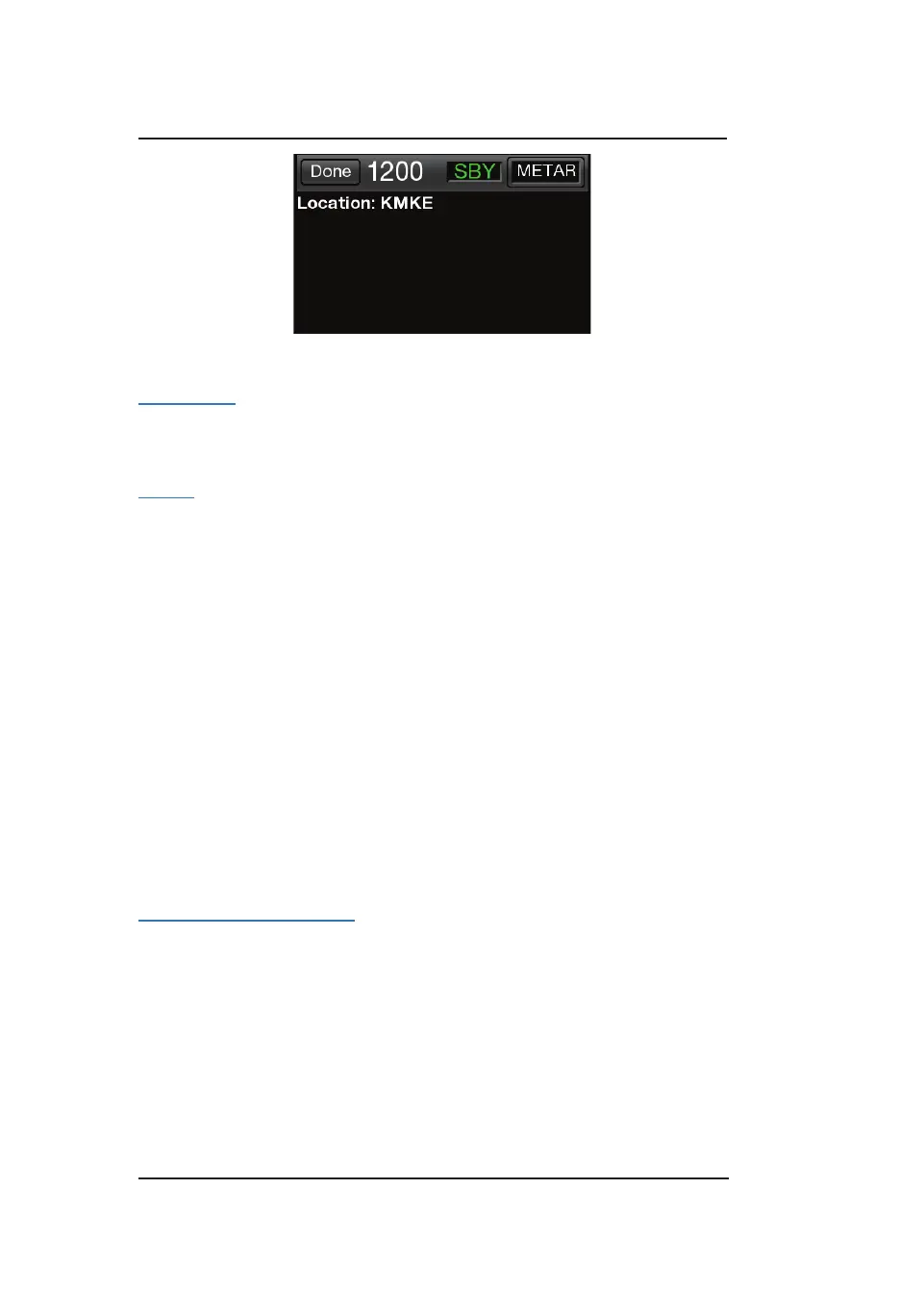Lynx
®
NGT-9000
Pilot’s Guide2-48
Operation - Panel Mount
Figure 2-19: Weather Map Text Screen
Display Area
The left display area is used to show text report data from the selected
map element.
Banner
The Banner is shown on the top of the left screen having a gray
background The banner provides the following information:
• Done button used to remove the Weather Map Text screen and
return the left side application screen.
• Mode A squawk code.
• Reply “R” or Ident “ID” indicator shown to the right of the squawk
code when either function is active.
• Current transponder operating mode status indicator with green
text. An amber “Fail” is shown the transponder function as failed.
• Product Select button opens a Product Select window. The button
is displayed only when the selected display element is an airport.
See Figure 2-20.
If selected product text data report is not available, the display area
indicates this by displaying the selected product with a “not available”
message.
Product Select List Window
The window shows a list of product types to select. Tapping the item
will select the product type. Only one product type can be selected at
a time. The available product are METAR, TAF, and NOTAM. Use a
slide action to scroll the window up and down. Tap the item in the list
to select. A selected item is indicated by a green indicator.
Tap the Done button to close the window and return to the Weather
Map Text screen. The selected product will now be displayed on the
Weather Map Text screen. If data for that product type is not available,
the message “not available” is displayed.
Time: 19 June 18:54 UTC
Wind: From 320 at 04KT
Gusts: None
Visibility: 10 Mile
Weather: No significant weather
Ceiling: 100000 ft AGL
