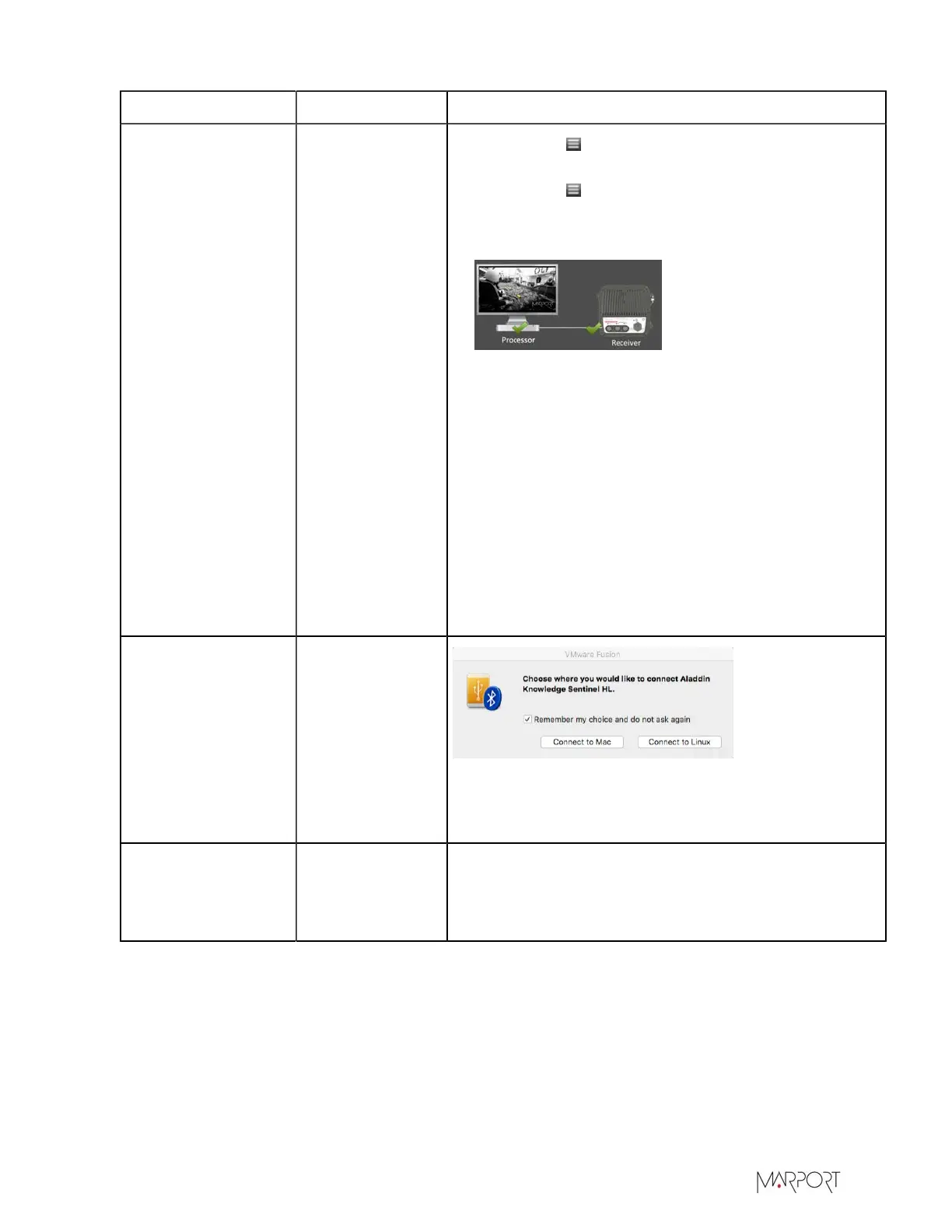Scala | V7 | Servicing and Maintenance
Problem Possible causes Solution
Ethernet
connection is
down.
1.
Click Menu > Expert Mode and enter the
password copernic.
2.
Click Menu > Receivers.
3.
From the system setting page, check on the schema
at the bottom is there are green checks.
4.
If there is a red cross, check that the power supply
for PoE adapter is connected to the mains supply.
5.
From the system page, click Hydrophones from the
panel on the left.
6.
Check the hydrophones current status. If there is no
current:
1.
Check from the configuration page that the
correct hydrophone type between passive and
active is selected.
2.
Check that the wiring in the hydrophone junction
box is correct.
A VMware Fusion
message appears
when adding a new
USB key.
This message is
due to the virtual
machine that is
installed on your
computer with
Scala. It appears
when adding an
external USB
device.
1.
Select Remember my choice and do not ask again.
2.
Click Connect to Mac.
The size of Scala
window is smaller
than before.
Scala window
must have lost
the full screen
display.
Double-click the top of the window to have a full
screen window.
| 120