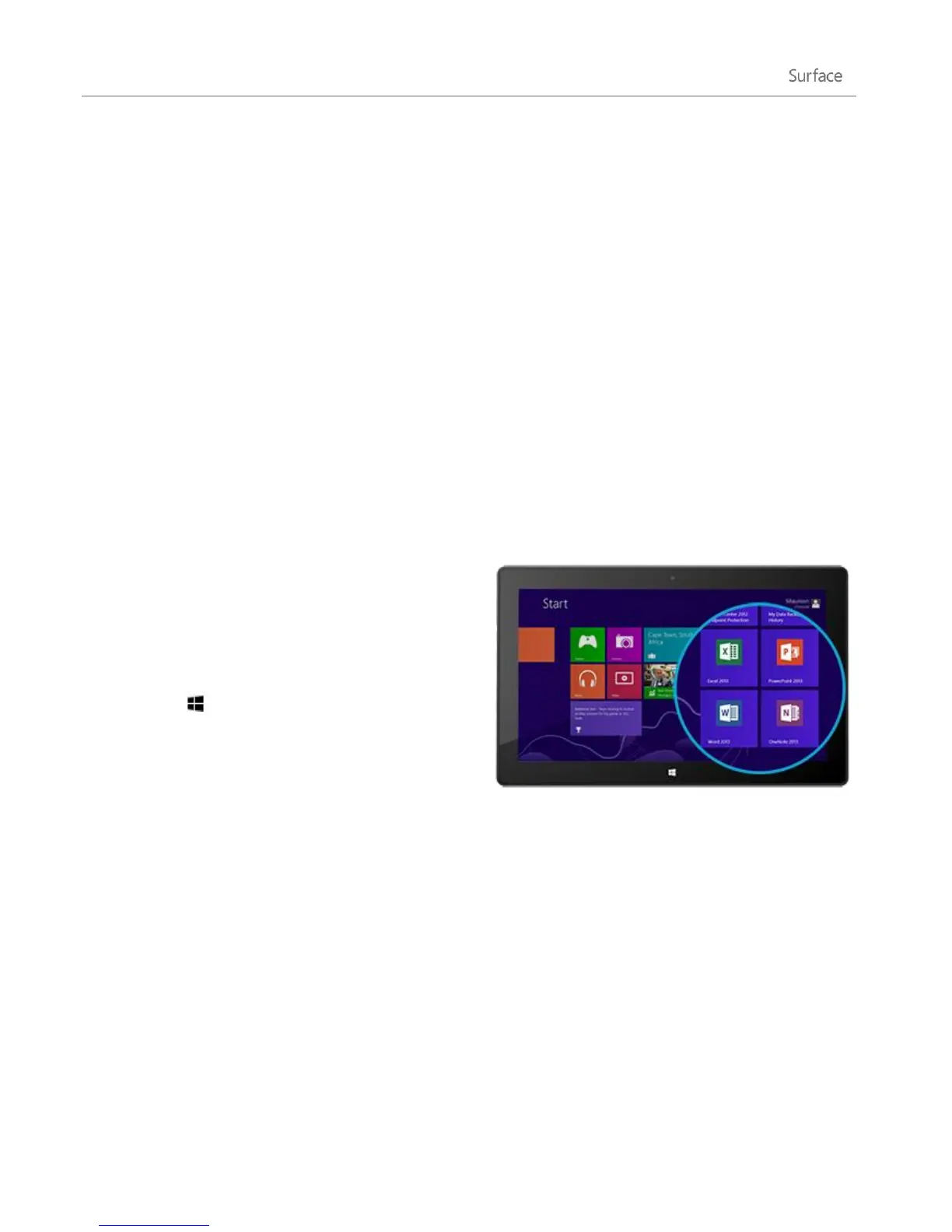© 2013 Microsoft Page 107
How do I install Office 2010 on Surface Pro?
You can install Office 2010 from a CD or DVD, a website, or from a network:
Install from a CD or DVD
To install Office 2010 from a CD or DVD, connect an external USB optical disc drive to your Surface Pro. If
Office 2010 doesn't start installing automatically, open the Search charm, type Computer in the search box,
then tap or click Computer. Open the CD or DVD folder, and open the program setup file, usually called
Setup.exe or Install.exe.
Install from a network
Ask your network admin for help installing Office from your company network.
Install from the Internet
If you have the 25-character Product Key that came with your Office 2010 purchase, you can install Office
2010 from the Internet.
Start an Office app
Once Office is installed, go to the Start screen and find
the app tile or type the app name you want to use (for
example, type Word and press Enter).
You can also start Office apps from the desktop. To do
this, go to the Start screen and tap or click Desktop (or
Windows logo key + D). Once at the desktop, the
Office apps appear on the taskbar. Tap or click an Office
app on the taskbar.
To learn how to pin and unpin apps from the Start
screen or the taskbar, see the Personalize your Surface section in this guide.
Office 2013 Quick Start Guides
If you’re new to Office 2013, you can download free Quick Start Guides to help you get started. These printable
guides have useful tips and shortcuts to help you find your way around:
Office 2013 Quick Start Guides
To find out how to set up your email in Outlook, see Set up email in Outlook 2010 or Outlook 2013.