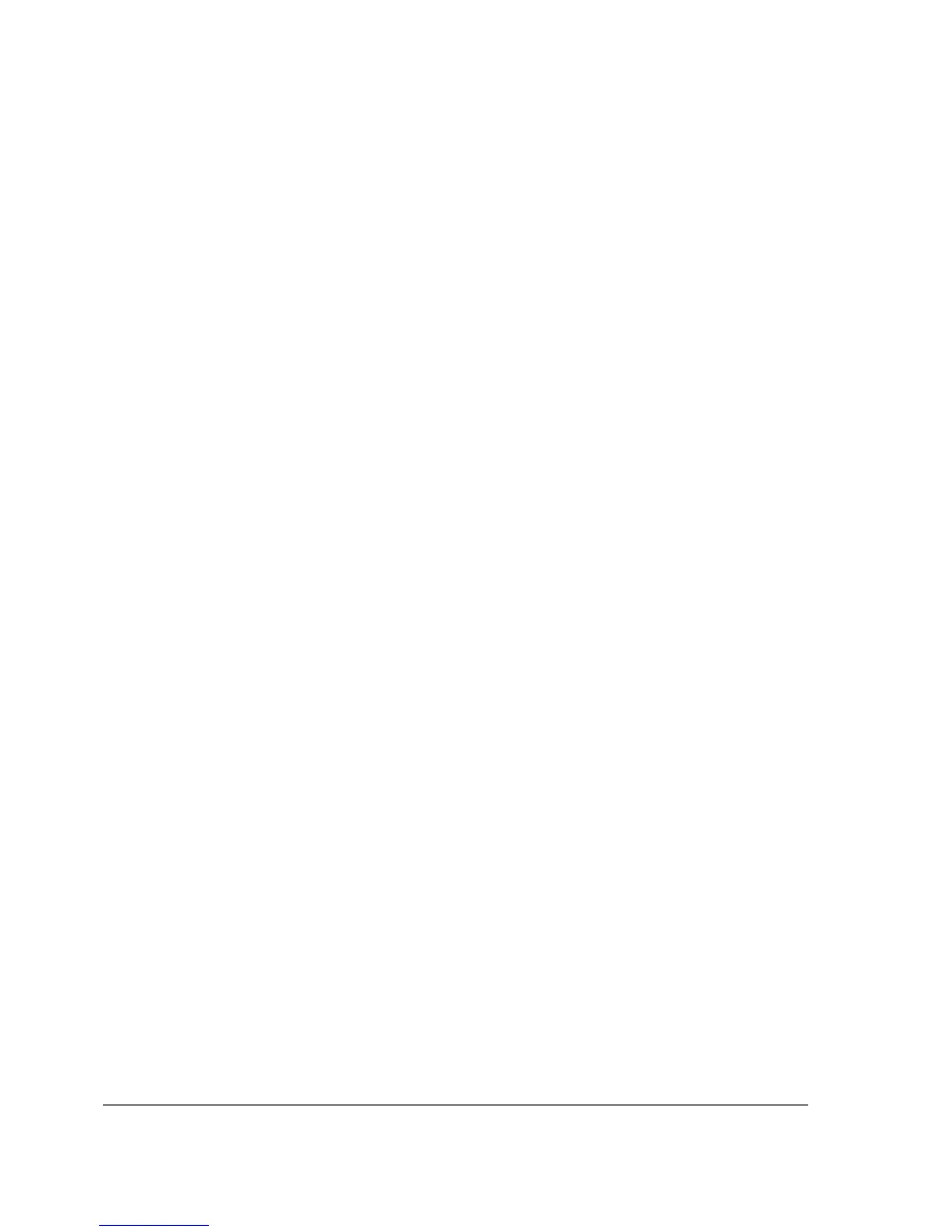[admin@MikroTik] ip address> add address 10.1.1.12/24 interface aironet
[admin@MikroTik] ip address> print
Flags: X - disabled, I - invalid, D - dynamic
# ADDRESS NETWORK BROADCAST INTERFACE
0 10.1.1.12/24 10.1.1.0 10.1.1.255 aironet
1 192.168.0.254/24 192.168.0.0 192.168.0.255 Local
[admin@MikroTik] ip address>
The default route should be set to the gateway router 10.1.1.254 (! not the AP 10.1.1.250 !):
[admin@MikroTik] ip route> add gateway=10.1.1.254
[admin@MikroTik] ip route> print
Flags: X - disabled, I - invalid, D - dynamic, J - rejected,
C - connect, S - static, R - rip, O - ospf, B - bgp
# DST-ADDRESS G GATEWAY DISTANCE INTERFACE
0 S 0.0.0.0/0 r 10.1.1.254 1 aironet
1 DC 192.168.0.0/24 r 0.0.0.0 0 Local
2 DC 10.1.1.0/24 r 0.0.0.0 0 aironet
[admin@MikroTik] ip route>
Point-to-Point Wireless LAN
Point-to-Point links provide a convenient way to connect a pair of clients on a short distance.
Let us consider the following point-to-point wireless network setup with two MikroTik wireless
routers:
To establish a point-to-point link, the configuration of the wireless interface should be as follows:
• A unique Service Set Identifier should be chosen for both ends, say "mt"
• A channel frequency should be selected for the link, say 2412MHz
• The operation mode should be set to ad-hoc
• One of the units (slave) should have wireless interface property join-net set to 0s (never create
a network), the other unit (master) should be set to 1s or whatever, say 10s. This will enable
the master unit to create a network and register the slave unit to it.
The following command should be issued to change the settings for the pc interface of the master
unit:
[admin@MikroTik] interface pc> set 0 mode=ad-hoc ssid1=mt frequency=2442MHz \
\... bitrate=auto
[admin@MikroTik] interface pc>
For 10 seconds (this is set by the property join-net) the wireless card will look for a network to
join. The status of the card is not synchronized, and the green status light is blinking fast. If the card
cannot find a network, it creates its own network. The status of the card becomes synchronized, and
the green status led becomes solid.
The monitor command shows the new status and the MAC address generated:
[admin@MikroTik] interface pc> monitor 0
synchronized: yes
associated: yes
frequency: 2442MHz
data-rate: 11Mbit/s
ssid: "mt"
access-point: 2E:00:B8:01:98:01
access-point-name: ""
signal-quality: 35
Page 174 of 695
Copyright 1999-2007, MikroTik. All rights reserved. Mikrotik, RouterOS and RouterBOARD are trademarks of Mikrotikls SIA.
Other trademarks and registred trademarks mentioned herein are properties of their respective owners.