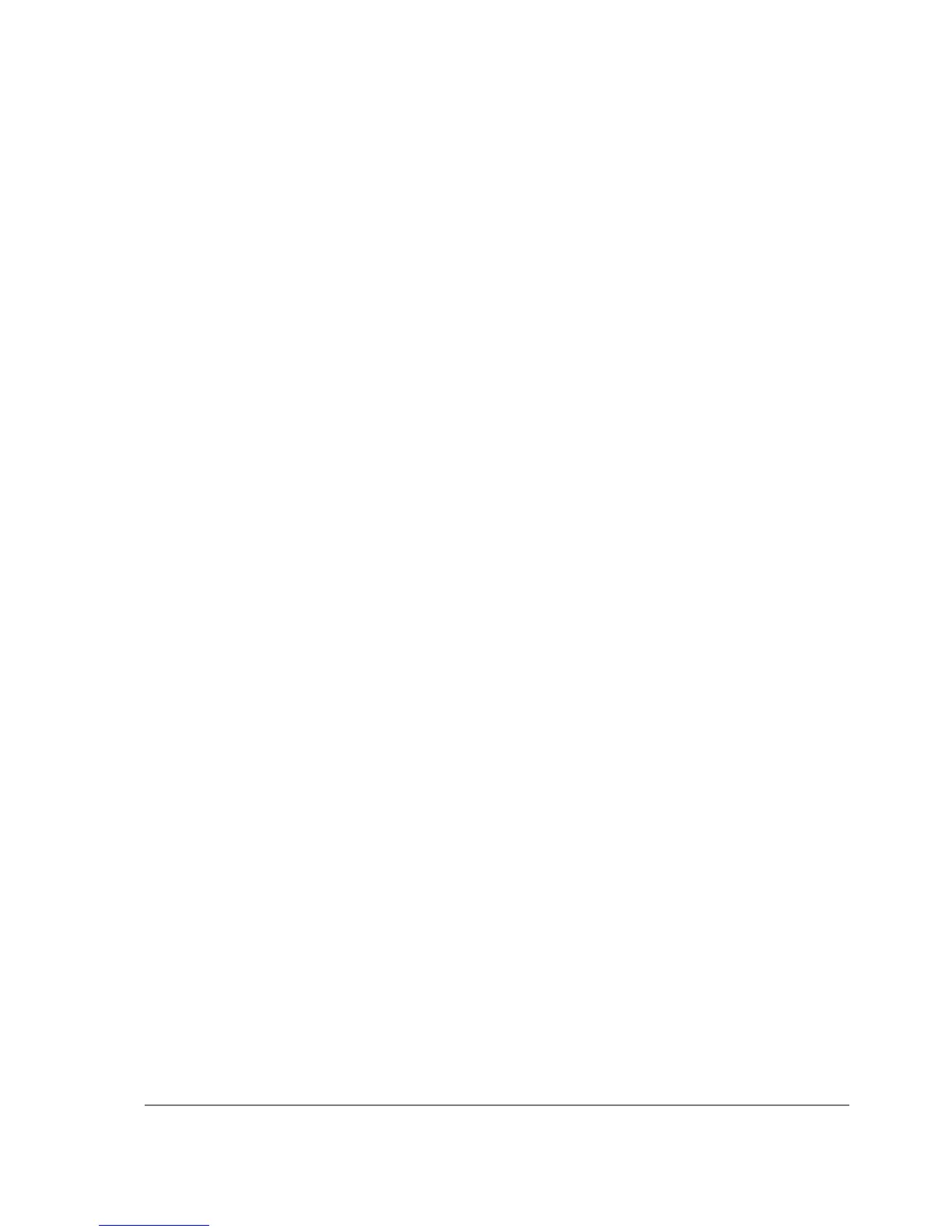Submit action of the login form. Otherwise, CHAP login will fail.
The resulting password to be sent to the HotSpot gateway in case of HTTP-CHAP method, is
formed MD5-hashing the concatenation of the following: chap-id, the password of the user and
chap-challenge (in the given order)
In case if variables are to be used in link directly, then they must be escaped accordingly. For
example, in login page, <a
href="https://login.example.com/login?mac=$(mac)&user=$(username)">link</a> will not work as
intended, if username will be "123&456=1 2". In this case instead of $(user), its escaped version
must be used: $(user-esc): <a
href="https://login.server.serv/login?mac=$(mac-esc)&user=$(user-esc)">link</a>. Now the same
username will be converted to "123%26456%3D1+2", which is the valid representation of
"123&456=1 2" in URL. This trick may be used with any variables, not only with $(username).
There is a boolean parameter "erase-cookie" to the logout page, which may be either "on" or "true"
to delete user cookie on logout (so that the user would not be automatically logged on when he/she
opens a browser next time.
Example
With basic HTML language knowledge and the examples below it should be easy to implement the
ideas described above.
• To provide predefined value as username, in login.html change:
<type="text" value="$(username)>
to this line:
<input type="hidden" name="user" value="hsuser">
(where hsuser is the username you are providing)
• To provide predefined value as password, in login.html change:
<input type="password">
to this line:
<input type="hidden" name="password" value="hspass">
(where hspass is the password you are providing)
• To send client's MAC address to a registration server in form of:
https://www.server.serv/register.html?mac=XX:XX:XX:XX:XX:XX
change the Login button link in login.html to:
https://www.server.serv/register.html?mac=$(mac)
(you should correct the link to point to your server)
• To show a banner after user login, in alogin.html after
$(if popup == 'true')
add the following line:
open('http://your.web.server/your-banner-page.html', 'my-banner-name','');
(you should correct the link to point to the page you want to show)
• To choose different page shown after login, in login.html change:
Page 525 of 695
Copyright 1999-2007, MikroTik. All rights reserved. Mikrotik, RouterOS and RouterBOARD are trademarks of Mikrotikls SIA.
Other trademarks and registred trademarks mentioned herein are properties of their respective owners.
