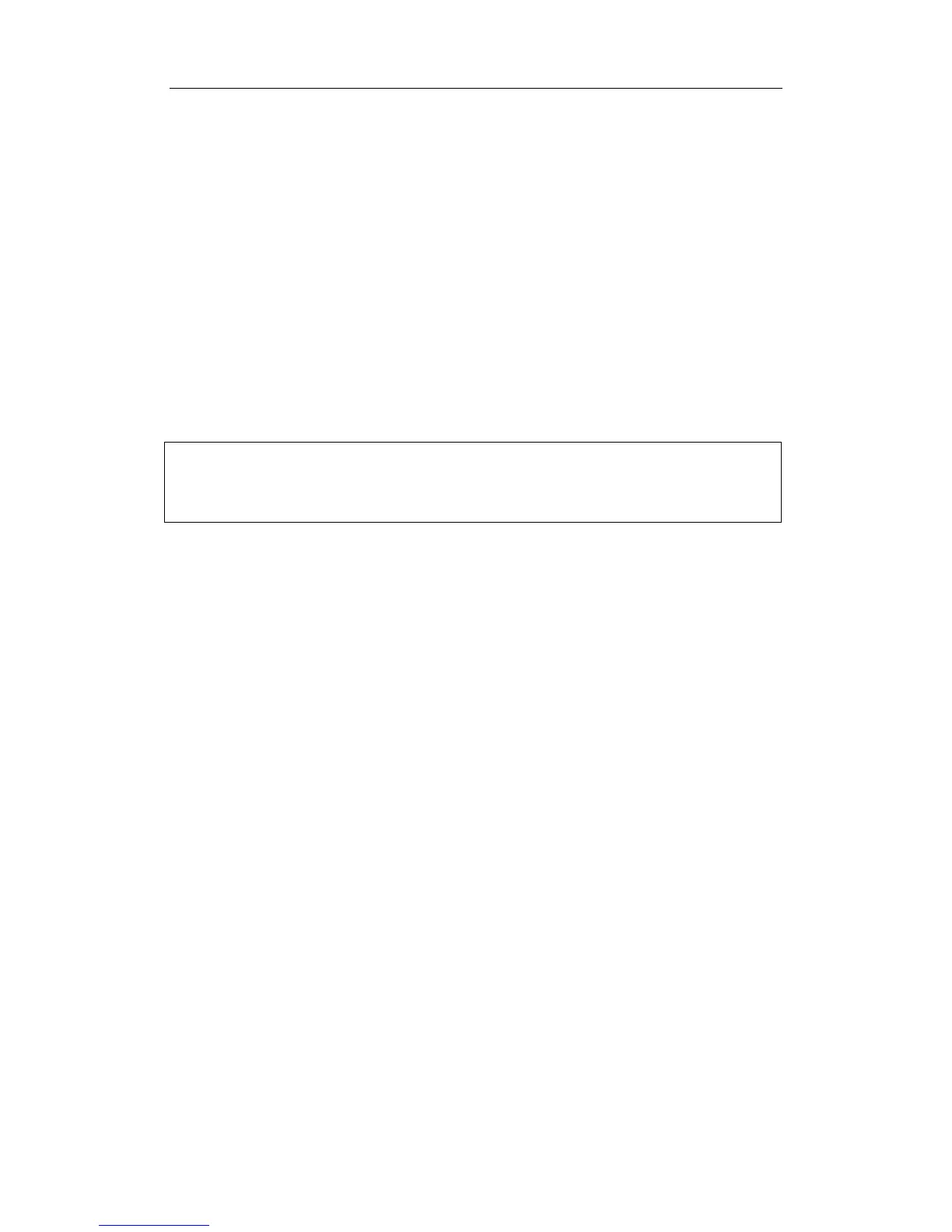Special Imaging Modes
11-15
Auto Rotation
1. In 3D image viewing status, click [Auto Rot.], the system displays the 3D image
only and enters the auto rotation preparation status.
2. Click [Direction] to set the auto rotation direction.
3. Click [Repeat Mode] to set the auto rotation mode.
4. Click [Speed] to set the auto rotation speed.
5. Set the start and end position of the rotation:
h Start position: roll the trackball to view a certain position, click [Set Start Pos];
h End position: roll the trackball to view a certain position, click [Set End Pos].
6. Click [Auto Rot.] to be “On” to start auto rotation. You can adjust the speed and
mode during rotation.
7. Click [Save AVI to USB] to save the image in AVI format to external devices.
8. To exit auto rotation:
9. Click [Exit] or press <ESC> to exit.
NOTE: You can view the back of the 3D image by rotating it 180°, but the back view
image may not as vivid as the front. (Here we call the initial view of the 3D
image you see as “front”). It’s recommended to re-capture than to rotate the
3D image remarkably if a region desired is blocked in the initial view.
Quick Rotation
Click [Quick Rot.], the 3D image will rotate by 90° every step.
Image Resetting
The 3D image returns to the initial status if you click [Reset Image] on the soft menu, in
rotation mode except auto rotation.
11.1.6.6 Zooming Image
Method for Zoom
Press the [Zoom] key to enter the image magnification status; rotate the [Multifunction]
knob to increase or decrease the magnification factor. The maximum zooming factor is 4.
Correlation between 3D image and planes in Zoom status
When the 3D image is zoomed in or out, the planes is changed along with it.
Set the [Adjusting VOI] to [On], the size and position of VOI do not change. However, set
[Adjusting VOI] to [Off], rolling the trackball moves the planes as well.
11.1.6.7 Cutting Image
Image cutting is a more elaborate function than VOI adjusting to optimize the 3D by
clipping the part blocked the region of interest.
Entering/ Exiting:
1. Click [Cut] to enter/ exit the cutting status.
2. Click [Edit Tool] to set the tool for cutting.
3. Set the cutting depth.
4. Roll the trackball and press the <Set> key to position a start point, roll the trackball to
set a region and press the <Set> key again, the selected region is cut.
If the Inside Contour/Outside Contour/Inside Polygon/Outside Polygon is selected, the
region that will be cut is defined when the start point and the end point coincide.
