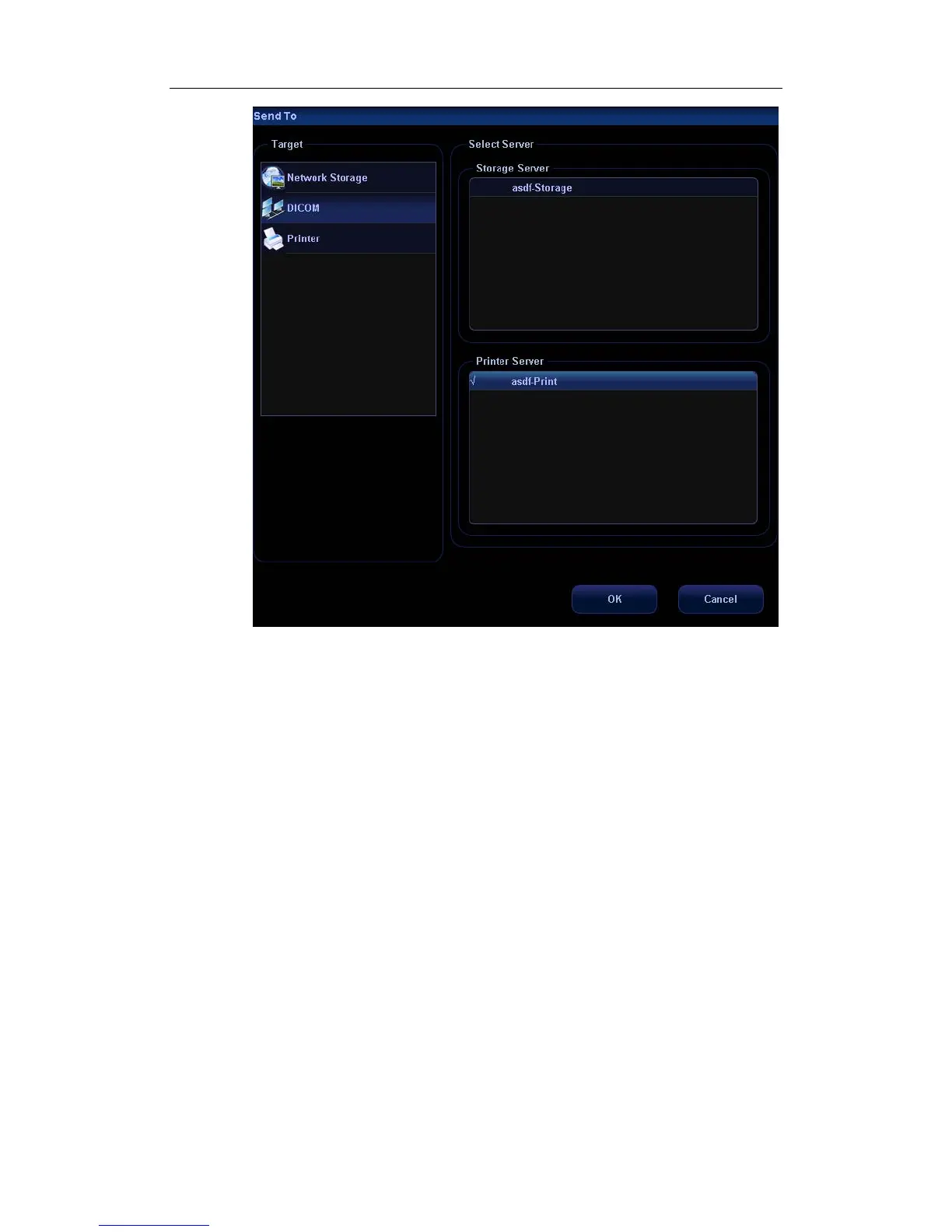DICOM
B-23
4 Select “DICOM” in the “Target” box on the left side.
5 Select DICOM Storage server in the “Storage Server” box on the right side.
6 Click [OK] to start sending. The system will send all the images stored in the
exam record to the storage server, meanwhile, it will send storage commitment
to the storage commitment server.
To send storage commitment after an exam ends automatically
1 Enter [Setup] (by pressing <Setup>)→[System Preset]→[General Preset].
2 Check “Send/Print Image after End Exam”. As shown in figure below.
