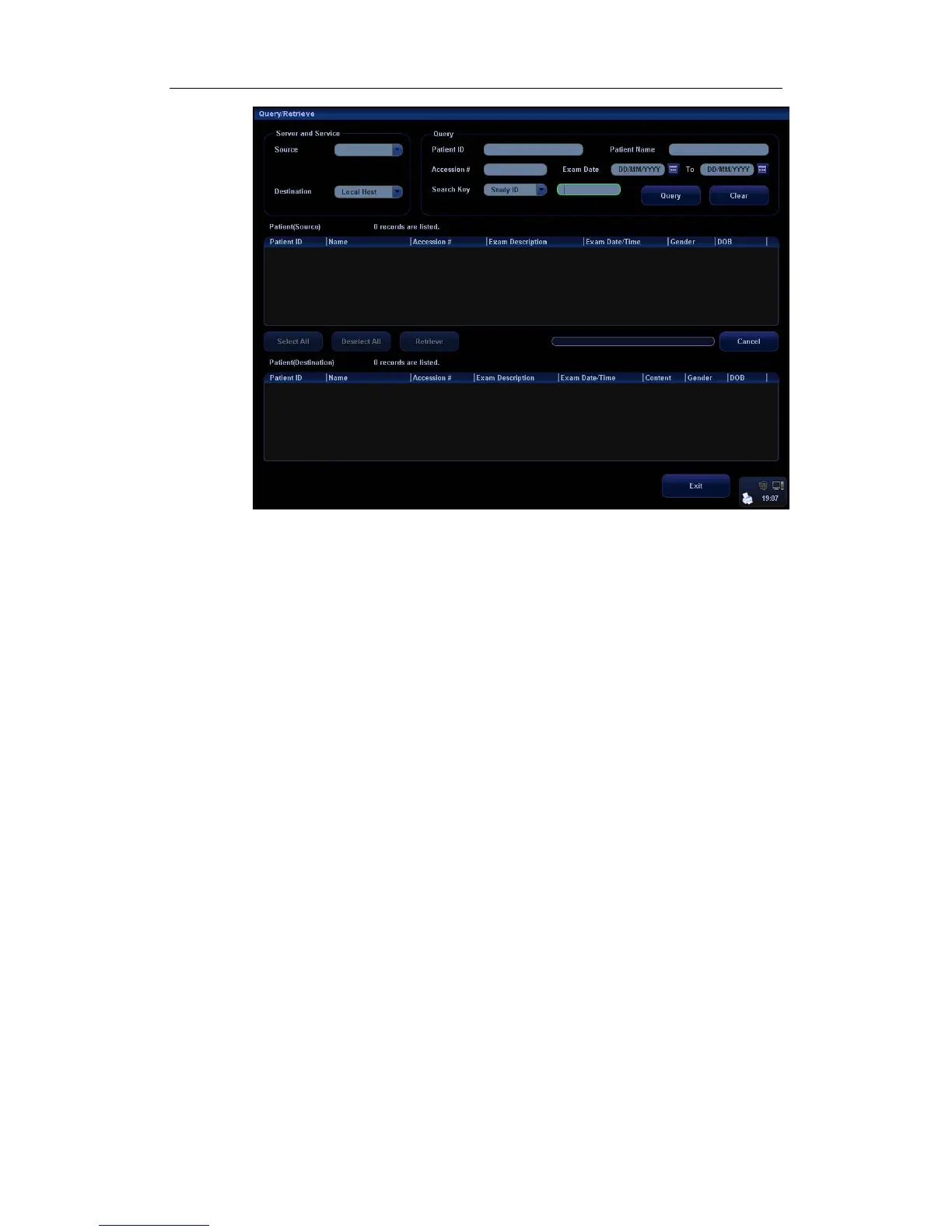DICOM
B-25
3 Select the server in “Server and Service” area for the source and the
destination.
4 Enter the query information, such as patient name, patient ID, accession
number, exam time and select keyword for searching.
Click [Clear] to empty the entered query information.
5 Click [Query], the system performs the query to the server and lists out the result
into the patient (source) list.
You can perform a second query based on the preview results.
6 Select one or more patient records according to the actual situation.
Click [Select All] to select all the patient records listed.
Click [Deselect All] to deselect all the patient records listed.
7 Click [Retrieve] to retrieve the patient records in the DICOM query/ retrieve
server into the system.
8 Click [Exit], you can see the retrieved patient records listed in the iStation
screen.
B.4 DICOM Media Storage
The system supports to save patient data to the external media in DCM format.
Meanwhile, in the system; you can view the saved DCM files from external media.
You cannot perform media storage of the current patient information.
Media storage:
1. Select patient record(s) in the iStation screen.
2. Click [Backup] to enter the following dialogue box:
