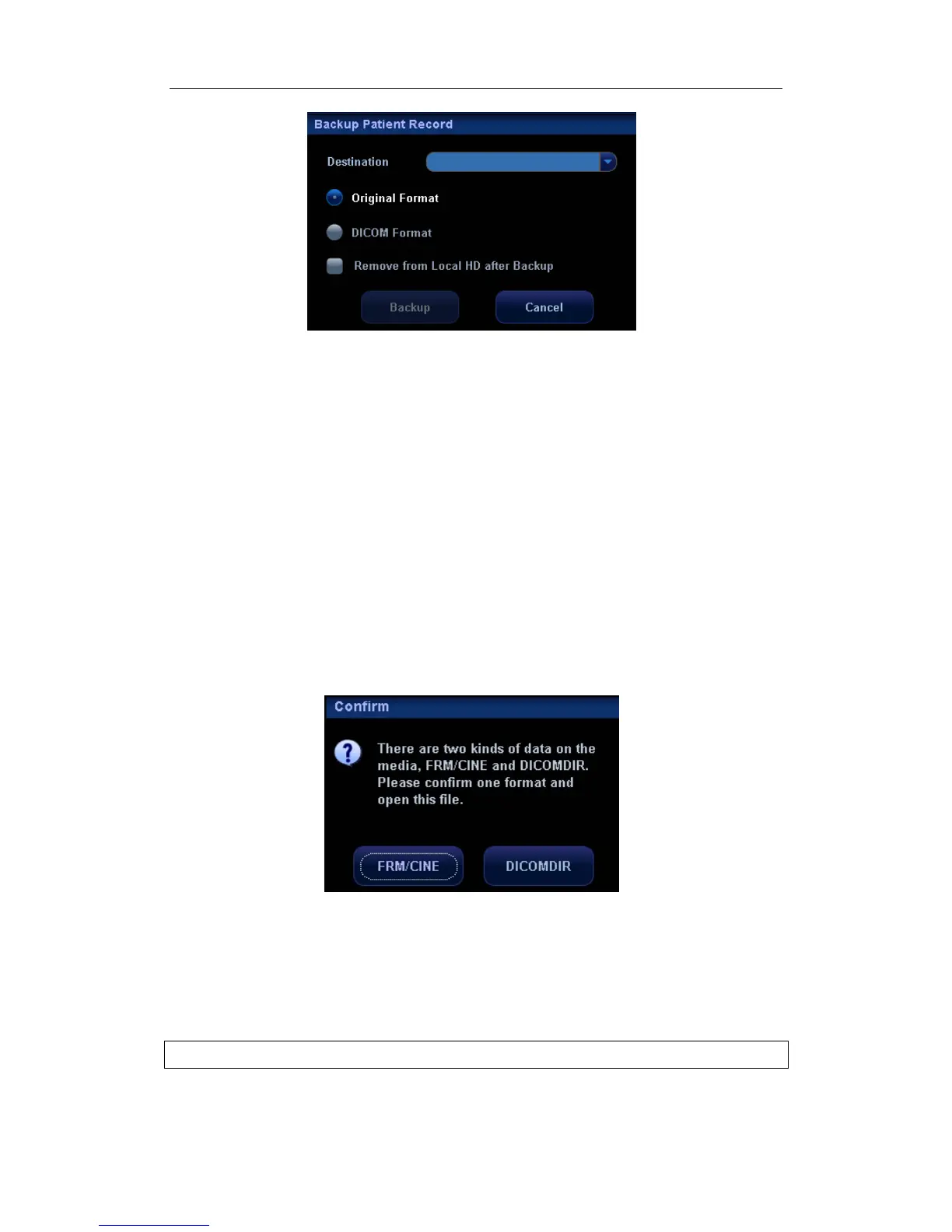DICOM
B-26
3. Select destination in the drop-down list (CD/DVD/USB disk) and select “DICOM
Format”.
4. Click [Backup] to begin storage.
If the backup succeeded, there will be a tick marked in the Backup list in iStation screen;
otherwise, no tick is marked.
Tips:
There should be no DICOMDIR/ DICMIMG/IHE_PDI files in the external storage media of
the same name with the one being backed up, otherwise, the backup can’t proceed.
Please make sure there is enough storage space; otherwise, backup may fail due to
space shortage.
Media review:
1. Connect the external media with DCM files to the system.
2. Select the data source in iStation screen, and the visible data will be shown.
If there are several kinds of data on the media, the system will ask you to select the format,
as shown in the following:
Data Restore:
If the DICOM format data is backed up to external media, you can restore the data to the
system from the media.
1. Review the data stored in the external media.
2. Select the data to be restored in iStation.
3. Click [Restore] in the iStation screen.
NOTE: Only the system accessible media can be selected.
